WPCode is the most powerful code snippets plugin that makes it safe and easy to add custom code in WordPress. It’s used by over 2,000,000+ website owners to add custom WordPress functionality.
We built WPCode to make WordPress customizations through code snippets hassle-free, even for beginners. It allows you to add custom code without editing your theme’s functions.php file, so you don’t have to worry about breaking your site.
The plugin’s code snippets actually run as if they were in your theme files, which allows you to future-proof your website customizations. That means if you update or change your theme, you won’t lose your custom code functions.
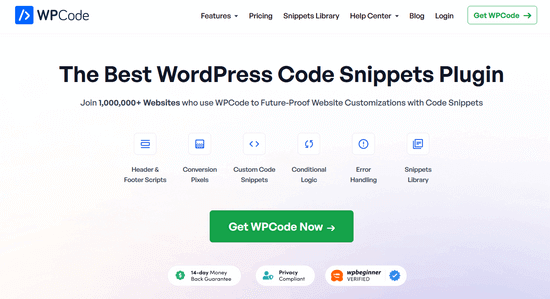
WPCode makes it easy to manage all of your custom code snippets from a single screen. You can also add tags and reminder notes to each code snippet for maximum organization.
In addition, WPCode allows you to replace dozens of existing WordPress plugins with lightweight snippets. This helps to reduce bloat and improve your website performance.
What Do You Get with WPCode?
With WPCode, you get a ton of advanced features that make adding WordPress customizations with code snippets easy.
Here are the features that make WPCode the best code snippets plugin:
- Code Snippets Library – WPCode comes with a built-in code library of 100+ expert-written snippets for adding custom WordPress functionality. You can add these snippets in just a few clicks.
- Custom Code Snippet Support – The plugin has full support for custom PHP snippets, CSS snippets, HTML, JavaScript, text snippets, and other types of custom code snippets.
- Global Header and Footer Scripts – You can easily insert sitewide header and footer scripts for Google Analytics, Google AdSense code, Facebook pixel, and more.
- Smart Conditional Logic – Use conditional logic to load code snippets only when it matches specific criteria such as logged-in user, type of page, specific page URL, etc.
- Auto-Insert Locations – You can automatically run code across your entire site or choose from specific locations like after a post, before a paragraph, before the cart page, etc.
- eCommerce Conversion Pixels – Want to track the success of advertising campaigns for your WooCommerce store? WPCode makes it easy to add conversion tracking pixels for Facebook, Google Ads, Pinterest, TikTok, and more.
- Custom Block Snippets – With WPCode, you can visually design custom WordPress blocks anywhere on your site. Using the Gutenberg Block Editor, you can easily create snippets that have advanced layouts, custom styling, and more.
- Safe Error Handling – WPCode’s error protection system will catch any code errors and automatically deactivate the snippet. This ensures that you won’t get locked out of your website.
- Advanced Code Revisions – Working with a team of code authors? The advanced code revisions helps you keep track of who made what specific changes to your snippet so that you don’t have to second-guess.
- WordPress Code Generators – You can safely and easily create custom code by filling out the simple code generator form, instead of having to write the code yourself.
- Scheduled Snippets – With WPCode, you can control when your code snippets are active by setting a start and end date. This feature is especially useful for limited-time sales and promotions.
- Private Cloud Library – You can save all of your custom snippets to a private cloud library. This allows you to reuse them across all your sites directly from the WPCode plugin.
- Public Code Author Profiles – All snippet authors will get a public profile in the WPCode snippet library. This lets you show off your skills and promote yourself to potential clients or employers.
Even if you have no prior coding experience, WPCode makes it super easy to add custom code in WordPress. You can choose a pre-made snippet from the code snippets library with the click of a button.
Or, you can add your own code just as easily by clicking on the ‘Use snippet’ button underneath the ‘Add Your Custom Code (New Snippet)’ option.
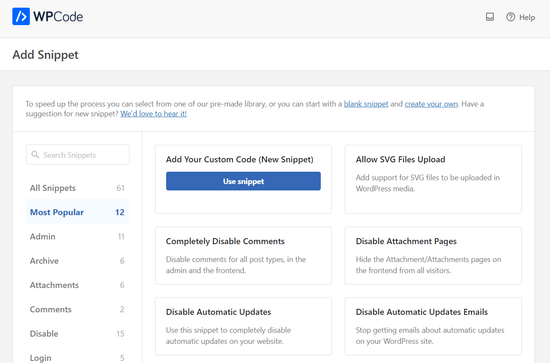
From there, you can add a title for your snippet, choose the code type from the dropdown menu, and paste your code into the ‘Code Preview’ box.
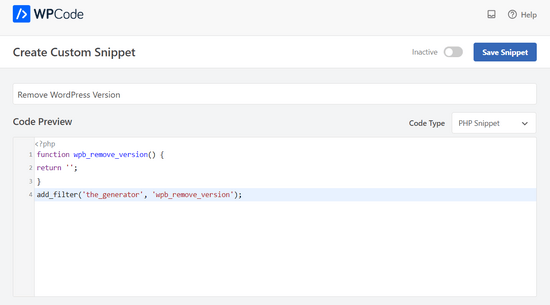
After that, you can scroll down to configure other options. For example, in the Insertion section, you can choose from the ‘Auto Insert’ or ‘Shortcode’ method.
With the Auto Insert method, it automatically executes your snippet in one of the locations available such as admin only, frontend only, page-specific locations, and more.
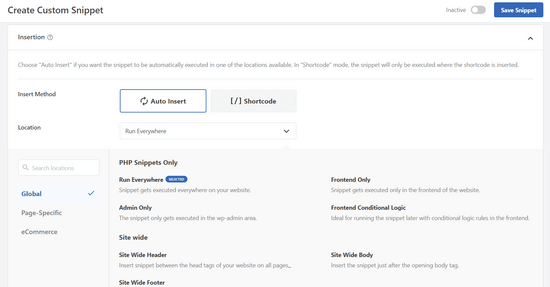
On the other hand, using the shortcode method, your snippet will only be executed where the shortcode is manually inserted.
You can also easily enable smart conditional logic to control where you want to show or hide auto-inserted snippets based on a set of rules.
For example, you can show snippets only to logged-in users or hide snippets from specific page URLs. Simply point and click to create your own set of rules.
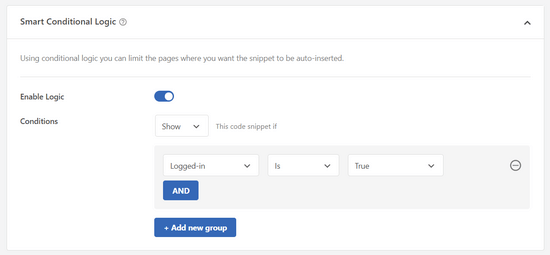
There’s also an easy user interface where you can manage all of your custom snippets. You can activate or deactivate snippets at any time, filter snippets by type and location, and more.

Ready to easily extend your WordPress site with code snippets? Give WPCode a try! It only takes a few minutes to set up and there is a risk-free 14 day money-back guarantee.
→ Click Here to Get WPCode Today ←
On a budget? There’s also a free version of WPCode. It doesn’t have all of the advanced features of the full version, but it comes with everything you need to get started.
Note: WPCode is maintained by WPBeginner’s founder Syed Balkhi and the team at WPCode.
