Did you know that Google shows all non-SSL websites as “Not Secure”?
SSL certificate helps protect your website data and is required for accepting payments online. However, paid SSL certificates are quite expensive for beginners.
In this article, we will show you multiple ways to get a free SSL certificate for your WordPress website and set it up yourself easily.
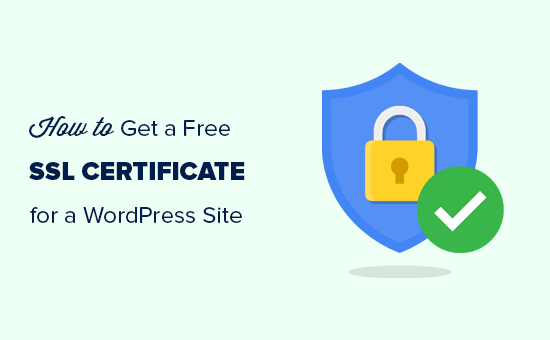
We will also cover the following topics:
Ready? Let’s get started.
What is SSL?
SSL stands for Secure Sockets Layer. It is an internet protocol for securing data transfer between a user’s browser and the website they are visiting.
Every internet user transfers information when they visit websites. This information can often be sensitive, like payment details, credit card information, or login credentials.
Using the normal HTTP protocol means this information can be hijacked by hackers. This is where SSL or HTTPS comes in.
Websites need an SSL certificate issued by an recognized certificate issuing authority. This certificate is verified and highlighted in the user’s browser address bar with a padlock sign and HTTPS instead of HTTP.
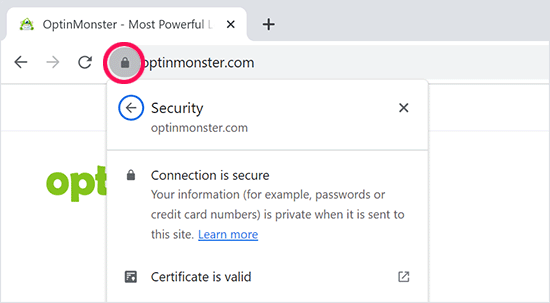
Do I Need an SSL Certificate for My WordPress Website?
Yes, you need an SSL certificate for your WordPress website. It is recommended for all websites on the internet, particularly sites that collect user information like login details, payment information, credit cards, and more.
If you are running an eCommerce store, a membership website, or require users to log in, then you need to get an SSL certificate right away.
Most online payment services require your website to use SSL/HTTPs before you can receive payments.
Apart from security, an SSL certificate also creates a positive impression of your brand among your users. Google also recommends using SSL, and research shows that SSL-enabled websites rank slightly higher in search results.
Last but not least, if your website is not using an SSL certificate, then Google Chrome will show your users that your website is not secure.
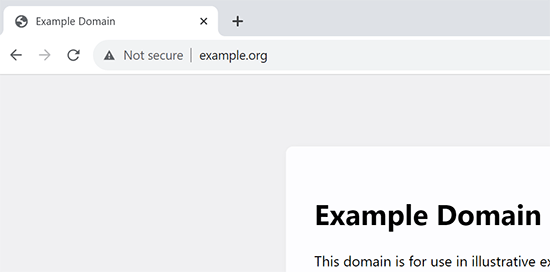
This icon affects your brand image and user’s trust in your website.
How Does SSL Certificate Work?
Now that we have explained SSL and why it is important, you might wonder how an SSL certificate works.
SSL protects information by encrypting the data transfer between a user’s browser and the website.
When a user visits an SSL/HTTPs website, their browser first verifies if the website’s SSL certificate is valid.
If everything checks out, then the browser uses the website’s public key to encrypt the data. This data is then sent back to the intended server (website), where it is decrypted using the public key and a secret private key.
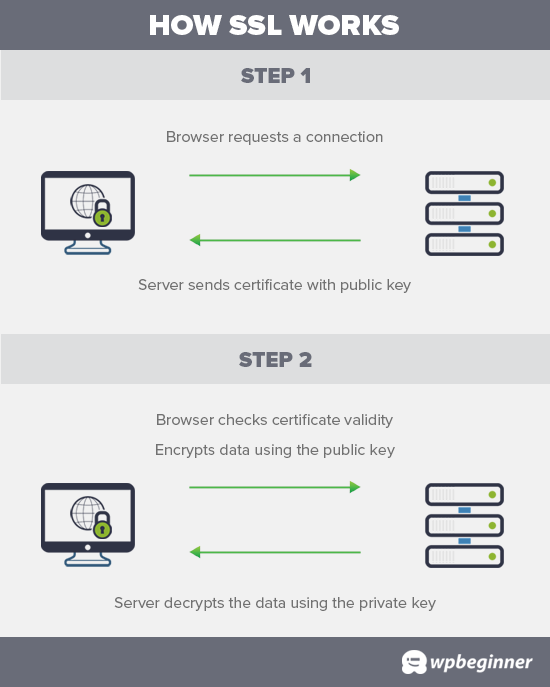
How Much Do SSL Certificates Cost?
The cost of SSL Certificates differs from one certificate authority to another. Their pricing could be anywhere between $50-200 / year. Some providers offer add-on services with their certificates, which may also affect the cost of your SSL certificate.
If you are going to purchase an SSL certificate, then we recommend using Domain.com. They are one of the largest domain name registration services in the world, and they offer the best deal on SSL certificates.
They offer simple SSL certificate plans starting from $35.99 / year, and they come with a $10,000 security warranty and a TrustLogo site seal. After you have purchased an SSL certificate, you can ask your hosting provider to install it for you.
But before you do that, you should check to see if you can get the SSL certificate for free.
Video Tutorial
If you’d prefer written instructions, just keep reading.
How Can I Get an SSL Certificate for Free?
Many website owners are reluctant to use SSL due to the additional cost. This left many small websites vulnerable to data and information theft.
A non-profit project called Let’s Encrypt decided to fix this by establishing a free certificate authority.
The purpose of this certificate authority is to make it easier for website owners to get a free SSL certificate. The Internet will become a safer place if more and more websites start using SSL.
Due to the project’s significance, it quickly earned the support of major companies like Google, Facebook, Shopify, WordPress.com, and many others.
The challenge is that installing the free SSL certificate by Let’s Encrypt for a beginner user is quite tricky because it requires coding knowledge and server systems knowledge.
Thankfully, all the best WordPress hosting companies are now offering free SSL certificates with all their hosting plans (some are using Let’s Encrypt).
Choosing one of these providers will save you from the hassle of installing the free SSL certificate on your own.
Here are the top WordPress hosting companies that offer free SSL certificates with their hosting plans.
If you are already using one of these companies, then you can turn on your free SSL certificate from your hosting dashboard. Simply log in to your hosting account’s cPanel dashboard and scroll down to the ‘Security’ section.
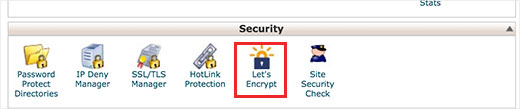
Bluehost users will find the free SSL option by visiting the My Sites » Manage Site page.
From here, you can switch to the ‘Security’ tab and turn on free SSL certificate for your website.
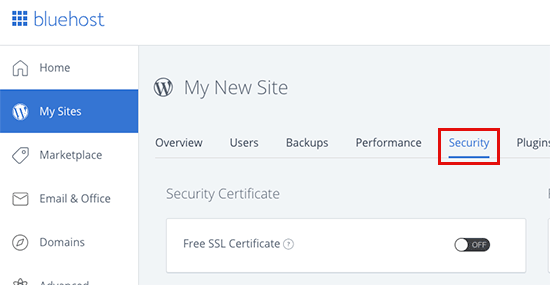
Depending on your hosting company, your web hosting control panel may look different than the screenshot above. If you are having trouble locating the free SSL option, then you can ask your hosting provider to enable it for you.
If your web hosting company does not offer free SSL, then you can easily follow our guide to switch your hosting and move your sites to one of the companies above.
Installing a Free SSL Certificate and Setting up WordPress
Once you have enabled your free SSL Certificate, you will need to set up WordPress to start using HTTPS instead of HTTP in all your URLs.
The easiest way to do this is by installing and activating the Really Simple SSL plugin on your website. For more details, see our step-by-step guide on how to install a WordPress plugin.
Upon activation, the plugin will check to see if your SSL certificate is enabled. After that, it will turn on HTTP to HTTPS redirect and change your website settings to start using SSL/HTTPs.
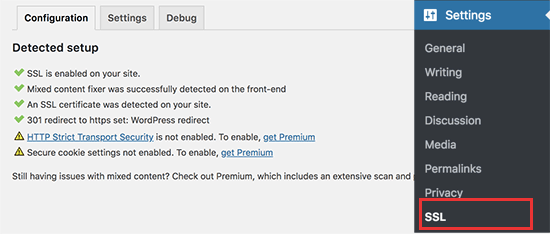
To make your website completely secure, you need to make sure that URLs of your website are loading using the HTTPS protocol. Really Simple SSL plugin does that automatically by fixing the URLs when the page loads.
Even if a single URL still loads using the insecure HTTP protocol, then browsers will treat your entire website as not fully secure.
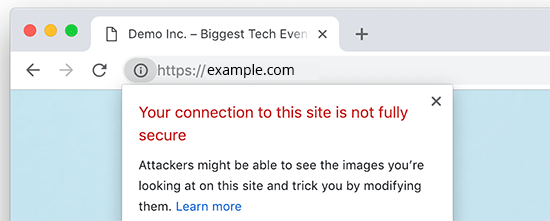
To fix these URLs, you will need to use your browser’s inspect tool to find them and then replace them with the correct HTTPs URLs. For more on this, see our tutorial on how to fix mixed content error in WordPress.
Really Simple SSL Plugin makes it super easy to set up a free SSL certificate in WordPress. That’s why we recommend it for all beginners.
However, it catches insecure URLs when the page loads, which increases your page load time a little bit. This is why advanced users who are concerned about WordPress speed use the manual method to set up their free SSL certificate.
We have created detailed step-by-step instructions to help you properly switch WordPress from HTTP to HTTPS (which shows both the manual method and the plugin method).
We hope this article helped you learn how to get a free SSL certificate for your WordPress site. You may also want to see our step-by-step guide on how to create free business email address for your WordPress site and our expert picks of the best business phone services.
If you liked this article, then please subscribe to our YouTube Channel for WordPress video tutorials. You can also find us on Twitter and Facebook.




Syed Balkhi says
Hey WPBeginner readers,
Did you know you can win exciting prizes by commenting on WPBeginner?
Every month, our top blog commenters will win HUGE rewards, including premium WordPress plugin licenses and cash prizes.
You can get more details about the contest from here.
Start sharing your thoughts below to stand a chance to win!
Linda says
Great post! Glad to know my Bluehost account has a free SSL certificate option! Whew, saved me some money. Thanks so much.
WPBeginner Support says
You’re welcome, glad our guide was helpful!
Admin
Mayuri says
Thank you for information.
WPBeginner Support says
You’re welcome
Admin
Saurab Gautam says
nice tutorial
and i have a problem that is :: Oops! That page can’t be found.
It looks like nothing was found at this location. Maybe try searching?::
when i search my website .what is its reason
WPBeginner Support says
That would be a 404 error and we have a guide below that has a few different options you can try for fixing the issue:
https://www.wpbeginner.com/wp-tutorials/how-to-fix-wordpress-posts-returning-404-error/
Admin
John says
What about intranet site. How to get lets encrypt certificate?
WPBeginner Support says
You would sadly need to check with those in charge of your intranet for what is available.
Admin
Ewa says
Hi
Clearly explained thanks. Can you buy SSL certificate from a different provider than the one who’s hosting the website?
WPBeginner Support says
It would depend on your hosting provider for what they allow.
Admin
Sameer says
How to get SSL certificate from my hosting.
WPBeginner Support says
If you do not see the option to add it, you would want to reach out to your hosting provider for assistance.
Admin
Amanda says
Thank you sooooooo much for providing the Free SSL certificate info. Can not thank you enough!
WPBeginner Support says
Glad our guide was helpful
Admin
xman says
hi
if I have SSL enabled from hosting company and also really simple SSL plugin, this is bad in some way for my site? I had to put really simple SSL too because SSL from hosting company still says its not completely secure
WPBeginner Support says
The plugin shouldn’t cause you any problems with your SSL with it active
Admin
Dr.Ismail Khan says
Really informative
WPBeginner Support says
Thank you
Admin
Amy says
Because of this article I was able to do the encryption on my own! Thanks sooo much.
WPBeginner Support says
You’re welcome, glad our guide could be helpful
Admin
Rahul Rai says
Thank you for helping peoples all around the world through this website and this article is really informative specially for beginner entrepreneurs. So keep sharing your knowledge with us .
WPBeginner Support says
You’re welcome, glad you’ve found our tutorials helpful
Admin
Julie says
That not secure notification has been bugging me since I launched my blog. Followed this step by step and I got it fixed. Thank you!
WPBeginner Support says
Glad our guide could help
Admin
Sabine says
Hmm, I am on Bluehost, and it tells me “Free SSL Certificate – Unavailable”
I will figure it out but seems like I must do it some other way, not like you`ve shown here.
Anyway, thanks for the article. I had no idea that I could get SSL for free.
WPBeginner Support says
You may want to reach out to BlueHost, it could also be an issue on their end if there is trouble with their SSL certificate procedure. Glad our article could help
Admin
Paula Caplan says
Which hosting platform do you think is better–Hostgator or Bluehost ? What do you find to be the pros and cons of each, especially with regard to features, pricing, and support. Thanks for your feedback!
WPBeginner Support says
You would want to take a look at our comparison page here: https://www.wpbeginner.com/wordpress-hosting/
Admin
Francis says
In case you have not hosted with above hosting firms what do you do?
WPBeginner Support says
That would depend on your specific hosting, if you reach out to your hosting provider they should let you know what they accept
Admin
Sayem Ibn Kashem says
very useful article. Thanks for sharing
WPBeginner Support says
Glad it was helpful
Admin
Iulian says
Hey,
Do you guys know why when I added my website to CloudFlare to get that SSL, my mp3 from the website are acting like live stream? doesn’t work anymore to “browser” on them anymore..
Any help would be appreciate it.
Thanks
WPBeginner Support says
It would depend on how your embedded the MP3s but changing your SSL normally shouldn’t affect files like that.
Admin
Iulian says
I know it shouldn’t but it is.. I closed Roket Loader and also played with Auto Minify, still doesnt work. All the mp3’s from the website doesn’t work to hover on other minutes to play.
WPBeginner Support says
The links to the files may not have updated properly, you may want to try updating the urls with: https://www.wpbeginner.com/plugins/how-to-update-urls-when-moving-your-wordpress-site/
Chris says
the hosting service I’m using claims free SSL certificate but requires the purchase of a dedicated IP, whatever that is. Sounds like false advertising.
Editorial Staff says
Hi Chris, which hosting company is that?
Admin
Chris says
BlueHost
WPBeginner Support says
That’s quite odd, you would likely want to reach out to them if you continue to run into that issue. The steps for their free SSL are found here: https://my.bluehost.com/hosting/help/free-ssl
Jim says
I have Hostgator and they want $39.99. I need help. I can not keep spending money. Can you show me in the customer portal what to do. Maybe I need to change hosting.
WPBeginner Support says
You would want to reach out to their support about their free SSL to ensure they don’t think you are requesting something else.
Admin
Akash says
Dear Jim, i was reading your comment, i also faced the same issue, i have recently switched my hosting to hostgator of my website and my free ssl was not installing, i contacted their tech support through hostgator account accound and asked to person to install it, the tech person installed it on the website, so you can also try the same. i hope it will work for you.
Himanshu says
Wow! You are terrific! Just last week I went through the installation of a free SSL and manual conversion of some 4 HTTP’s to HTTPS’. GoDaddy does not allow Let’s Encrypt so all my work of free SSL install was a total waste and since I did not know anything about WordPress and web hosting, Lets Encrypt SSL install took me four full 8-hour-days for nothing. Then I installed Cloudflare SSL which was easy. Really Simple SSL is fantastic but I am not sure if I need to keep it on my site after my all of my HHPT’s are converted into HTTPS’ and I see a padlock on address bar for every page of my website.
Do I need to keep Really Simple SSL plugin on my site or can I remove it?
WPBeginner Support says
You can remove the plugin, however you would want to follow the steps in their guide: https://really-simple-ssl.com/knowledge-base/can-deactivate-really-simple-ssl-activating-ssl/
Admin
Vasudo says
Hello,
Thanks for this, How to add this feature to an existing website?
WPBeginner Support says
You would want to take a look at the article: https://www.wpbeginner.com/wp-tutorials/how-to-add-ssl-and-https-in-wordpress/
Admin
mohammad says
Thanks for giving such an interesting information of WordPress.
WPBeginner Support says
Glad you enjoy our content
Admin
Angela Patrie says
My domain is registered with Blue Host, but I’m using an independent company for hosting who started offering SSL a year ago for $100 as an add-on, which I declined. Do I need to migrate my blog over to Bluehost for hosting to get the free SSL? I’d rather not pay an extra $100 with my current host but am really annoyed and concerned about losing traffic with the “Site Not Secure” message visitors see. Please advise. Thanks.
Editorial Staff says
Hi Angela,
To get the free SSL, you can either migrate back to Bluehost or use any of the other companies we mentioned in the list that offer free SSL. Most good WordPress hosting companies are now offering free SSL, and if your provider is not, then it’s time to switch
Admin
WPBeginner Support says
If your current host does not allow free SSL, you would likely want to look into transferring to a host such as BlueHost for the free SSL.
Admin
SUNIL says
I love the simple language words and detailing in your articles…
Can I use your page link in my wordpress blogs. So that user can refer to your site for details for some difficult glossary words
WPBeginner Support says
You can certainly link to our articles and pages if you like
Admin
Karen says
Thank you so much for this tutorial. I’m just getting back to blogging after a year’s break and was very unhappy to see the not secure prefix to my web address. As my site is already hosted by Bluehost, I was able to get my certificate free. I installed the Really Simple SSL plugin in just a couple of minutes and now have the https prefix. And it was incredibly easy!!!
WPBeginner Support says
Glad we could bring the plugin to your attention
Admin
Lauren K says
This was so incredibly helpful, thank you!! I spent so much time designing a beautiful website I definitely didn’t want that pesky not secure msg appearing before my URL. I thought fixing that issue would be a whole ordeal but you made it so seamless. Thank you again!
WPBeginner Support says
Hi Lauren,
Glad you found it helpful. You may also want to subscribe to our YouTube Channel for WordPress video tutorials.
Admin
seun says
my hosting company is charging me for ssl, pls how do i get it free, thanks
WPBeginner Support says
Hi,
Please see the article above.
Admin
Jan says
I have no input tags, just a bunch of static pages. Near as I can tell, it is thinking my own login to my site is what’s causing the not secure error message – I don’t know…
I have a managed word press site through goDaddy and I already called them and they wanted to sell me a cert for $200. Not interested.
I am not selling anything, I have no input tags, nothing…
Any advice would be appreciated.
Paul says
I have an old WordPress site 3.4.2 and want to put an SSL on it, any ideas how to go about this please?
Viola Raw Woolcott says
I am totally lost with this. I have only just noticed that it says that my site is not secure and have no idea what to do about it, so I am reading….and I do not have any ssl on my wordpress site or in the panel…..??? What shall I do?? Any help would be much appreciated.
WPBeginner Support says
Hi Viola,
Please contact your WordPress hosting provider and they may be able to setup Free SSL certificate on your website. After that you can install the Really Simple SSL plugin to make your site secure.
Admin
Sharon Everest says
My WordPress site is hosted by Bluehost. I have just tried to enable my “free” SSL certificate on Bluehost’s site, but when I follow the instructions as per your advice above I am prompted to “choose a certificate” – and it seems that the only options on offer have a monthly fee attached, ranging from $4.17 to $24.92 per month: see
Plus there is also a notice that “A Dedicated IP is required to add a SSL certificate. If you do not have one, click “Add” on any of the SSL certificates, and a Dedicated IP will be added automatically for $5.99/mo.”
I thought Bluehost were meant to be offering SSL certificates for free for sites hosting with them?
WPBeginner Support says
Hi Sharon,
Please login to your Bluehost hosting panel. Take your mouse to your WordPress site and click on manage site button. On the next page, click on the Security tab. From here, you can tun on free SSL certificate by just clicking on a button.
Admin
Karol says
Congratulations and a big thank you. WPbeginner is my first go to for WordPress help.
Jeffrey says
Great info! Budding web designer with siteground account. Cool that’s there’s no extra cost for SSL. Does that mean that the certificates never expire?
WPBeginner Support says
Hi Jeffrey,
It does, but SiteGround will automatically renew it for you and you wouldn’t need to do anything.
Admin