Do you want to create a professional business email address for free?
A business email address uses your company name instead of the generic Gmail, Outlook, or Yahoo account.
In this article, we will show you how to easily create a free business email address in less than 5 minutes.
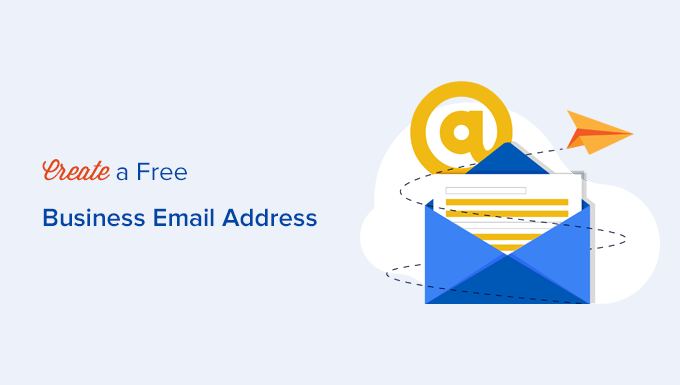
What is a Business Email Address and Why You Need it?
A professional business email address has your company’s custom domain name instead of the generic Gmail or Yahoo account. For example, [email protected]
Most beginners use generic free business email accounts without a domain name which isn’t very professional. For example, [email protected] or [email protected].
Since anyone can create these personal email accounts, it becomes harder for customers and other businesses to trust such email addresses as legitimate business email accounts.
Below are the top 4 reasons why you need a professional email address for your business:
- A custom business email address looks more professional.
- It is also short and easy to remember.
- A professional business email address helps you earn customers’ trust as a legitimate business.
- Sending emails with your own domain name allows you to promote your brand with each email you send.
The best part is that you can get your own custom business email address for free, which means there is no excuse for not getting it.
If you want your customers and other businesses to take you seriously, then you need to start using a professional business email address, immediately.
What Do You Need to Create a Business Email Address?
You will need to have a domain name and a website to create a free business email address.
After that, you will need an email service provider to handle your business emails.
There are a few different solutions that you can use to create a professional business email address.
We will show you two different methods, and you can choose the one that best fits your needs.
The first method is free and fairly easy to set up. Whereas, the second method has a small fee, but it offers a lot more features.
Video Tutorial
If you’d prefer written instructions, just keep reading.
Method 1. Creating a Business Email Address for Free
This method is easy and available to almost everyone who has a website. It allows you to create a business email address for free.
When creating a small business website, you will need to buy a domain and signup for web hosting.
What most beginners don’t know is that many WordPress hosting companies offer a free business email service as part of the package.
Normally, a domain name costs 14.99 per year, and website hosting starts from $7.99 per month. If you were to use a paid email service, then you can add another $5 per email account.
Luckily, Bluehost, one of the largest WordPress hosting companies in the world, has agreed to offer WPBeginner users a free domain name and a 60% off discount on hosting.
This means you can start your business website for $2.75 per month (and it comes with a free business email address).
Here is the complete step-by-step instructions to create your free business email address with Bluehost.
Step 1. Setup your Business Address (Domain Name)
First, you need to visit the Bluehost website and click on the green ‘Get Started Now’ button.
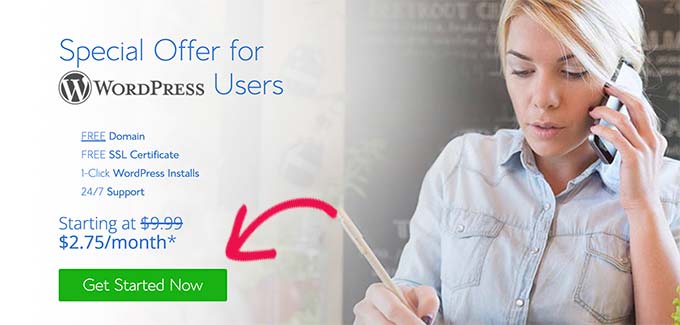
This will bring you to a pricing page where you need to click on the ‘Select’ button below the plan you want to use.
Basic and Plus plans are the most popular among small businesses that are just getting started.
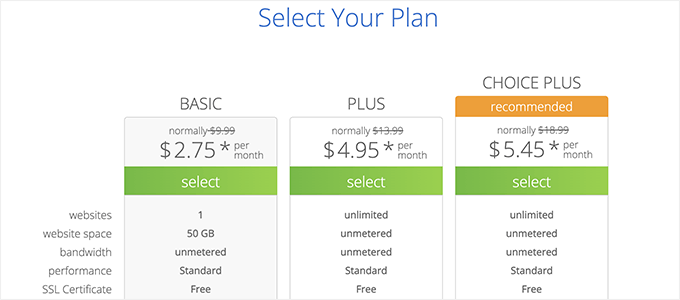
After selecting your plan, you will be asked to choose your domain name in the next window. You need to enter your business name and click on the ‘Next’ button.
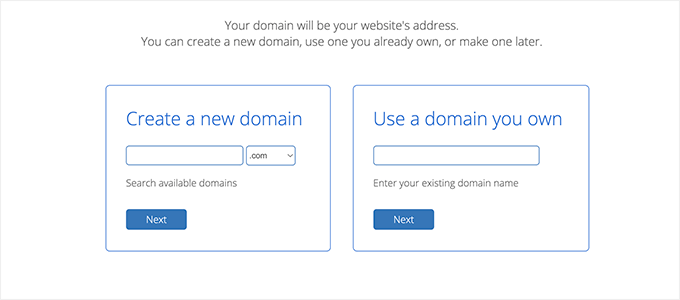
Bluehost will now check to see if a domain name matching your business name is available.
If it is not, then it will show you some alternative suggestions, or you can look for another domain name.
Here are some quick tips on choosing the perfect domain name for your business email address.
- Always choose a .com domain name. See our article on the difference between .com vs .net domain names to learn more.
- Keep your domain name short and easy to remember and pronounce.
- Do not use numbers or hyphens in your domain name.
- Try using keywords and your business location in your domain name to make it unique. For example, if stargardening.com is not available, then look for stargardeninghouston.com
For more tips, take a look at our guide on how to choose the best domain name for your new business.
Choosing a good domain name is crucial for your business but don’t spend too much time on that, or you will never get past this step.
After choosing your domain name, you will need to add your account information and finalize the package info to complete the process.
On this screen, you will see optional extras that you can purchase. We don’t recommend choosing them at this time. You can always add them later to your account if you need them.
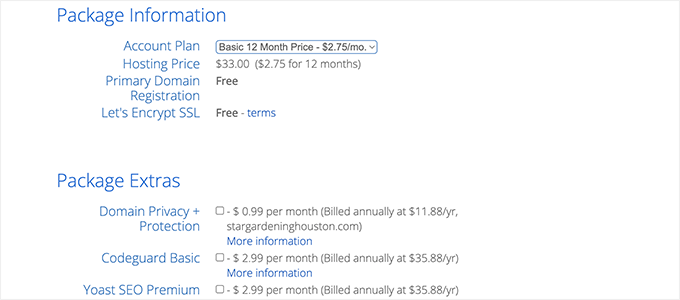
Lastly, you need to enter your payment information to finish the purchase.
You will receive an email with details on how to log in to your web hosting control panel. This is where you manage everything, including website management, business email accounts, and other settings.
Step 2. Creating Your Free Business Email Address
In your hosting account dashboard, you need to click on the ‘Email & Office’ tab and then click on the ‘Manage’ button.
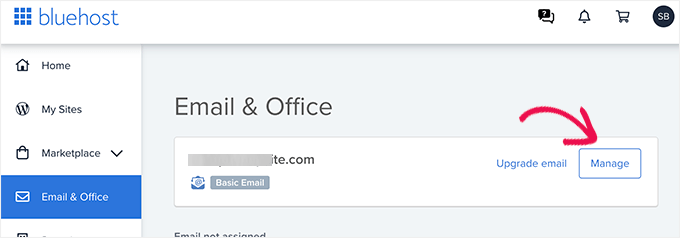
Next, click on the ‘Create’ button.
This will make your free business email address.
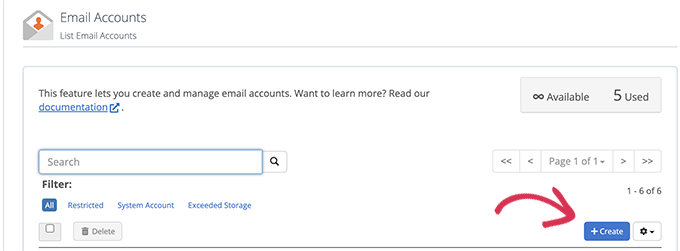
Next, you can enter a username for your email account. The username will appear before the @ sign in your email address.
You also need to enter a password for your email account. You can click on the ‘Generate’ button to create a unique, strong password automatically.
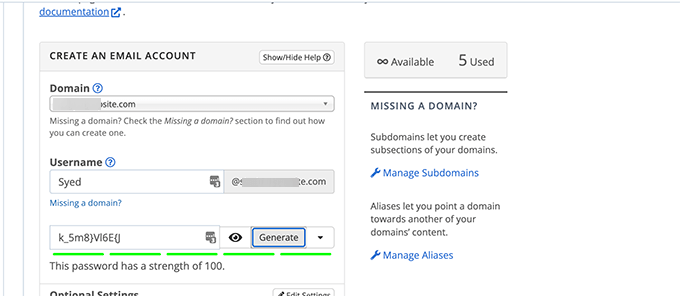
When you’re finished, scroll down and click the ‘Create’ button.
Bluehost will now create the email account, and you will see a success message.
Step 3. Using Your Business Email Account
Now that you have created your free business email account, the next step is to learn how to use it to send and receive emails.
After creating your email, you’ll be redirected to the ‘Email Accounts’ page. You will see your newly created email address listed there.
Click on the ‘Check Email’ link and Bluehost will take you to a webmail interface.
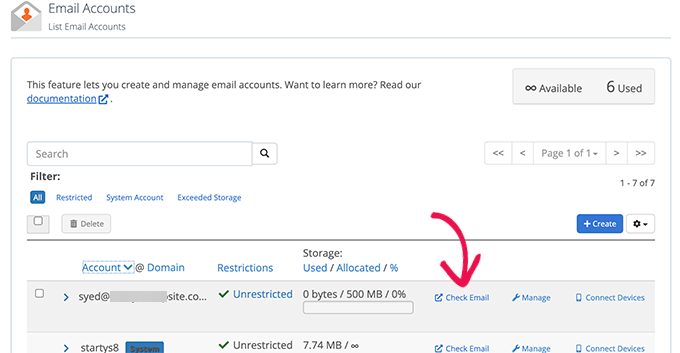
Click on the ‘Open’ button.
Next, you will be taken to your webmail inbox.
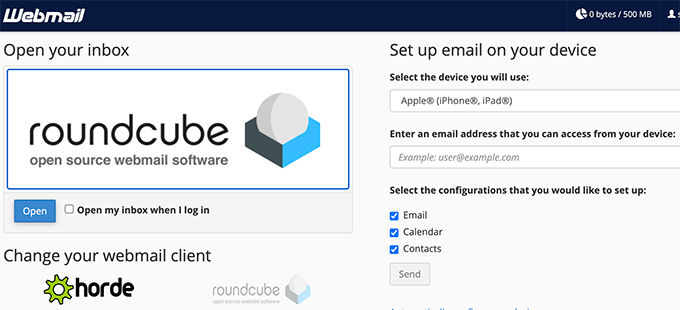
This is a good option if you don’t want to use an email client on your desktop or a mobile app on your smartphone. The downside is that you will have to log into your hosting account each time you want to check your email.
To connect your email with your mobile phone or computer, you can follow the instructions to set it up on the right-hand side of the screen.
Note: The process of creating a business email is pretty much the same with other web hosting providers’ dashboards like SiteGround, HostGator, DreamHost, and InMotion Hosting.
Method 2. Creating a Business Email Address using Google Workspace (formerly G Suite)
Google offers professional business email addresses with Google Workspace (formerly G Suite), which includes Gmail and other productivity tools like Docs, Sheets, Drive, Google Meet, and Calendar for businesses.
This method is not free, but it allows you to use a Gmail account for your professional business email with your own business name.
While there’s a small cost, it comes with many advantages:
- You will use Gmail’s familiar interface and apps to send and receive emails from your website domain.
- Google has far superior technology which ensures that your emails are delivered right away, and don’t end up in spam folders.
- Your website hosting company has shared server resources. This means they don’t want you to send too many emails. Gmail on the other hand will allow you to send up to 2,000 emails per day.
We use Google Workspace for our business email addresses here at WPBeginner.
It comes with all the best email functionality that you need. It includes a smart spam filter, conditional email forwarding, two-factor authentication for security, integrations with Google Apps, and a whole lot more.
That being said, let’s look at how to set up a business email address using Google Workspace.
Step 1. Sign up for a Google Workspace Account
Google Workspace starter plan costs $6 per user each month. It gives you access to Gmail, Docs, Drive, Calendar, and audio/video conferencing with 30 GB of cloud storage for each user.
You will also need a domain name, which you can purchase during the signup. If you already have a domain name and a website, then you can use your existing domain with Google Workspace.
To get started, simply visit the Google Workspace website and click on the ‘Get started’ button.
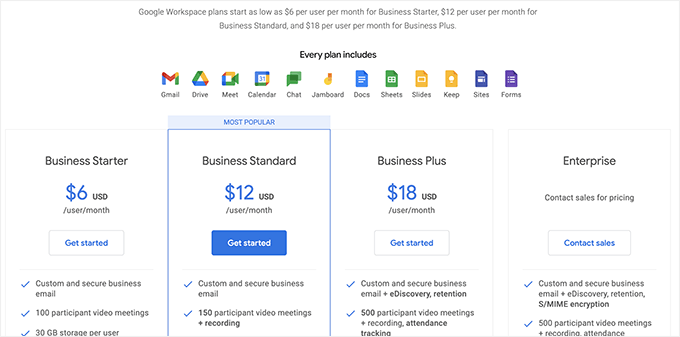
On the next screen, you will be asked to enter your business name, the number of employees, and the country where you are located.
You can choose just yourself for one user account, or select the number of employees.
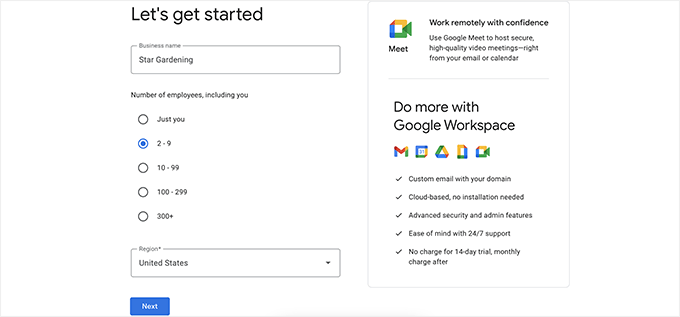
Note: You will be charged for each user account, so it is better to start small. You can always add more users when needed.
Click on the ‘Next’ button to continue.
In the next step, you will be asked to enter your personal contact information including your name and email address.
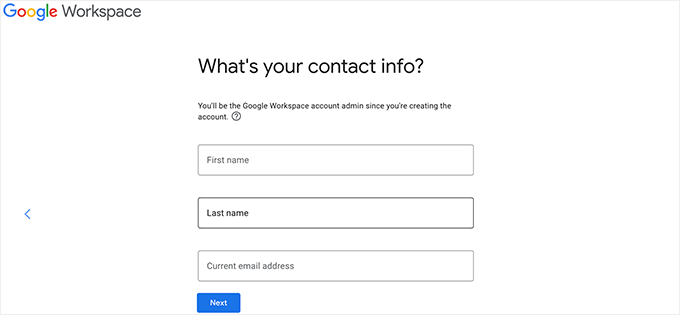
After that, you will be asked to choose a domain name. If you already have a domain name, then click on ‘Yes I have one I can use’.
If you don’t have a domain, then click on ‘No, I need one’ to register a domain name.
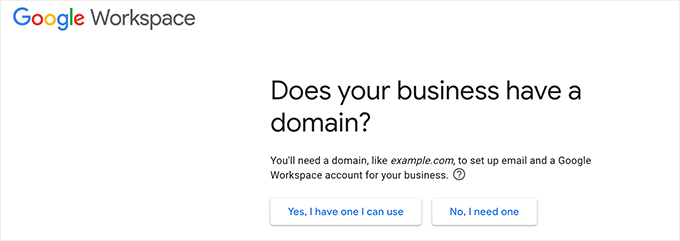
If you need to register a new domain name, then you will be charged separately for registering a new domain name. The cost of a domain name will be displayed on the screen and usually starts from $14.99.
If you are using an existing domain name, then you will need to verify that you own that domain name. We will show you how to do that later in this article.
After choosing your domain name, you will be asked to create your user account by entering a username and password.
This username will also be your first business email address, so you need to choose a username that you want to use as your business email address.
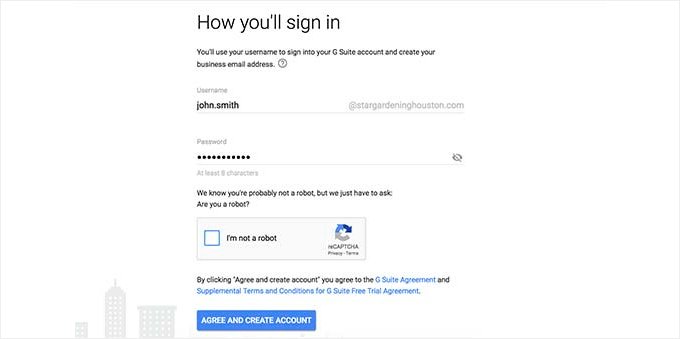
After that, you will see a success message and a button.
Go ahead and click the button to continue with the setup.
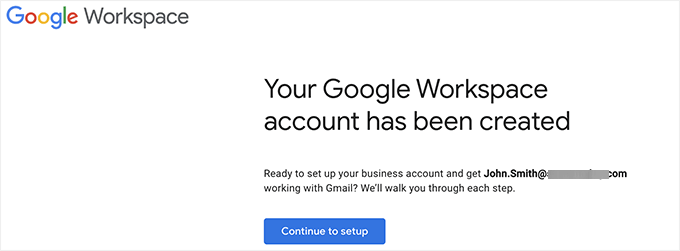
Step 2. Setting up Business Email with Google Workspace / G Suite
In this step, you will complete the Google Workspace setup by connecting it to your domain name and adding new users and email accounts.
First, you will be asked to protect your domain by verifying your ownership.
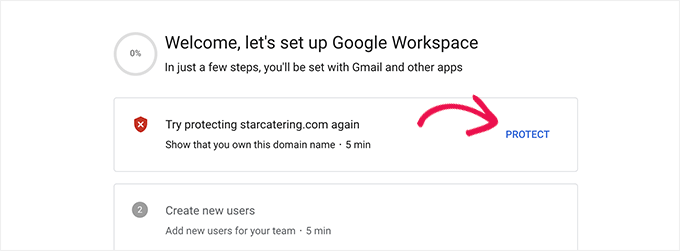
Simply click on the ‘Protect’ button to view the instructions.
Basically, you will need to update your website domain’s DNS settings by adding a new record to the DNS information.
Follow the instructions on the screen and you will find a TXT record code that you need to add to your domain.
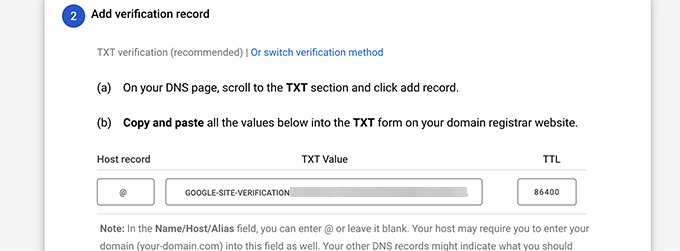
Next, you need to switch to your WordPress hosting provider (if you bought your domain name separately, then you will need to log in to your domain registrar’s website).
Inside your hosting control panel switch to the Domains section and click on the Manage » DNS button.
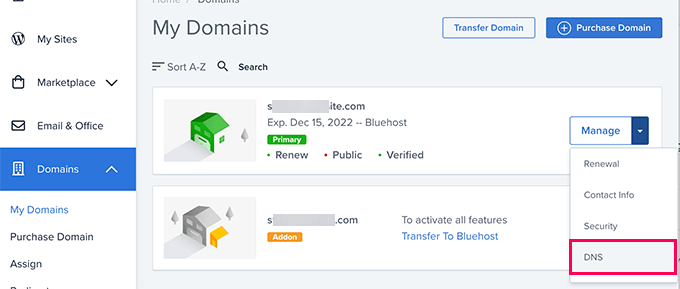
Next, you need to scroll down to the TXT records section.
Then you can click on the ‘Add Record’ button.
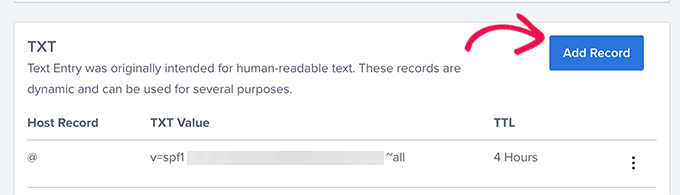
Next, you need to add the TXT record information you copied during Google Workspace setup.
Don’t forget to click on the ‘Save’ button to store your DNS changes.
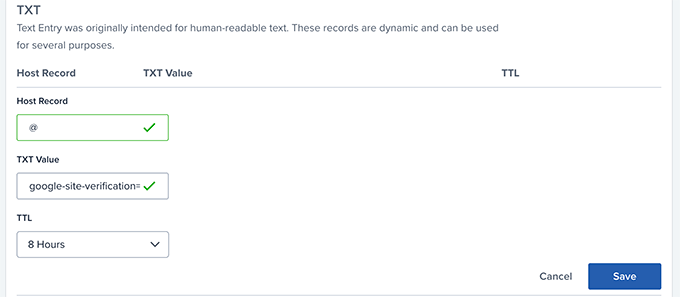
After updating your DNS records, you need to switch back to the Google Workspace set up page.
Now, simply click on the ‘Protect Domain’ button.
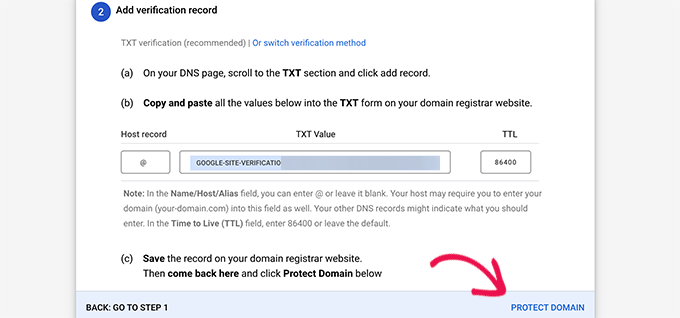
Google Workspace will now verify your domain and show you a success message.
Next, you will need to add user accounts and emails to your Google Workspace account.
From here, you can add more people to your account. For instance, you can add accounts for employees, departments, and more.
Alternatively, you can also just click on ‘I have added all user email addresses’ and click on the ‘Next’ button.
Remember, you can always add more users to your account and create their email addresses later when needed.
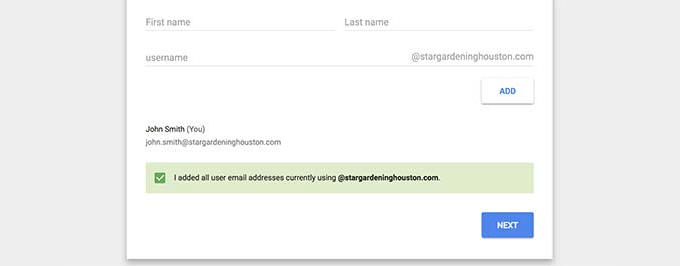
Step 3. Adding Domain MX Records
Note: This section is for users with existing domain names and websites. You don’t need to read this if you registered a new domain name via Google.
Lastly, you need to click on the ‘Activate Gmail for yourdomain.com’ section to route emails through Google servers.
Follow the on-screen instructions, until you get the MX record details that you need to add.
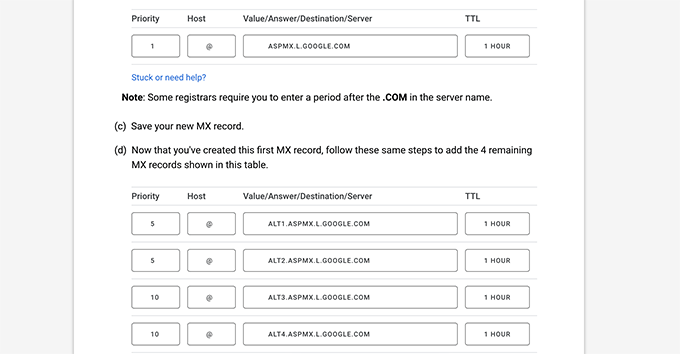
Domain names tell internet servers where to look for information.
Since your domain name is not registered with Google, your emails will reach your domain name, but not the Google servers.
You will need to configure the right MX records on your domain name settings, so Google’s servers can send and receive emails for your business.
To do that, you will need to log into your web hosting account, or your domain registrar account.
We have created a detailed guide that covers how to change MX records for your website that covers all registrars.
For this tutorial, we will show you how to add MX records in Bluehost, but the basic settings are the same on all hosts and domain registrars.
From your Bluehost hosting dashboard and click on the ‘Domains’ tab. Then, click on the ‘Manage’ button and select DNS.
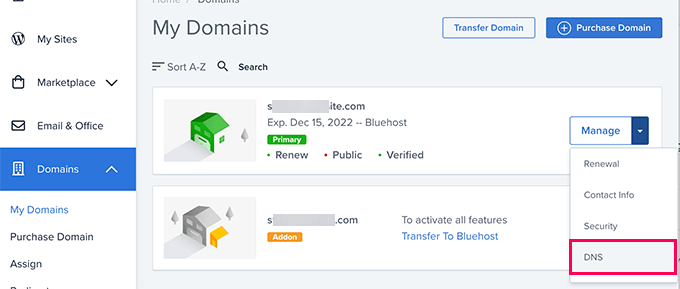
Next, you need to scroll down to the MX Records section.
Now, if you already have some records added there, then go ahead and remove them. After that, click on the ‘Add Record’ button.
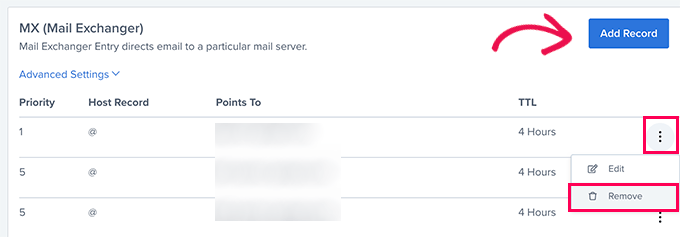
Next, you need to add one of the MX records from your Google Workspace setup wizard page.
Don’t forget to click on the ‘Save’ button to store your settings.
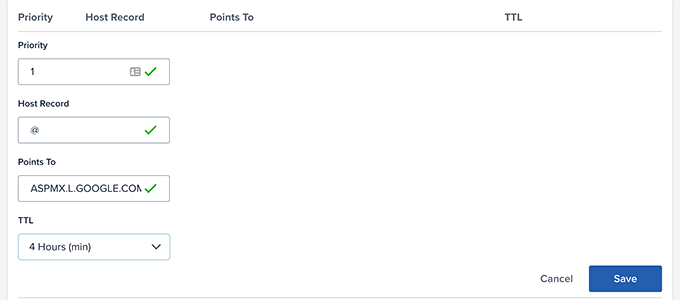
Repeat, the process to add other MX records entries.
Once finished, switch back to the Google Workspace tab and click on the ‘Activate Gmail’ button.
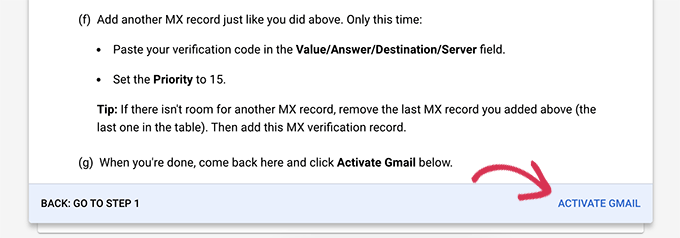
Google Workspace will now verify your MX records settings.
After that, you will see a success message.
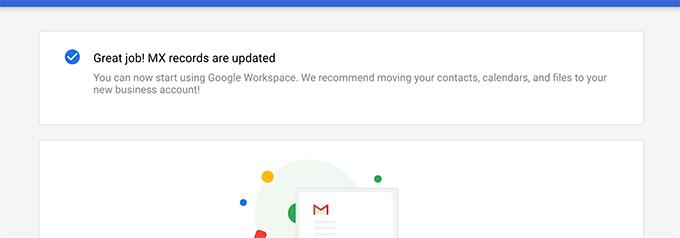
You are now all set to use Google Workspace and use Gmail to send and receive your business emails.
Step 4. Managing email in Google Workspace
Google Workspace makes it super easy to manage your email account. You can simply visit the Gmail website to check your email inbox or use the official Gmail apps on your phone to send and receive new emails.
You will need to sign in using your business email address as your username.
To create more business email addresses simply go to the Google Workspace Admin console. From here you can add new users, increase email storage space on your mail account, make payments, and adjust your Google Workspace account settings.
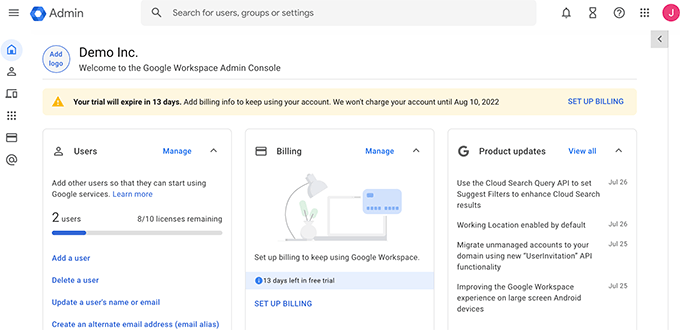
Business Email Address FAQs
Following are some of the most commonly asked questions by our users regarding business email addresses and how to use them.
1. Can I create more custom email addresses for my business for free?
If you are using Bluehost, then yes you can go ahead and create more email accounts for free (You get 5 email accounts with basic and unlimited accounts with plus and choice plus hosting plans).
If you are using Google Workspace, then you can create email aliases, which are separate addresses for the same email account. However, if you want to add a different email account or a new employee, then you will be charged based on your plan.
2. Can I create a free business email without a domain?
No, you cannot create a free business email account without an email domain. You can create a free email account with Gmail, Outlook, and more.
However, you cannot use your business name with these free email service providers. Without your business name, it will not be considered a business email address by customers and other businesses.
3. Can I use desktop and mobile email apps with my custom-branded email address?
Yes, you can use your business email address with any desktop or mobile email app including Microsoft Outlook, Thunderbird, Airmail, etc.
These apps use IMAP or POP3 to fetch emails to your desktop client. You can save drafts locally when offline, use templates, and sync mail across your mobile and desktop devices.
Most of these apps can automatically figure out mail settings. You can also get these settings from Bluehost or Google Workspace documentation.
4. Can I switch my free business email account to another provider if needed?
Yes, you can switch to any other email service, website hosting service, or domain registrar and take your business email address with you. Aside from Google Workspace, there are also other professional email address providers like Microsoft Office 365, Zoho mail, ProtonMail, Titan, etc.
5. What are some business email address examples that I should use?
It depends on your business needs. For example:
- You can create a custom-branded email for yourself or individual employees like: [email protected]
- You can set up a business email account for departments like sales, support, HR, etc., like: [email protected]
6. Can I create a free business email address without making a website?
Yes, you can. However, you’ll still need to pay for website hosting because you get the email service and domain name for free with your hosting package.
Once you have signed up, you can choose a domain and create your email address.
7. Can I use my business email address for sending bulk emails from my website?
Yes, we always recommend sending your website email messages using SMTP to ensure the best email deliverability.
For smaller startup sites and online stores, you can use Gmail SMTP servers to power your website emails.
However, for larger websites, you will exceed the SMTP limits of your email hosting provider.
In that case, you will need a third-party SMTP service with reliable uptime. You can also use the free plan offered by some SMTP providers. However, this free plan will still put limits on how many emails you can send.
For bulk email marketing features, we recommend using a proper email marketing service along with your business email address, so you can set up advanced features like autoresponders, marketing automation, and more.
8. Should I share my new email address online?
Now that you have a professional email address, you might think about sharing it on your website and on social media to let people know how to reach you.
However, this isn’t always a great idea. If you share your email address publicly, you can end up with a ton of spam and phishing emails.
Instead, we recommend adding a contact form to your website. You can receive notification emails to your new email address every time someone submits a form.
That’s all, we hope this article helped you learn how to create a free business email address or create a professional business address with Google Workspace.
You may also want to see our guide on how to get a free business phone number for your online business.
If you’re running into your website emails not delivering, then take a look at our guide on how to fix WordPress not sending emails issue.
If you liked this article, then please subscribe to our YouTube Channel for WordPress video tutorials. You can also find us on Twitter and Facebook.




Syed Balkhi says
Hey WPBeginner readers,
Did you know you can win exciting prizes by commenting on WPBeginner?
Every month, our top blog commenters will win HUGE rewards, including premium WordPress plugin licenses and cash prizes.
You can get more details about the contest from here.
Start sharing your thoughts below to stand a chance to win!
Ahmed Omar says
Thank you for the detailed post, specially with the video you make it easy
although google service is not free, but it gives many advantages
thank you
WPBeginner Support says
You’re welcome!
Admin
Manuel Boro says
I already have a website created and a domain name set up.
Is there any way I can use WP services to create a business email account while by-passing the domain name process?
WPBeginner Support says
You should be able to follow these steps even if you already purchased your domain.
Admin
Myra says
When I am in bluehost and click on Email, as adivsed, there isn’t an option to add an email address, it just gives two paid options i.e. google and outlook.
You have to click into Advanced to add an email account ( I managed to find it!)
WPBeginner Support says
Thanks for sharing the update to their interface!
Admin
hesvey martin barbadillo says
Thanks for this Myra! Got mine set up also!
Very helpful article WPBeginner as always! thanks!
Karen Ann Barros says
Thank you so much for all of this great information. I am brand new to creating a website and business address I am also 70 years Young. I look forward to checking anything with you as I feel comfortable now. Have a very blessed day everyday! This email address is the one I’ve had for years I am about ready to make my business one now that I have information from you. Thank you so much! Karen
WPBeginner Support says
Glad our guide was able to be helpful
Admin
Nadrah says
When I create the free email domain with Bluehost, can the other admis of my site have access to the business mails as well?
WPBeginner Support says
If they have access to your BlueHost account they can view the emails. You can also forward the emails to different email services if you do not want them to log into BlueHost.
Admin
Naeem Rana says
Maximum how many email address we can creat on wordpress
WPBeginner Support says
You would want to check with your hosting provider for their email limitations.
Admin
Charles says
how can one get more than 3 business emails in his domain?
WPBeginner Support says
If it is a limit on your hosting provider you’re running into then you would need to reach out to your specific host for how to remove that limit.
Admin
Ksenya says
THANK YOU! I was so mad when it looked like I still had to pay for G-suite/ 365 to get my business email after following this article and paying for the bluhost domain. I wish they would update it to show what you said
WPBeginner Support says
Glad our guide was helpful
Admin
Eris says
Are there any email providers that allow larger sending capacities per day/hour?
WPBeginner Support says
Over time different email providers change their allowances, we would recommend reaching out to the ones you would be interested in using for what is available and if there are plans on increasing the available amount.
Admin
Abhishek says
Hello. Thanks for your useful information in setting up blogs and websites. I was trying to create a business email following the steps you mentioned. I am using Bluehost but I don’t see an email tab in my Bluehost account. In fact, the tabs look quite different. They are – Homes, Themes, Plugins, Services, Staging, Settings, Help. Am I looking in a wrong place?
WPBeginner Support says
BlueHost may have updated their interface since the last update to this article, we will look into updating the article when we are able but for the time being, if you reach out to their support they can let you know where the location for this is currently.
Admin
Joan Jackson says
Hello,
I recently set up my Word Press.org blog through Bluehost. Thank you for your wonderful offer, by the way! I wanted to set up my free email account, but, the instructions above don’t seem to match up with what I see on my side panel.
WPBeginner Support says
We will be sure to take a look and see if we can update the article to be more helpful
Admin
Lana Mimes says
Thank you for all your wordpress tutorials. I would be totally lost without your instruction. I’m only partially lost. Lol. Its very frightening, especially at my age, to be doing all “the things” that are needed to set up a new on-line business and blog. BUT…. you have made this a little less scary with all the info you provide. Thank you for sharing your knowledge with so many. You guys rock!!!!!
WPBeginner Support says
You’re welcome, glad our content has been helpful
Admin
Dilip K says
Hi, It is very useful information. I have one query, I do have bluehost choice plus hosting plan. But as you have mentioned that you are using google mail for your business.
Should I go with bluehost or just head over to google suit?
Some clarifications will be highly appreciated.
Thanks
WPBeginner Support says
That would be a personal preference question, we list out the advantages in the article and the question would be if you wanted to invest the extra money at the moment.
Admin
Abe Femi Emmanuel says
I want to use to improve my business
WPBeginner Support says
We hope our guide helps
Admin
Jon N says
Hi. I followed your instructions and created a Domain through Bluehost but when it comes to creating an email there is no free option. Only options are collaboration with MS of gmail. Both cost. Main reason for getting the domain was to get a domain specific email for my company. Did I go wrong somewhere or are your instructions out of date?
WPBeginner Support says
BlueHost may have updated their services since this video. If you reach out to BlueHost they should be able to let you know what is currently available.
Admin
Olaluwoye tobiloba says
Thanks for the information
WPBeginner Support says
You’re welcome
Admin
Annmarie says
Question: I am working with a local business to launch my website. If I decide to do this myself, will I find deals like the one I’m reading about today?
WPBeginner Support says
Anyone can use the deals from our articles, not just businesses.
Admin
lauren says
from what I can see on Bluehost that they no longer offer the free email address? You would have to pay for G-Suite and Microsoft 365
WPBeginner Support says
Thank you for letting us know about this update, we’ll be sure to look into it and update the article as we are able.
Admin
Sophia says
Hi Lauren,
This happened to me as well, however I found a commenter below that figured out a way to fix this. As Michelle Sweeten states below “The free option is no longer presented in the “email” tab as it appears to have been when this tutorial was written. I found it in the “advanced” tab, under “email” > “email accounts”.
This worked for me, I hope it works for you
Best,
Sophia
Ashish says
Awesome content. Thanks for sharing.
WPBeginner Support says
You’re welcome, glad you found our content helpful
Admin
Lennox says
First time making one
WPBeginner Support says
We hope our guide helps simplify the process for you
Admin
Gab says
Very well explained, very helpful. Thank you.
WPBeginner Support says
You’re welcome
Admin
Leloko Mothebe says
I really appreciate your help. Very insightful content
WPBeginner Support says
Thank you, glad our content could be helpful
Admin
Michelle Sweeten says
The free option is no longer presented in the “email” tab as it appears to have been when this tutorial was written. I found it in the “advanced” tab, under “email” > “email accounts”
WPBeginner Support says
Thanks for sharing this for anyone looking for the new location.
Admin
Stefan says
Thank you so much! I appreciate your comment!
Tiffany says
Hello,
I have a website with wordpress and I find I am confused about creating an email from wordpress in the sense that this article says you can create a FREE business email account when it seeming is in fact not free. Unless I am missing something here, I am redirected to Bluehost where I need to sign up and pay another monthly subscription for a domain I already own. Am I missing something here?
WPBeginner Support says
This guide is saying that if you’ve already purchased hosting with a provider like BlueHost it would be free. If you created your site on WordPress.com then you do not have this option. Our tutorials are for WordPress.org sites which is likely the cause of your confusion.
Admin
BossLady Peace says
Thanks so much for this information. It was really helpful. I’d successfully created one business mail but now am getting an error report when I tried to check a mail. Please, how do I fix that?
WPBeginner Support says
It would depend on what method you used as well as the error you’re receiving in your error report
Admin
ASOORE FATAI DAMILARE says
This was helpful
so insightful
WPBeginner Support says
Thank you, glad it could help
Admin
Vincent mukema says
Thank you
WPBeginner Support says
You’re welcome
Admin
April says
As a beginner, your articles have been extremely helpful. Thank you!
In the FAQ section above, you note that: “You can set up a business email account for departments like sales, support, HR, etc. [email protected]“. I have used my host’s panel, to create an email address like: “[email protected]”. If I create an email address like “[email protected]”, should I enter that as the WordPress > Settings > General Settings > Email Address? If they don’t match, will that cause an error?
Hopefully plugins, like for membership will allow me to use the other domain based email. So that all of the email does not come to one account.
I do see the host function to easily set up email forwarding rules. And I will also follow your directions for setting up the most popular SMTP plugin.
Regards,
~April
WPBeginner Support says
The email address under Settings>General is not required to be your custom address. That is the address your WordPress site will send notifications to and most plugins have the option to use a different email address.
Admin
April says
Thank you for your prompt advice! Note my new “Free Business Email Address”. My host also provides a function to forward that email, to one I regularly have open.
Hitesh Desai says
After Creating business E-mail Address, Can I Send Bulk Mail Via BCC ??
What Is the limit for mail sending In one time ???
WPBeginner Support says
You would need to reach out to who you created the business email with for their limits but we would not recommend using bulk BCC when sending emails.
Admin
Adi says
Thank for this guide …. How to create bussiness email address if I using siteground hosting?
Thank before
WPBeginner Support says
The steps are similar, you would go under the mail area in your cPanel to find the link to email accounts on SiteGround.
Admin
harubel says
Unnecessarily enlarge the article to sell their products.
WPBeginner Support says
Apologies if it appears that way, we increased the information in this article as we had users reach out to us who previously had issues or questions about the article we felt needed clarification.
Admin
Bob says
A bit misleading as neither of these are free.
WPBeginner Support says
Apologies about that, the method of going through hosting is free for those who already have a site created. Gsuite was previously free but changed their pricing.
Admin
Anuj Mishra says
how can i create work email?
WPBeginner Support says
Hi Anuj,
If by work email you mean an email address with your business name in it, then this article describes it step by step. Please follow the instructions, let us know if you run into issues.
Admin
Richard Philip Mel says
Please I need a personal email account
WPBeginner Support says
Hi Richard,
You can create an email account for personal usage using the same instructions.
Admin
Deepti Kapoor says
Thanks for sharing this in depth information about creating business E-mail Address.
Numan inam says
hello
i read this article it is perfect and i want to tell you that after the second heading “What Do You Need to Create a Business Email Address?”
in second paragraph the spelling of method is wrong
i told you so you can make it completely perfect please don’t mind
WPBeginner Support says
Hi Numan,
Thank you for pointing this out. We have fixed it.
Admin