Do you want to move your WordPress site to a new domain?
Changing your website’s domain name can significantly impact your SEO rankings, so it’s a process that needs to be done very carefully.
While you cannot avoid temporary SEO fluctuations when migrating your website to a new domain, you can minimize the impact and quickly regain your search traffic and rankings.
In this guide, we will show you the proper way to move WordPress to a new domain without losing SEO.
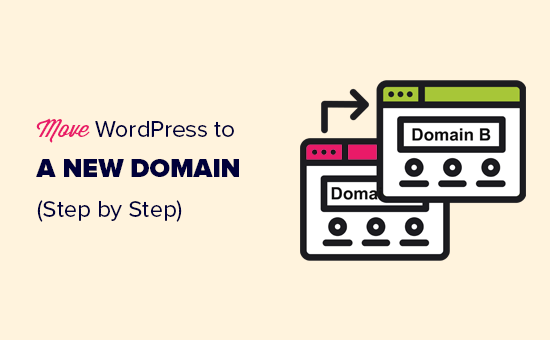
Migrating your WordPress site to a new domain name can be scary, but it doesn’t have to be. We are here to walk you through every step of the process. You can click on any of the links below to go to a particular step of migrating your WordPress site to a new domain name:
- What to Know Before You Change Domains
- Pre-Steps: What You Need to Get Started
- Step 1: Create a Duplicator Package of Your WordPress Site
- Step 2: Create a Database for Your New Domain Name
- Step 3: Unpack WordPress on Your New Domain Name
- Step 4: Set Up Permanent 301 Redirects
- Step 5: Notify Google About Your New Domain
- Notify Your Users About the New Domain Name
Video Tutorial
If you’d prefer written instructions, then just keep reading.
What to Know Before You Change Domains
Before you start, there are a few things you should know.
The process of transferring to a new domain will temporarily affect your search engine rankings since Google and other search engines will need to adjust to the changes.
Yes, this will also temporarily affect your search traffic as well. Please keep in mind that this is normal, and it happens to all websites that switch to a new domain.
However, you can dramatically decrease the SEO impact by following this guide. We will show you the right way of moving your WordPress site to a new domain name, setting up proper 301 redirects, and notifying search engines.
Please note that this guide is not for moving a WordPress site to a new host. This is for switching a domain name only. While the process is similar, there are a few extra steps. These extra steps will help you to protect your SEO rankings and traffic.
Lastly, if your old website is on WordPress.com, then you need to follow the instructions in our guide on how to move from WordPress.com to WordPress.org instead.
Pre-Steps: What You Need to Get Started
In this guide, we are assuming that you have your WordPress website set up on oldsite.com and you are trying to migrate it to newsite.com.
We are also assuming that you already have a WordPress hosting account and you are familiar with your web hosting control panel.
You’ll also need to know how to use an FTP client like FileZilla or how to edit files using the File Manager app available in your hosting account dashboard.
In case you don’t have a web hosting provider or are looking to switch to a new one, we recommend using Bluehost (great for small sites + comes with a free domain) and either SiteGround or WP Engine (great for larger sites or online stores).
Once you have those things in place, you’re ready to start the process!
Step 1: Create a Duplicator Package of Your WordPress Site
The first thing you need to do is create a full backup of your WordPress site. We’ll use this backup to create a duplicate of your website, so you can set up the redirects properly from your old domain to the new one.
While there are many WordPress backup plugins available, we will be using Duplicator, which is a free backup and migration plugin.
Let’s start by installing and activating the Duplicator plugin on your old domain name. For more details, see our step-by-step guide on how to install a WordPress plugin.
Once activated, the plugin will add a Duplicator menu item in your WordPress admin. You need to click on the Duplicator menu and then click on the ‘Create New’ button to create a new package or copy of your WordPress site.
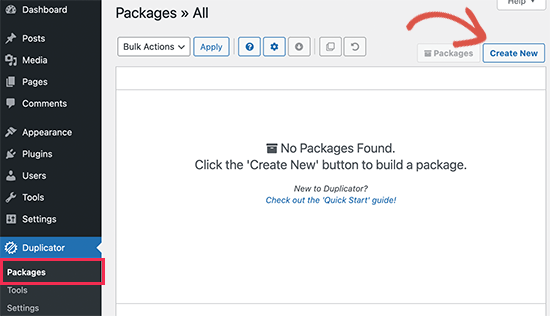
After that, you will be asked to click on the ‘Next’ button to continue.
Duplicator will now run the website duplicator wizard. First, it will run some tests to see if everything is in order. If the plugin finds an issue, then you will see a warning with instructions.
If all items are marked ‘Good’, then click on the ‘Build’ button.
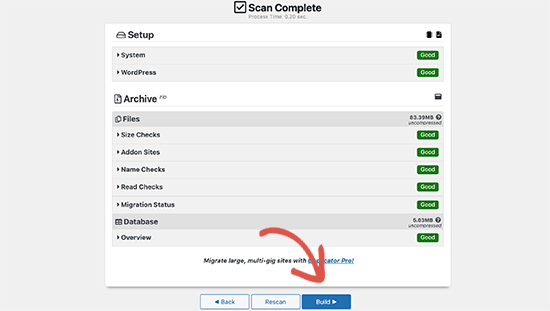
The plugin will now start creating a duplicator package of your website files. This process may take a few minutes, depending on the size of your site.
Once finished, you’ll see download options for the Installer and the Archive package. You need to click on the ‘One-click Download’ link to download both files to your computer.
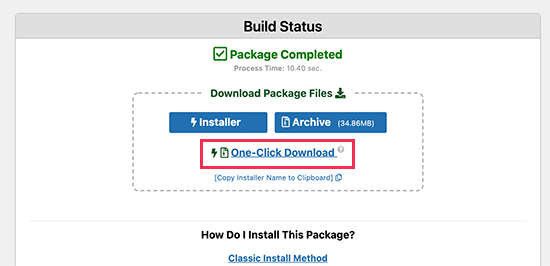
The archive file is a complete copy of your WordPress files. It includes your WordPress themes, permalink settings, plugins, uploads, and any other files created by WordPress plugins.
The installer script is a PHP file that will automate and run the WordPress migration by unpacking the archive file.
Step 2: Create a Database for Your New Domain Name
Before you can move your WordPress site to the new domain, you’ll need a new SQL database to unpack WordPress on your new domain name.
If you have already created a database, then you can skip this step.
To create a database, you need to visit your hosting account’s cPanel dashboard, scroll down to the ‘Databases’ section, and then click on the ‘MySQL Databases’ icon.
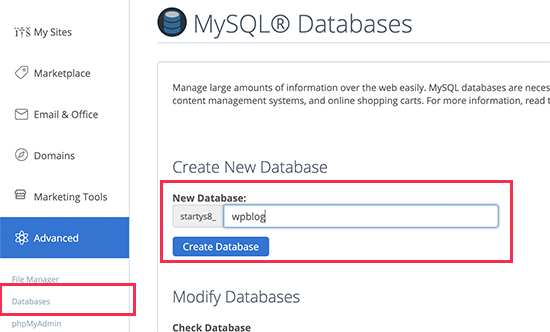
Note: Your hosting control panel may look slightly different than the screenshots. However, you should still be able to find a Databases section with an option to create a new database.
Simply provide a name for your database and then click on the ‘Create Database’ button.
cPanel will now create a new database for you. After that, you need to scroll down to the MySQL Users section.
Next, provide a username and password for your new user and click on the ‘Create User’ button. Make sure to note the username and password in a safe place.
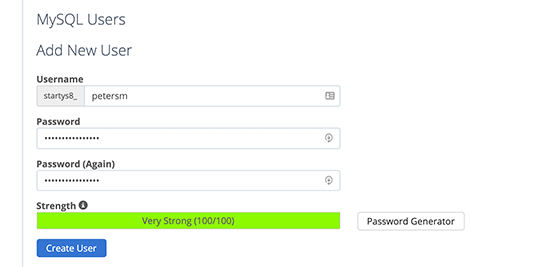
The new user you just created still does not have permission to work on the database. Let’s change that.
Scroll down to the ‘Add User to Database’ section. First, select the database user you created from the dropdown menu next to the ‘User’ field. Then select the new database you just created and click on the ‘Add’ button.
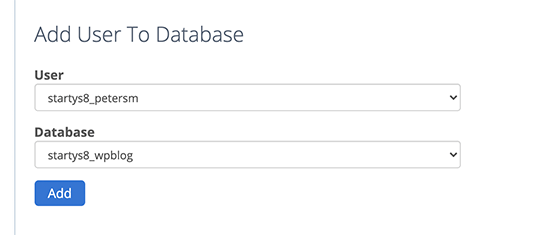
Your database is now ready to be used for moving WordPress to the new domain name. Make sure to note down the database name, username, and password. You’ll need this information in the next step.
Step 3: Unpack WordPress on Your New Domain Name
Now you need to upload the Duplicator files you downloaded earlier to your new domain name.
The Duplicator package includes your WordPress installation as well. This means you don’t need to install WordPress on your new domain.
First, connect to your domain name using an FTP client. Once connected, make sure that the root directory of your website is completely empty.
After that, you can upload the archive and installer files to the root directory. This is usually called public_html.
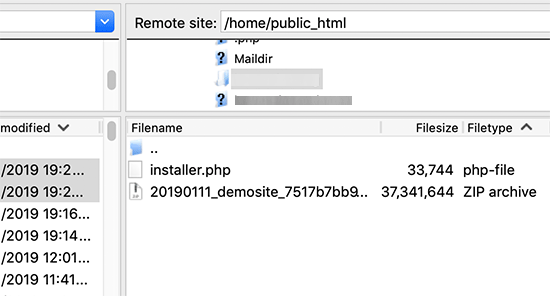
Once both files have finished uploading, you are now ready to unpack WordPress.
Open a new browser tab and go to the following URL:
http://example.com/installer.php
Don’t forget to replace example.com with your new domain name. This will launch the Duplicator migration wizard.
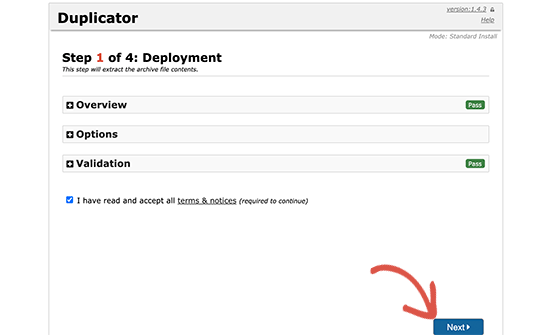
The installer will look for the archive file. You need to check the terms checkbox and click on the ‘Next’ button to continue.
Now, the installer will ask you to configure your WordPress database information.
Your host will likely be localhost. After that, you will enter the details of the database you created for your new domain name in the earlier step.
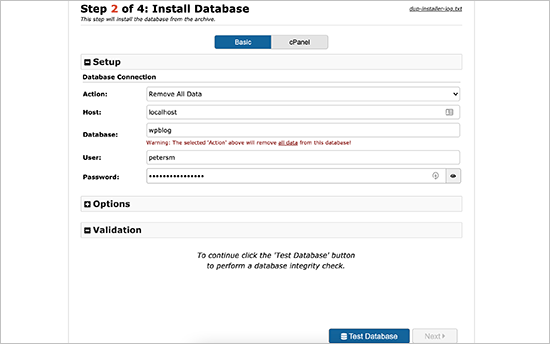
Once done, click on the ‘Next’ button to continue.
Duplicator will now unpack your WordPress database backup from the archive into your new database.
Next, it will ask you to update the site URL or Path. You shouldn’t have to change anything since it automatically detects the new URL of your domain name and its path.
If it doesn’t, then you can change the URL to your new domain name. After that, click on the ‘Next’ button to continue.
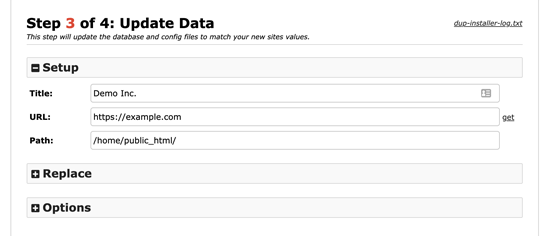
Duplicator will now finish the migration.
You can click on the ‘Admin Login’ button to enter the WordPress admin area of your website on the new domain name.
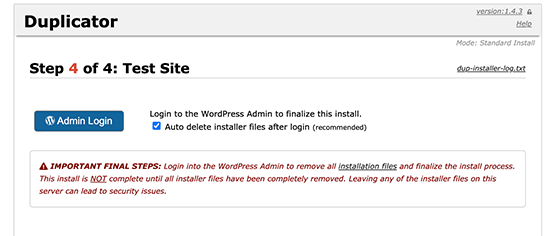
Step 4: Set Up Permanent 301 Redirects
The next step is to point users arriving on your old domain name to the new domain. This is done by setting up 301 redirects.
301 redirects are very important for SEO and user experience. Adding them will allow you to automatically redirect users and search engines to your new domain name.
In other words, whenever someone lands on a post or page on your old domain, they will be automatically redirected to the same post or page on your new domain instead of seeing a 404 error.
To keep your redirects in place, you’ll need to keep your old WordPress installation active so it can continue to redirect to the new one you just created.
There are two ways to set up the redirects. The first method is easy and just takes a few clicks. The second method requires you to edit files manually.
Method 1: Set Up 301 Redirects With All in One SEO
For this method, we’ll be using All in One SEO (AIOSEO). It is the best WordPress SEO plugin on the market and allows you to easily optimize your WordPress website for SEO.
First, you need to install and activate the All in One SEO plugin on your old domain. For more details, see our step-by-step guide on how to install a WordPress plugin.
Note: You’ll need at least the Pro version of the plugin to access the redirect manager addon. You can also set up AIOSEO on your new WordPress site to boost your search engine rankings and traffic even more.
Upon activation on your old domain, you need to visit the All in One SEO » Redirects page and click on the ‘Activate Redirects’ button.
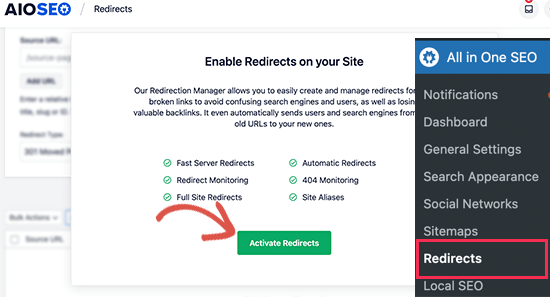
Next, you need to switch to the ‘Full Site Redirect’ tab and turn on the ‘Relocate Site’ toggle.
After that, you need to enter your new domain name next to the ‘Relocate to domain’ option.
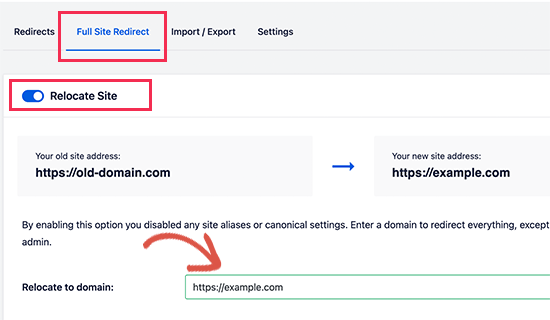
Don’t forget to click on the ‘Save Changes’ button to store your settings.
Method 2: Manually Set Up Redirects to New Domain
This method requires you to edit the WordPress .htaccess file on your old domain name.
First, you need to connect to your old site using FTP and edit the .htaccess file.
This will be located in the same directory as your wp-includes or wp-admin folder. Open the .htaccess file and paste the following lines of code at the very top:
#Options +FollowSymLinks
RewriteEngine on
Unchanged: RewriteRule ^(.*)$ http://www.newsite.com/$1 [R=301,L]
Make sure you replace newsite.com with your new domain in the above code.
Once you have applied these changes, then visit your old domain name. It should automatically redirect you to the new domain.
If it doesn’t, then it means the redirection is not set up properly, and your server likely doesn’t support redirect rules. You need to contact the support team at your web hosting company to get RewriteEngine turned on.
Step 5: Notify Google About Your New Domain
Now that you have moved WordPress to a new domain name and set up redirects, it is time to notify Google about your change of address. This will help Google find your new website domain quickly and start showing it in search results.
First, you need to make sure that both your new and old domains are added to the Google Search Console as two different properties. See step 1 in our Google Search Console guide for instructions.
Next, you need to select the old domain name as the active property in your Google Search Console account dashboard.
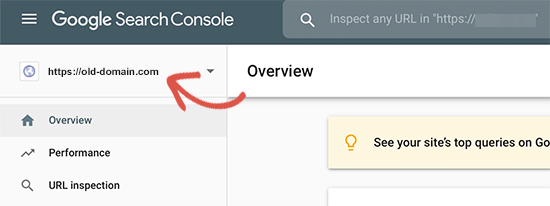
After that, click on the Settings menu from the left column.
Now you can click on the ‘Change of address’ tool.
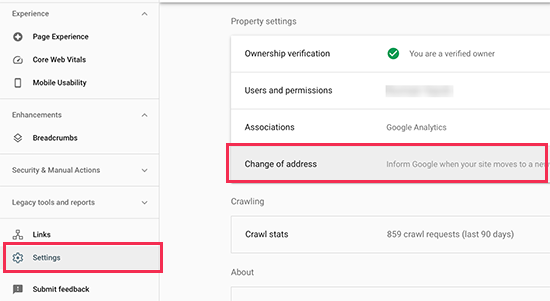
Now you need to select your new domain from the Update Google section.
Then you should click on the ‘Validate & Update’ button.
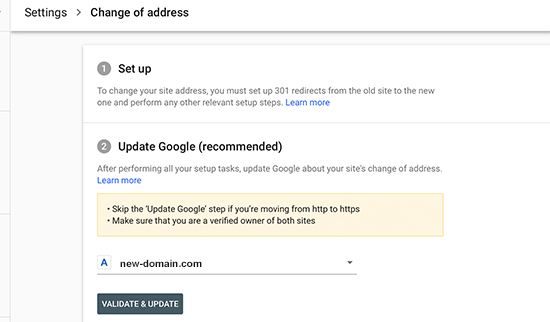
That’s all, Google will now validate that your old domain is redirecting to the new domain and save your changes.
On the next screen, Google Search Console will show you a step-by-step wizard to submit your change of address request.
Notify Your Users About the New Domain Name
While the 301 redirects do their job, it is always good to make a public announcement about the migration.
You can do this by simply writing a blog post on your new site and sharing it on your social media accounts.
If you have an email newsletter or push notification subscribers, then you should send out an announcement to them, too.
This can be helpful in a lot of ways.
First and foremost, your users are more likely to remember the new domain once they read about it.
Second, you can ask your users to let you know if they see any bugs. You alone cannot test your site in every different type of browser or system environment. It’s always helpful to have a fresh pair of eyes looking at it.
We hope that this tutorial helped you move your WordPress site to a new domain name. You may also want to see our guide on how to get a free email domain or our expert pick of the best business phone services.
If you liked this article, then please subscribe to our YouTube Channel for WordPress video tutorials. You can also find us on Twitter and Facebook.




Syed Balkhi says
Hey WPBeginner readers,
Did you know you can win exciting prizes by commenting on WPBeginner?
Every month, our top blog commenters will win HUGE rewards, including premium WordPress plugin licenses and cash prizes.
You can get more details about the contest from here.
Start sharing your thoughts below to stand a chance to win!
Moinuddin Waheed says
for redirecting to new domain, it is better to use the plugin itself that you have suggested i.e all in one seo which is easy to do for all with no coding knowledge people.
And as for accessing the .htaccess file and manually changing it to redirect is somewhat only technical expertise people will look forward to.
Don says
Hi, thank you so much for your guide. We our doing a rebranding resulting in a name change and new url. Our WP administrator will be doing the migration and 301 redirect. Aside from notifying our database and social media followers in our newsletter, I am wondering if we can create a landing page on the new site for the redirects that announces the rebranding, and then segues into the new site after a preset interval.
WPBeginner Support says
If you wanted to instead of redirect 1 to 1 the articles, you could certainly redirect the entire site to a landing page.
Admin
Unarine Leo Netshifhefhe says
My website has been hacked and I haven’t really gotten time to fix it that much, I would like to know if this problem of it been hacked has some kind of effect on SEO? Does it affect it badly? And my website stops appearing?
WPBeginner Support says
It would depend on if anything changed on the front-end of your site but it can have a negative effect on your site’s SEO.
Admin
Simon says
How do I use FTP client to connect my domain?
WPBeginner Support says
You would not use FTP for your domain, you would want to use the tools in either your domain registrar or hosting provider.
Admin
Manu Philip says
Thank you ! It helped a lot
WPBeginner Support says
Glad our guide was helpful!
Admin
Saifullah Tamim says
Many Many thanks brother. This article is very helpful.
WPBeginner Support says
Glad our guide was helpful!
Admin
Sajid says
for how many days I need to keep the old site running. For 301 redirection
WPBeginner Support says
There is no universal answer for every site, it would depend on your site and audience but if you wanted to be safe a year is normally long enough for users who would revisit your site to see the change especially if they check your site for seasonal content.
Admin
James says
Hello, I hope you are doing good. How about migrating a subdomain to a completely new domain name ? For example, migrating “example.blog.com” to “example.com”.
WPBeginner Support says
You can still use this method for moving from a subdomain to a completely new domain
Admin
ronald says
we still are using our existing site for some things, but not for blogs. these were migrated. we set up 301 redirects and all working smoothly but curious… after migration, with 301 redirects all set up on old server, should we unpublish the posts on old server so they no longer are on old sitemap?
WPBeginner Support says
If you plan to continue to use your old site for other uses then it would normally be best to remove the content you’ve set up redirects for.
Admin
thierry says
Thanks a lot for this piece, following thes instructions was really clear and everything went smooth without any problems thanks thanks and thanks!
WPBeginner Support says
Glad our guide was helpful!
Admin
Mark says
Thank you. I tried so many other plugins and techniques – none worked very well.
Although crazy complex for a simple thing this is a great technique. After nuking my earlier attempts this one fixed everything. Fonts, images, thumbnails, etc.
Thank you.
WPBeginner Support says
Glad our guide could help simplify the process in a way that worked for you
Admin
Manas Patil says
Hello, this article was of great help. Thanks a ton!
But I’d to ask – since I’ve one SSL certificate, I thought I’d move the SSL from my old site to my new site. If I do move it, should it cause any errors while I redirect from my old site to new site?
Thanks in advance!
Manas
WPBeginner Support says
You would want to check with your hosting provider as some have methods to help prevent any errors when changing domains on the same host if they only have one SSL certificate. In general, it should not cause any issues if set up properly.
Admin
Manas Patil says
Thanks a ton! I managed to move my site completely. Towards the end of the Search Console part, is it necessary to submit the sitemap again – because I don’t see my previous sitemap submissions on my new domain property.
WPBeginner Support says
If you haven’t submitted a sitemap for the new domain you would want to do so to help Google crawl your URLs
BIKRAMJIT KONWAR says
Hi, many thanks for the article. I have a confusion here, can I migrate my WordPress site to a new domain without migrating the existing theme as I want to change the theme?
Amir says
Hello
After migration to new domain, how should i send new post on my site ? Send a new post on old domain or new domain?
Md Shuaib Raza says
Can i delete and cancle my old domain name by provoider after migration?
Paco says
I’m moving to a new domain name, but I’m still going to use the old domain name for other purposes. I don’t want to redirect the entire oldsite to newsite. What’s the recommended way in this case? Thanks.
Hassan says
It helped me a lot, my question is in ftp I will enter my new domain name and user name and password, then you said the installer file and archive file the installer file is it the wordpress zipp file or something else?
WPBeginner Support says
The installer file would be what you downloaded from the Duplicator plugin.
Admin
F NIc says
Hi, thank you for this detailed guide. I intend to switch domain from Bluehost to GoDaddy and I am wondering if my wordpress website will be affected in terms of how it will look after the switch.
WPBeginner Support says
Your hosting provider would not affect how your site looks, as long as there are no issues with the duplication process the site should look the same.
Admin
Sachin says
I have a question, I have single web hosting, so how can I move from the old domain to the new domain?
WPBeginner Support says
If you are staying on the same host, you would first want to check with your hosting provider as some have tools to help with changing your site’s domain.
Admin
Andy says
I’m having a little trouble with Step 5. Notifying Google About the Change.
When I filed the change of address (the Search Console seems to have changed since you wrote this post, but I figured out the new procedure OK), the validation failed because Google couldn’t fetch the home page for my old site.
WPBeginner Support says
Thank you for letting us know, for this situation, you would want to point Google to your new site for it to test the redirects.
Admin
Sharon says
Thank you so much for this tutorial it was so easy for me to redirect my old domain
WPBeginner Support says
Glad our guide was helpful
Admin
amir says
can I delete the old host and domain after I did all the steps? or I should renew the host and domain after then
Thanks
WPBeginner Support says
It is normally a good idea to redirect the old domain to the new one for some time but you can end the old hosting and still redirect the old domain if you wanted.
Admin
Dejan says
Hi Wpbeginner!
Very good article as usual, i have a question just to double check, will all paths be changed? For example media links and so on? Thanks again
WPBeginner Support says
Using this method, your links to images and other media should be updated as well.
Admin
dariu says
Thanks for this. What is the difference for migrating to new host (and domain)? Is there any difference in steps and instructions?
WPBeginner Support says
You would use the same steps for a new host as well.
Admin
Penny says
I had to put in mine in the public_html folder to work. Very frustrating at first until I tried that!
Jose says
Thanks for a great tutorial!
I’ve ran into a quirk after following all the steps.
My site redirects everything EXCEPT the content of the home page.
I updated the name servers about two days ago.
I did the redirection via .htaccess.
I’m not sure where to look to troubleshoot the issue. Any direction is appreciated. Thanks again!
WPBeginner Support says
We would recommend checking for any caching plugins as well as reaching out to your hosting provider for the most common reasons for that issue and your hosting provider can normally take a look from their end as well.
Admin
Jose says
Following up.
I was/am using W3 Total Cache.
Before I migrated, I forgot to disable caching. And that caused issues.
After the migration, I had to manually remove W3 Total Cache in order to get the new site working again.
There was a section of caching code left over in the new .htaccess file.
All has been good since then!
WPBeginner Support says
Glad you were able to get the issue sorted
Haitham says
Hi,
Great tutorial. I have to ask about the SSL redirects since it may cause issues for domains that use cloudflare for instant.
So while adding the code on the .htaccess file in the old website how do I add a newwebsite.com/1$ to that command ?
WPBeginner Support says
If you mean how to update your site to a new domain using a CDN like Cloudflare, we would recommend reaching out to the CDN you are using for their current methods for that kind of change.
Admin
Joe says
In the last step you mentioned “notify google about the change”.
But what if don’t notify Google about the change, just move the website to new domain, and remove all the pages from old domain (as my website is new and doesn’t have any organic traffic)?
Is it valid?
WPBeginner Support says
You can do that if you want but you would likely take a negative hit in your search engine rankings.
Admin
Jay Dee says
I have a question about subscribers the website who have created profiles. Would I have to do redirects for their individual profile pages ?
WPBeginner Support says
If you are using the same systems then you shouldn’t need an additional redirect unless the tool you are using says so.
Admin
Rajesh says
I have a question, I already set 301 redirection, and all the request to the old site is redirecting, now my question is, when I can delete old site and its content permanenty?
WPBeginner Support says
After you create your redirects you can remove the old content.
Admin
Morgan says
Hello, please I’m confused on this sentence “Once connected, make sure that the root directory of your website is completely empty.”
How can make the root directory to be empty cause is showing some files and folders. Please I need an answer on how to do that. Thanks
WPBeginner Support says
You can either use FTP or some hosts have file managers you can use to delete the folders or you can reach out to your host for assistance
Admin
Braeden says
Thanks for this! How would you handle domain1 is moving to domain2, but, many of the URL slugs on domain1 are different on domain2. For example, domain1/this-is-a-post/ will be going to domain2/this-is-the-new-post/
WPBeginner Support says
It would depend on the specific changes but depending on how drastic the change you may need to manually set up the individual redirects.
Admin
Marco says
Thank you for this guide. It helped me.
I tried the 301 redirect on htaccess. However it only redirects the homepage. Any chance for help? Thanks
WPBeginner Support says
You may want to try clearing your caching and checking with your hosting provider to ensure they don’t see any errors on their end.
Admin
Gosia says
This is great if moving a complete old site to a new domain. But what to do to when you are setting up a new site and want to move over only a few posts from the first site? I don’t want to lose organic traffic.
WPBeginner Support says
You can check under Tools>Export and select the specific posts you want to transfer to your site.
Admin
Alexandre says
Thanks a lot for this tuto.
I don’t understand why we have to set up permanent 301 redirects if I keep the same domain name ?
Thank for your answer,
Alex
WPBeginner Support says
This article is for moving a site to a new domain name. If you only want to change hosting providers, you would want to take a look at our article below:
https://www.wpbeginner.com/wp-tutorials/how-to-move-wordpress-to-a-new-host-or-server-with-no-downtime/
Admin
Alexandre says
Sorry, thanks a lot.
You blog posts have always helped me a lot
WPBeginner Support says
Glad our guides have been helpful
Prasad Rane says
Hey thanks a lot for this step by step tutorial.I was able to move clients site in just 30 mins. He was surprised. Thanks a lot.
WPBeginner Support says
Glad our guide could help
Admin
Luiz Pedao says
Hello, got a bit of a problem here. I transferred my good php and zip files to the public directory, and yet when I browse to mydomain/installer.php it just doesn’t find the page. What could be the problem?
Thanks in advance
WPBeginner Support says
You may want to reach out to your hosting provider to ensure the domain is set up to the correct location that you’re adding the files.
Admin
Razi says
Thanks, Buddy, After reading your article It’s just like the peace of cake
WPBeginner Support says
Glad our article could be helpful
Admin
hassan says
GOOD guide.
but if I want to change my URLs in a new domain
my post in the old domain is: oldedoman.com/best-products-2020/
I want to change to newdomain.com/best-products/
How to redirect all my posts
Thanks
WPBeginner Support says
For that type of change, you would need to create manual redirects following our guide below:
https://www.wpbeginner.com/beginners-guide/beginners-guide-to-creating-redirects-in-wordpress
Admin
Adrian Filip says
Brilliant tutorial. Thank you! Work like a charm!
WPBeginner Support says
Glad you found our guide helpful
Admin
Megan says
Does this process work with a bluehost basic account? I have purchased my new domain but can’t assign it as an Addon domain since I can only have 1 website. What is the best way to work with this?
WPBeginner Support says
If you’re unable to create an addon domain we would recommend reaching out to your host and some offer support or different ways to set it up.
Admin
Megan says
Does this method work if I am using the Bluehost Basic plan where I can only have one website? I can’t make my new domain an add on domain.
WPBeginner Support says
You can move from a host to BlueHost’s basic plan following this guide
Admin
Utsav says
Hi,
I have questions that where to use 301 redirect, in new domain .htaccess or old domain .htaccess.
In my case I have changed my website domain as well as web hosting. Then where to apply 301 redirect and how many time I should active my old domain and hosting active?
WPBeginner Support says
You would want to add 301 redirects to the old domain. It depends on your old site and personal preference for how long you should keep the old domain active but you shouldn’t need the old hosting.
Admin
Suchitha says
I earlier had my domain in a WordPress site that I do not own. I developed my website there. Now, I have moved my domain to a new WordPress site that I own and also used the Export/Import option to transfer my content to the new site. However, I am having to re-design my website again. Does the procedure mentioned here ensure that my site is transferred intact?
WPBeginner Support says
The method in this guide should let you keep your theme and plugins how they are set up.
Admin
Adz says
Hi, thanks for sharing.
Once I’ve successfully migrated my old website to the new domain, will the 301 redirect continue to redirect even after ive deleted my old website? The reason I’m asking is because I have several posts on facebook that point to my old site.
WPBeginner Support says
As long as the redirect remains in your htaccess file it will continue to redirect to your site.
Admin
Ejimurphy says
After moving the the old site to new site, do I still need to purchase new SSL certificate or the SSL certificate for old site will work for the new site
Thanks!
WPBeginner Support says
Most hosts should offer Let’s Encrypt as a free option but you would need to set up SSL for your new domain.
Admin
Mark says
Perfect! Thank you for a great post!
WPBeginner Support says
You’re welcome
Admin
Joshua says
OK, I’m tracking with most of this guide, but what particular steps do I need to take if my website is hosted with HostGator, my old domain is registered with GoDaddy, and my new domain is registered with Domain.com? Do I have to link the new domain with HostGator hosting in some way before I can create a new database in Step 2?
WPBeginner Support says
You would normally want to point your domain’s nameservers to where the new domain would be hosted to link the domain to your host.
Admin
Kay says
Thanks for these clear steps! I have one question. So I moved everything to the new domain name and have applied the 301 redirect at the old domain. Should I keep the pages and posts on the old domain or simply remove those? Because doesn’t google see those pages as copies now I’ve basically duplicated the website? Also, I thought it would free up some spaces if I remove them. However, I would love to hear what’s the best thing to do here.
Extra info: I’m not planning to use the old domain anymore so once the subscription for that domain ends later this year I will not extend it.
Thank you!
WPBeginner Support says
If you have moved all of the content over and created your redirects then you can feel free to remove the old site and its content
Admin
Manuel says
Hi. I have two questions. The first is how long should the 1st step from the installer take? It’s been extracting the archive files for about 20 minutes and my site isnt that big.
Also, is setting up the 301 redirects and updating google about the changes necessary if I’m only using the cloned site as a template for the new one? Any pages that are remaining the same will be deleted from the old site.
Thanks in advance!
WPBeginner Support says
It would depend on the size of the site for how long it would take and the 301 redirects are to ensure traffic from your old site is sent to the new site rather than the old address that would not have the content anymore
Admin