Are you looking for a Soliloquy review, to help you decide whether it’s the right slider plugin for you?
Soliloquy allows you to create beautiful image and video sliders that look great on smartphones, tablets, and desktop computers. This allows you to promote your stock photos, WooCommerce products, testimonials, and other content in a small amount of space.
In this Soliloquy review, we’ll take a closer look at this popular slider plugin, to see whether it’s right for your WordPress website.
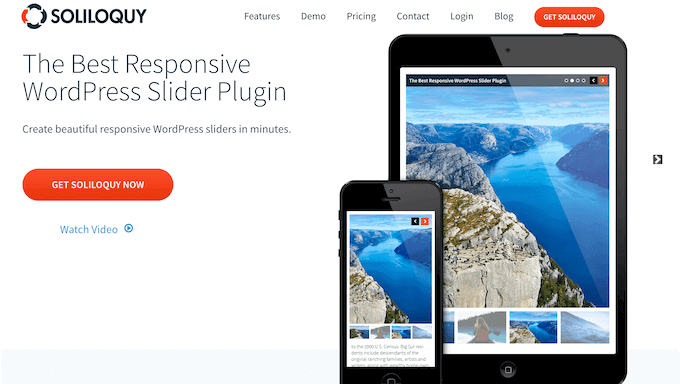
What is Soliloquy?
Sliders allows you to show content in an interactive and engaging way. For that reason, many websites use sliders on their most important pages, such as their landing page, home page, or sales page.
Although you can create sliders using code, it’s much easier to use a plugin.
That’s where Soliloquy comes in. It’s a popular WordPress slider plugin that lets you create beautiful image and video sliders.
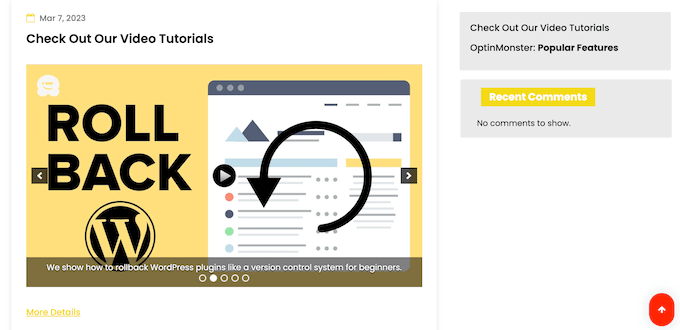
You can create sliders using a drag and drop builder that’s designed to look like the standard WordPress content editor.
In this way, you can create all kinds of sliders using an interface that feels familiar.
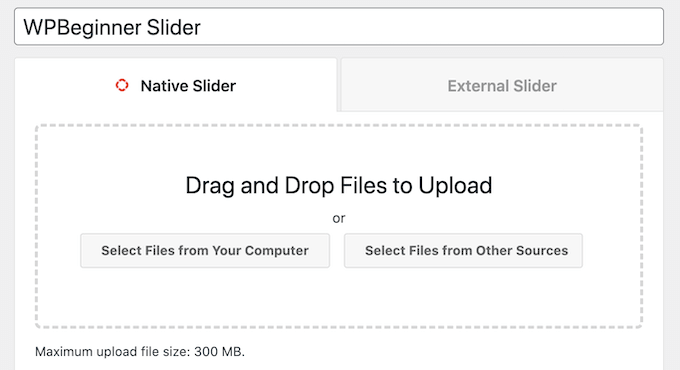
Despite being easy to use, Soliloquy comes with powerful features.
It can protect your site against image theft by disabling right-click for all your sliders, enable and disable sliders automatically based on a schedule set by you, and even create slides from existing pages, posts, and custom post types.
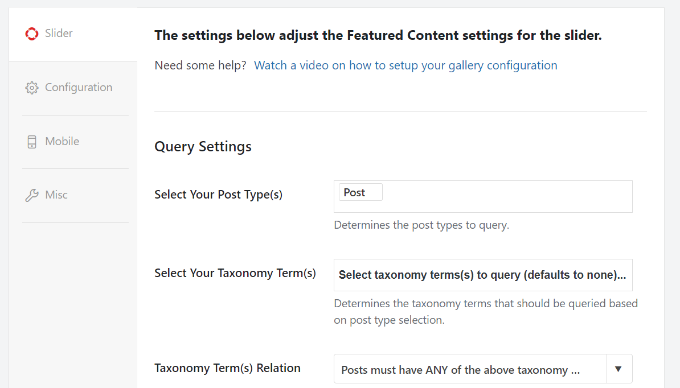
Unlike most other slider plugins, Soliloquy is built with performance in mind so it won’t slow your website.
If you’re looking for a free slider plugin, then you can download Slider by Soliloquy from the official WordPress repository.
This plugin allows you to create as many sliders as you want, and then add them to your site using either a shortcode or the built-in Soliloquy block.
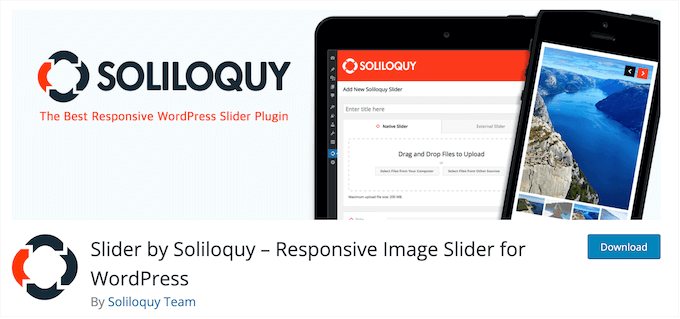
However, if you want to schedule your sliders, protect your content against image theft, or turn your existing content into beautiful, mobile responsive sliders, then you’ll need to upgrade to the premium plugin.
Soliloquy Review: Is It the Right Slider Plugin for You?
A slider or slideshow is a great way to highlight your images, most popular WooCommerce products, latest YouTube videos, customer reviews, and other content. Although you can create sliders using code, smart website owners save time by using a plugin.
With that being said, let’s look at all the reasons why you might use Soliloquy as your WordPress slider plugin.
1. Easy to Use
Soliloquy allows you to create sliders in minutes, with its easy to use interface. Simply choose the images or videos that you want to use from the media library, your local computer, or an external site such as YouTube.
After that, you can configure the slider by working your way through the different settings.
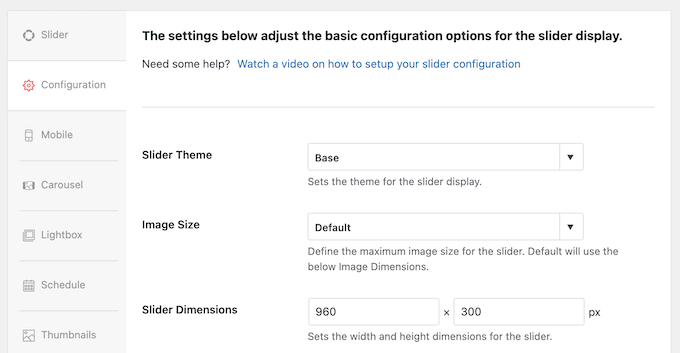
All these options are straightforward and come with a short explanation, so you’ll know exactly what information you need to enter.
When you’re happy with how the slider is set up, you can publish it with the click of a button.
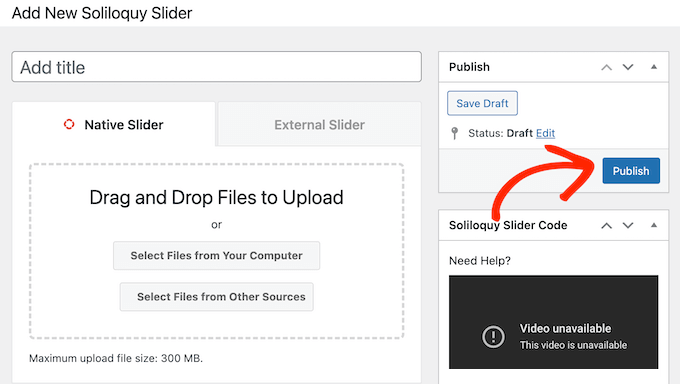
With that done, you can add the slider to any page, post, or widget-ready area using either a shortcode that the plugin creates automatically, or the Soliloquy block.
If you’re using one of the newer, block-enabled themes then you can even place the slider using the full-site editor. In this way, you can show slides on pages you can’t edit using the standard WordPress content editor, such as your site’s 404 page template.
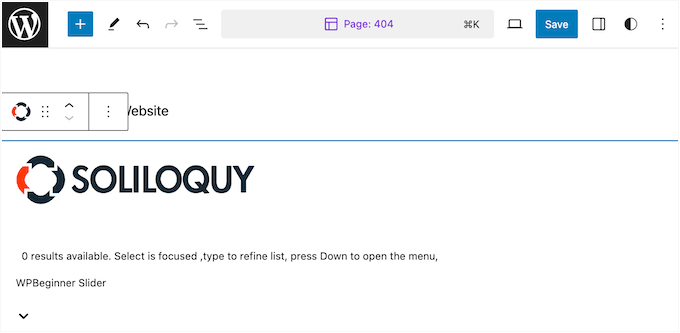
2. Support for YouTube, Vimeo, Wistia, and Self-hosted videos
Soliloquy also allows you to add YouTube, Vimeo, and Wistia videos to an enagaging, mobile responsive slider.
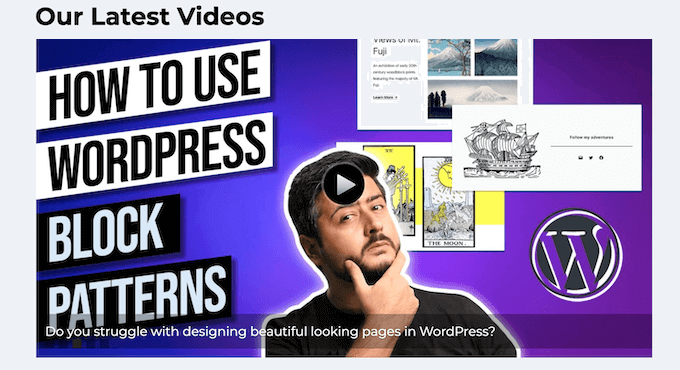
Simply paste the video’s URL into the slider settings, and Soliloquy will create a slide for that video automatically.
This means you don’t need to spend time downloading, formatting, and uploading videos inside the Soliloquy plugin. It’s also a great option if you already run a YouTube or similar channel, and want an easy way to promote that content on your WordPress website.
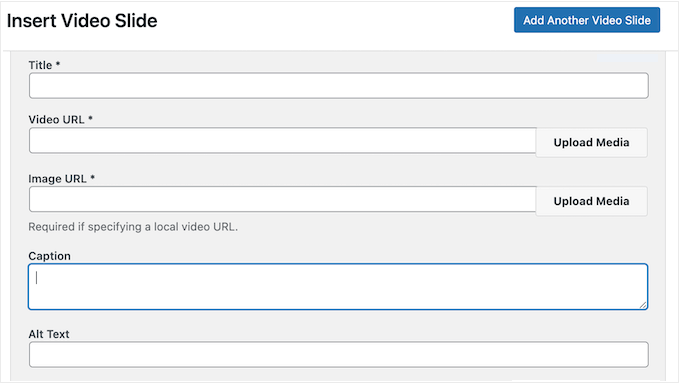
Although you should never upload videos directly to WordPress, you can also use self-hosted videos in your Soliloquy sliders.
After adding all your videos, you can configure the slider using all of Soliloquy’s usual settings, and then add it to your site using a shortcode or the built-in block.
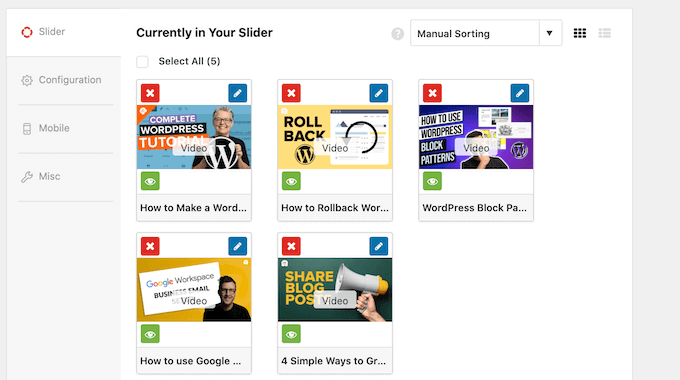
3. Style Your Sliders
There are lots of ways to style your Soliloquy sliders, so they’ll look great with any WordPress theme. To start, you can change the image size, slider dimensions, add and remove different controls, and much more.
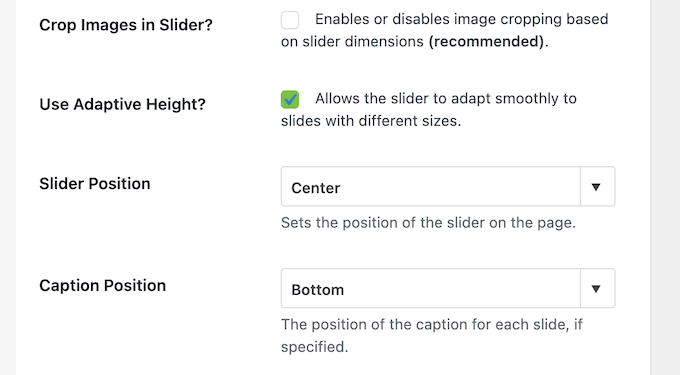
You can also change how the slider acts, such as setting the slides to loop or autoplay. In this way, you can control exactly how the slides look and behave on your WordPress site.
You can access even more options by installing addons. For example, there’s a Slider Themes addon, which allows you to choose from pre-built templates so you can create a beautifully designed slider, fast.
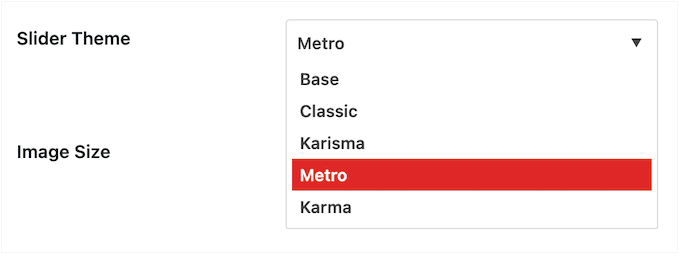
For sliders that have lots of content, it may help to add thumbnail navigation.
This allows visitors to jump to a particular slide, simply by clicking its thumbnail.
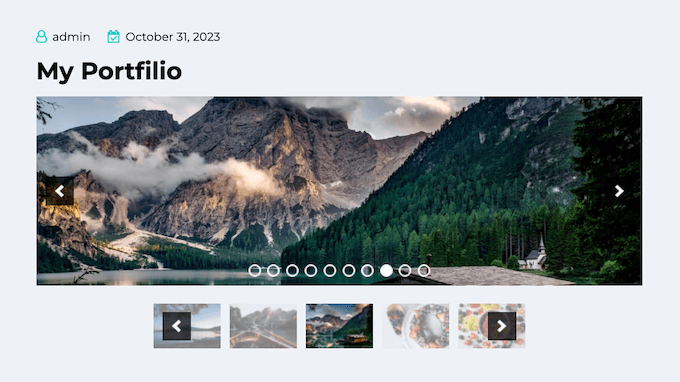
To do this, you’ll need to install the Thumbnails addon.
After activating the addon, you’ll get access to a new tab where you can enable thumbnail navigation simply by checking a box. You can then fine-tune how the thumbnails look and act, such as changing how many thumbnails Soliloquy shows onscreen, and whether they loop.
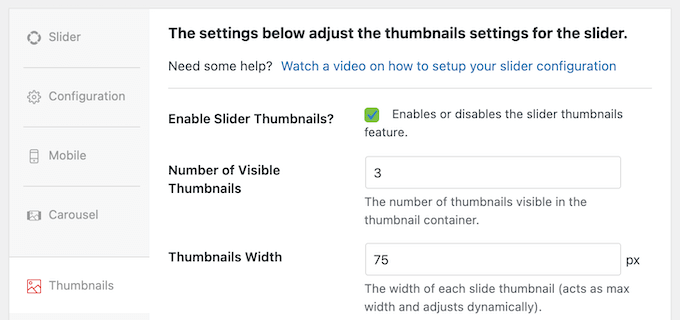
4. Built-in Lightbox Popups
Soliloquy can show your slides in a lightbox popup, which appears over the page or post.
The rest of the page’s content is dimmed, so visitors can only interact with the lightbox window. With that said, lightboxes are perfect when you want visitors to examine your slides without any distractions.

You can enable and disable the lightbox for individual sliders just by checking a box in the Soliloquy editor.
After that, there are lots of ways to customize the lightbox. For example, you can change the theme, enable keyboard navigation, add transition effects, and more.
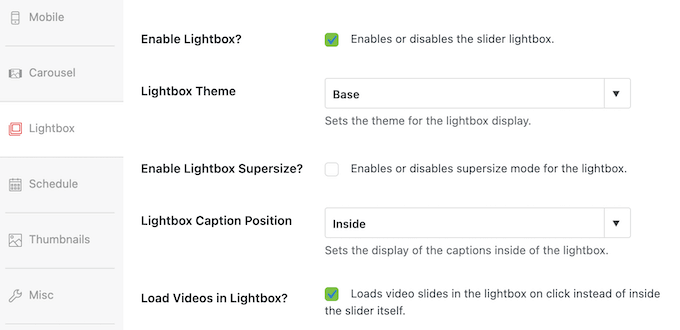
5. Optimized for Performance
Unlike some slider plugins that can slow down your website, Soliloquy is designed with performance in mind. This means you can add high-resolution images to your WordPress blog or website, without having to worry about its performance.
In particular, Soliloquy loads your cover slide first and then rest of the slides are loaded asynchronously. This makes the page loading times feel faster, which will improve the visitor experience, reduce your bounce rate, and keep people on your site for longer.
6. Mobile Responsive
According to our internet usage statistics, mobile internet traffic accounts for almost 55% of total web traffic. With that in mind, your sliders should look just as good on smartphones and tablets, as they do on desktop computers.
Soliloquy is responsive and mobile-ready out of the box. However, if these settings don’t work for your website, then you can override them and set unique dimensions for mobile devices.
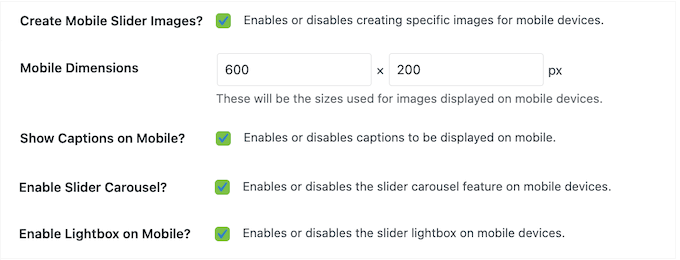
You can also enable and disable captions on mobile devices, and make other tweaks to ensure your sliders look good on smartphones and tablets.
7. Create Sliders From Any Post, Page, or Custom Post Type
Soliloquy’s Featured Content addon allows you to turn any page, post, or custom post type into a slider. For example, if you’re using a testimonials plugin, then you can turn those testimonials into slides.
This is a quick and easy way to use your existing content without having to manually recreate that content inside Soliloquy.
After activating the addon, you can select Featured Content as your source.
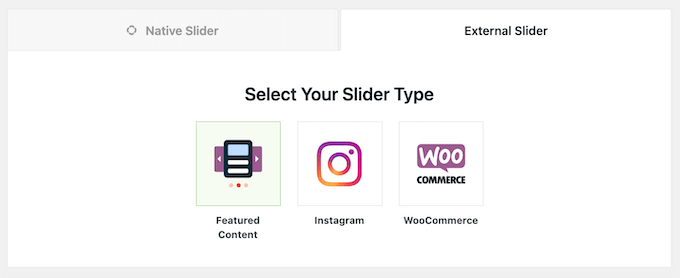
With that done, you can use the settings to select the content you want to use.
For example, if you sell courses online using a plugin such as Thrive Apprentice, then you can select ‘Thrive Apprentice Lesson’ as the post type.
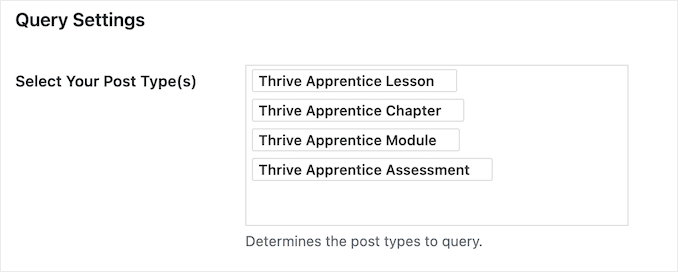
You can then configure the settings and add the slider to your site using a shortcode or the Soliloquy block, just like any other slideshow.
8. Turn Presentations and PDFs into Sliders
Soliloquy allows you to turn your presentations and PDFs into beautiful, mobile responsive sliders that have the exact same images, fonts, and formatting as the original files.
Simply install and activate the PDF Slider addon and you’ll get access to a new ‘Insert PDF’ tab. Here, you can choose any PDF from the WordPress media library, or upload a PDF file from your local computer.
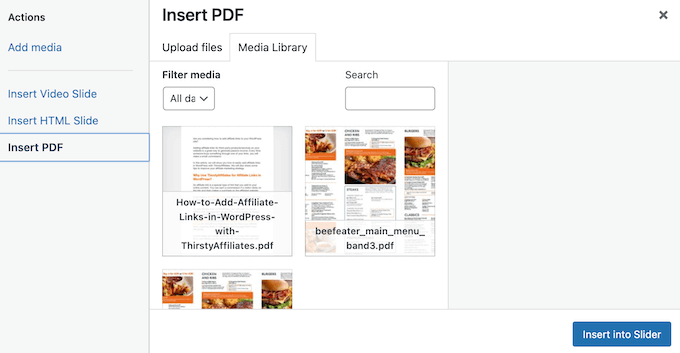
9. Create Custom Carousels
Soliloquy shows visitors a single slide at a time. However, if you want to show multiple slides at once then you can easily turn any slider into a carousel.
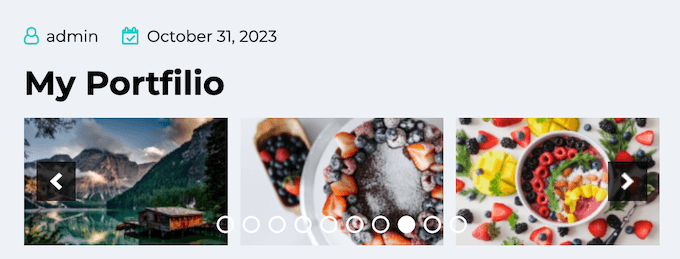
To do this, you’ll need to install and activate the Carousel addon.
That done, simply check the ‘Enable Slider Carousel’ box to turn the slider into a carousel.
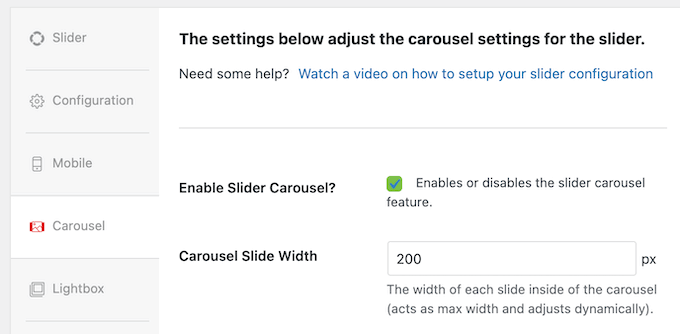
After that, you’ll get access to a ton of settings you can use to customize the new carousel. This includes changing the number of slides that the carousel shows at the same time.
10. Schedule Your Sliders
Adding and removing sliders manually can take a lot of time and effort, especially if you have lots of different sliders.
It can also become a problem if you use Soliloquy to promote time-sensitive events such as sales and coupon codes. If you don’t remove these sliders at the right time, then visitors may see irrelevant or outdated content.
With Soliloquy’s Schedule addon, you can set a start and end date for your sliders.
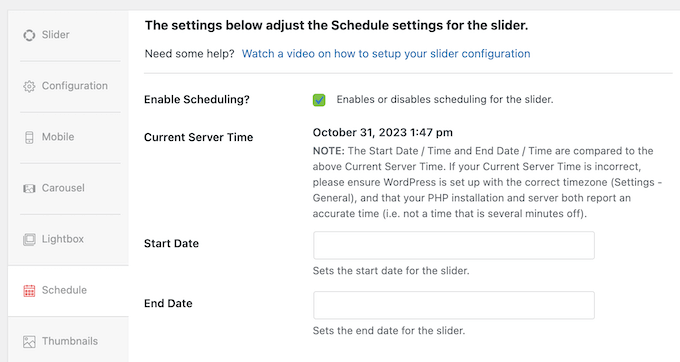
By scheduling your sliders in advance, you can be confident that visitors will always see timely, relevant content, no matter how busy you get.
These kind of automated workflows can save you a ton of time and effort, while also improving the visitor experience.
11. Prevent Image Theft
It’s very easy for people to copy images on the internet. If you create original content, then content scrapers and image thieves may steal your work to use in their own projects. With that said, it’s important to protect your original work.
The Protection addon disables right-clicking in both slider and lightbox views. This makes it more difficult for people to download your images.
After activating the addon, any new sliders you create will be protected by default. You can also enable and disable protection for individual sliders, simply by checking a box in the Soliloquy editor.
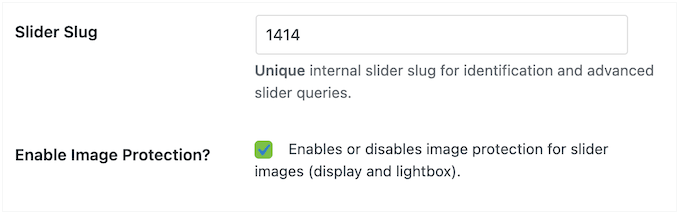
12. Customize the Default Settings
Soliloquy has detailed settings that allow you to create completely custom sliders. However, configuring these settings takes time, especially if you have very specific requirements.
That said, you may want to change the plugin’s default settings, so it applies the same configuration to every new slider you create. This can save you a ton of time and effort.
You can do this using the Defaults addon. After installing and activating this addon, you’ll see a new Soliloquy Default Settings option.
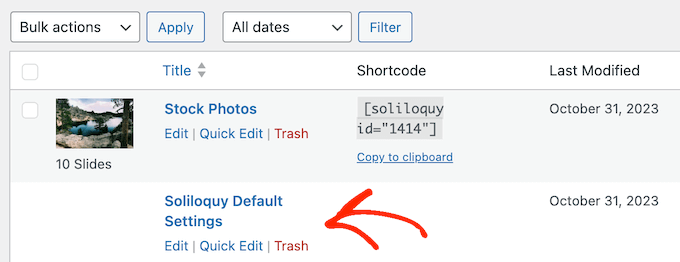
Simply open it in the editor, and configure it just like any other slider.
Soliloquy will then apply these settings to every new slider you create.
13. Turn WooCommerce Products into Sliders
If you run an online store, then a slider is a great way to promote lots of products in a small amount of space. Simply install the WooCommerce addon, and Soliloquy can automatically create sliders for all your WooCommerce products.
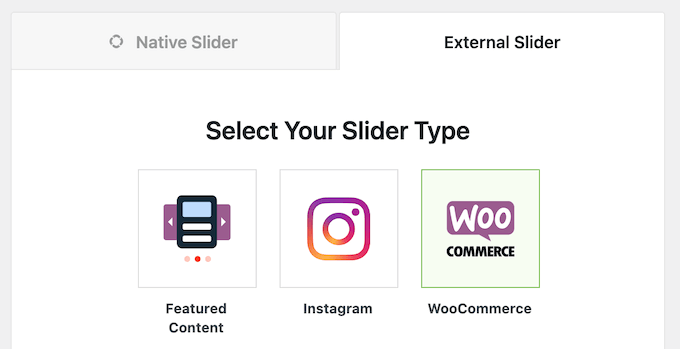
When building the slider, you can choose to exclude or include WooCommerce products that have a particular taxonomy, only show featured or sale products, filter items based on price, and more.
You can even select specific products to feature in your slides.
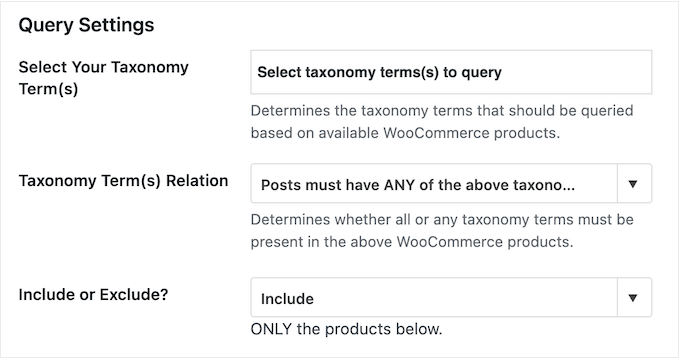
In this way, you can create sliders that show exactly the right products, without spending time creating these slides manually.
After choosing your products, you can configure how the slider acts. For example, you might decide to show or hide the product title, add a link to the item in your online store, and more.
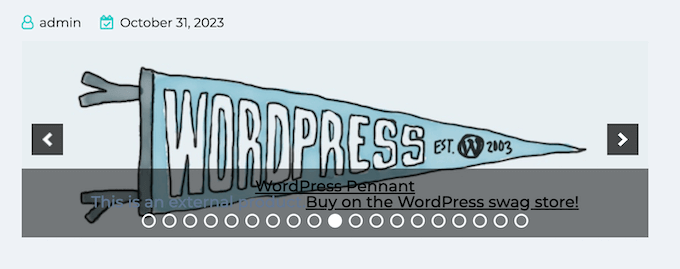
14. Create Dynamic Sliders
Sometimes you may want to create sliders from certain groups of images, such as all the files inside a particular folder, a NextGEN Gallery, or all the images attached to a specific post.
Rather than re-uploading these files and adding them to Soliloquy manually, you can use the Dynamic addon and a custom shortcode. Simply install and activate this addon, and then write a custom shortcode that tells Soliloquy what content you want to include in the slider.
You can then add this shortcode to any page, post, or widget-ready area and Soliloquy will create the slider dynamically.
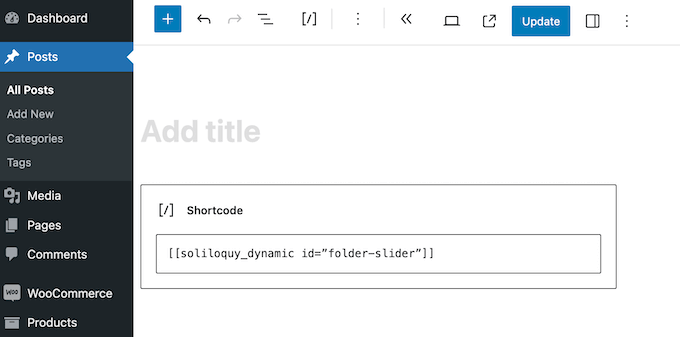
There are lots of different shortcodes you can use, so we recommend checking out the official Soliloquy documentation for more information on how to use this powerful addon.
15. Professional and Community Support
With Soliloquy, you can create beautiful, mobile responsive sliders with ease. However, sometimes you may need some extra help, or have questions.
If you prefer to research yourself, then Soliloquy has detailed online documentation.
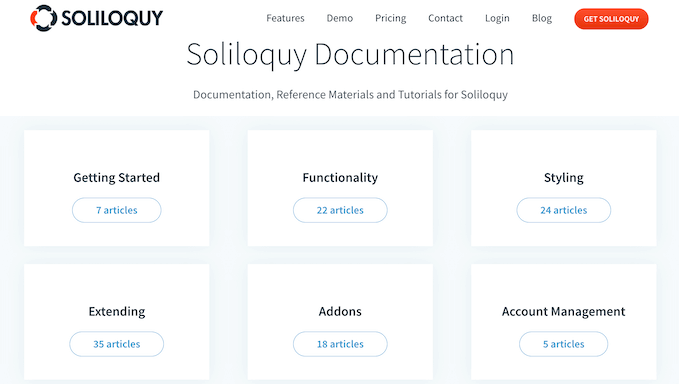
There’s also the Soliloquy blog.
Here, you’ll find detailed step-by-step tutorials, plus advice on general topics such as how to make money with WordPress.
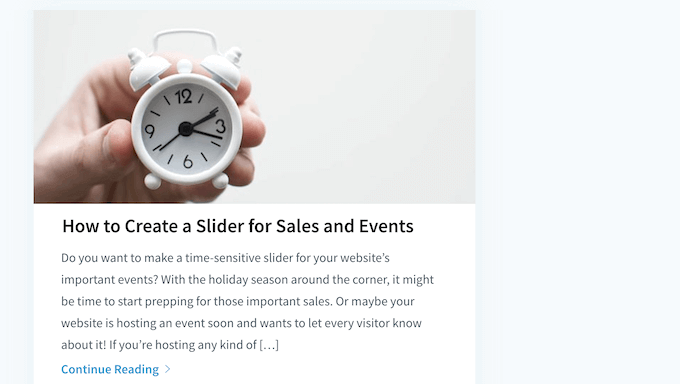
Even better, you can access all these resources no matter whether you download the free Slider by Soliloquy plugin, or buy a premium license.
If you buy a premium license, then you’ll get access to professional support. Simply raise a support request, and a member of the Soliloquy team will respond as soon as possible.
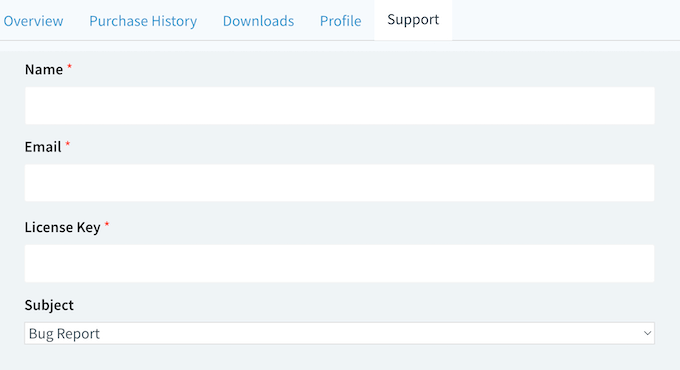
Soliloquy Pricing Plans
If you’re looking for a free plugin, then you can download Slider by Soliloquy from the official WordPress repository. This WordPress plugin allows you to create as many image or video sliders as you want.
However, the premium plugin unlocks more powerful features. This includes building sliders from your WooCommerce products, PDFs, pages, posts, and custom post types.
You’ll also be able to add lightbox popups, create carousels, and schedule your slides.
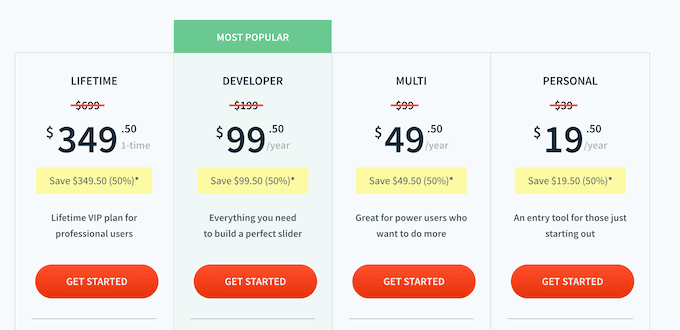
There are 4 premium plans to choose from:
- Personal. Priced at $19.50 per year, this plan comes with 1 year of support and 1 year of updates. Advanced users can also fine-tune their sliders using custom CSS. If you’re just getting started or have a limited budget, then this plan is a great starting point.
- Multi. For $49.50 per year, this plan unlocks pre-built templates so you can create professionally-designed sliders, fast. You can also install the Protection addon, which is a must-have for photographers, graphic designers, and anyone else who creates original content online.
- Developer. For $199, you can use Soliloquy Developer on up to 25 websites. This generous limit makes it a good choice for WordPress development agencies or anyone else who manages a list of client websites. Soliloquy Developer also comes with the WooCommerce addon, so you can create slides featuring all your products, with just a few clicks. This means Developer is also a good choice if you use WooCommerce to sell subscriptions, products, or services online.
- Lifetime. Aimed at WordPress development agencies, you can use Soliloquy Lifetime on up to 25 websites, for as long as you want. It also has built-in client management features, and supports WordPress multisite.
Conclusion: Is Soliloquy the Right WordPress Slider Plugin for You?
After taking a closer look at Soliloquy, we’re confident that it’s the best WordPress slider plugin. It’s optimized for performance, so you can create beautiful video and image sliders without affecting your website’s speed and performance.
It’s also lightweight and easy to use, so you can create sliders within minutes.
If you need more advanced features, then there are a ton of addons. For example, you can install addons that automatically create slides based on your WooCommerce products, PDFs, pages, posts, and custom post types.
If you’re just getting started, then Personal is an affordable plan that allows you to create as many sliders as you want. However, if you create original content then we highly recommend a Multi license as it comes with the Protection addon.
If you run a WordPress development agency, then you can use Soliloquy Developer on up to 25 websites. This is perfect for quickly and easily creating sliders for all your clients.
In addition, Developer integrates with WooCommerce, so it’s also a great option if you run an online marketplace.
Finally, Soliloquy Lifetime adds powerful client management features, so it’s another great option for WordPress freelancers, agencies, and anyone else who manages client websites.
We hoped this Soliloquy review helped you decide whether it’s the right slider plugin for your WordPress website. You may also want to learn how to choose the best web design software, or see our expert pick of the best drag and drop page builders.
If you liked this article, then please subscribe to our YouTube Channel for WordPress video tutorials. You can also find us on Twitter and Facebook.


Syed Balkhi says
Hey WPBeginner readers,
Did you know you can win exciting prizes by commenting on WPBeginner?
Every month, our top blog commenters will win HUGE rewards, including premium WordPress plugin licenses and cash prizes.
You can get more details about the contest from here.
Start sharing your thoughts below to stand a chance to win!