Are you looking for a PushEngage review, to help you decide whether it’s the right web push notification service for you?
PushEngage allows you to send automated, targeted messages to your subscribers. Even better, you can set up these notifications within minutes, and without having to hire a developer or write code.
In this PushEngage review, we’ll see whether it’s the right web push notification service for your WordPress website.
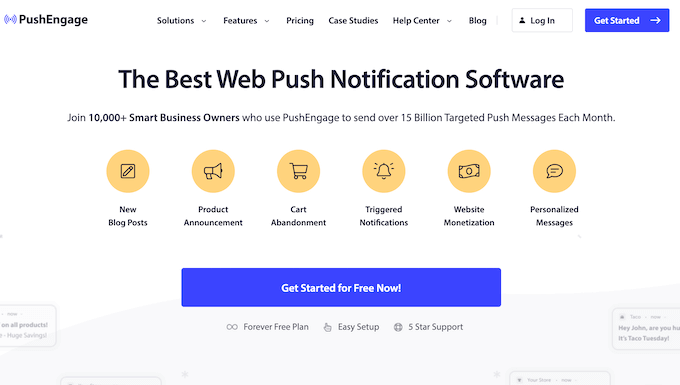
What is PushEngage?
PushEngage is the best push notification tool on the market. It allows you to send targeted push messages to visitors after they leave your site.
You can use PushEngage to notify subscribers of new WordPress blog posts, price drops, coupon codes, and more. You can even remind customers about their abandoned shopping cart, to try and get more sales.

PushEngage comes with powerful features that marketers love such as A/B testing, automated drip campaigns, smart opt-in reminders, triggered campaigns, and more.
You can even schedule notifications in advance based on timezone, so subscribers get your messages when they’re online and ready to engage.
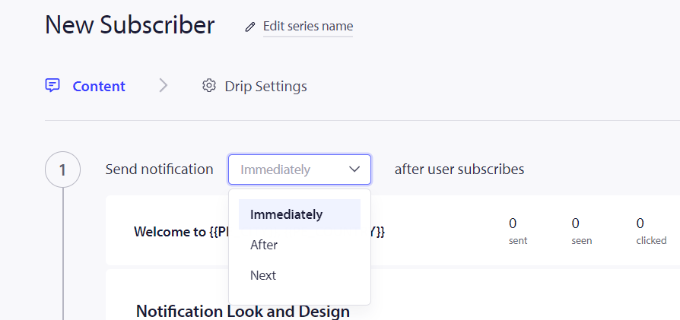
Plus, you can track each campaign and even calculate the Return On Investment (ROI) for specific notifications, using goal tracking.
You can then use this insight to continuously improve your web push messages to get even better results.
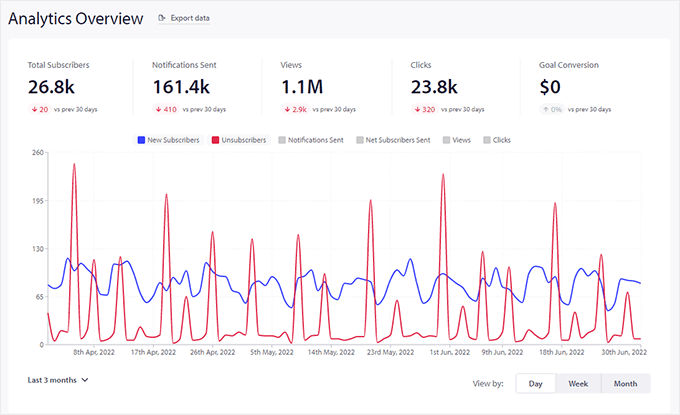
If you’re just getting started or have a limited budget, then you can download the free PushEngage plugin from the WordPress repository.
This plugin helps you set up PushEngage on your WordPress blog or website.
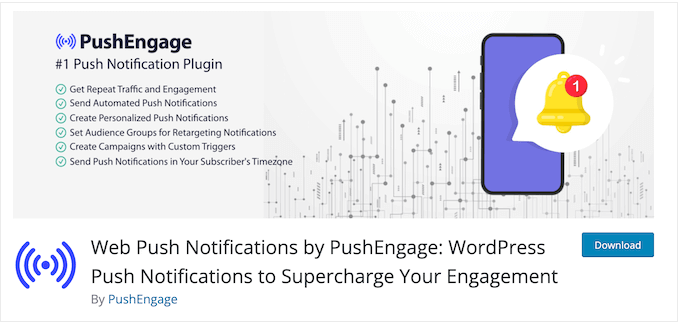
There’s also a limited free plan, which gives you up to 200 subscribers and 30 campaigns every single month.
After setting up your free account, you can build push notifications in both the WordPress dashboard and your online PushEngage account.
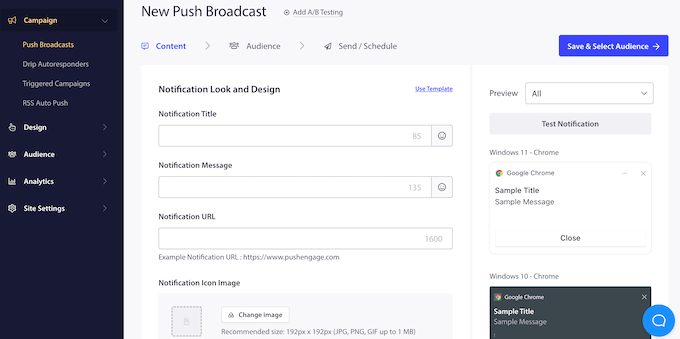
However, if you want to schedule your campaigns, create targeted notifications, track your goals, or unlock other powerful features, then you’ll need to upgrade to a premium PushEngage license.
PushEngage Review: Why Use It in WordPress?
With the right web push notification software, you can bring potential leads and users back to your WordPress website. This can increase your blog traffic and help convert subscribers into paying customers.
With that being said, let’s look at what PushEngage has to offer, to see whether it really is the right push notification software for your WordPress website.
1. An Easy-to-Use Editor
PushEngage makes it easy to create, schedule, and send web and mobile push notifications.
To create a simple push campaign, just log into your PushEngage account and head over to Campaign » Push Broadcasts. Here, click on ‘Create New Push Broadcast.’
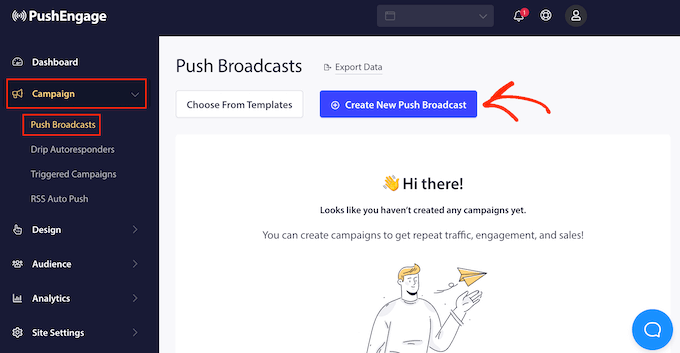
You can now simply enter a notification title, message, URL, icon, and image into PushEngage’s user-friendly editor.
To the right of the screen, you’ll see a live preview of the notification.
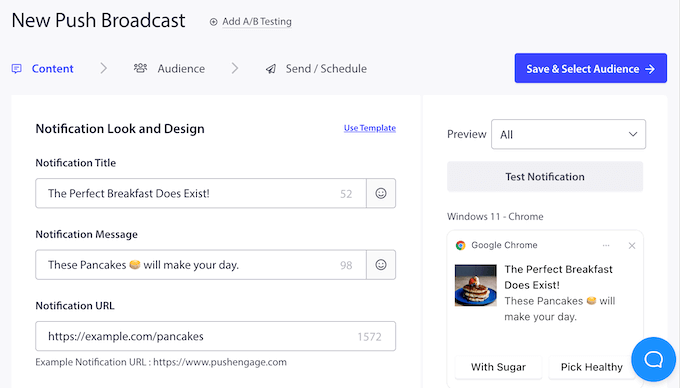
This shows how the notification will look on the following operating systems and browsers:
- Windows 10 – Google Chrome
- Windows 8 – Google Chrome
- Windows 10 – Firefox
- macOS – Google Chrome
- Android – Google Chrome
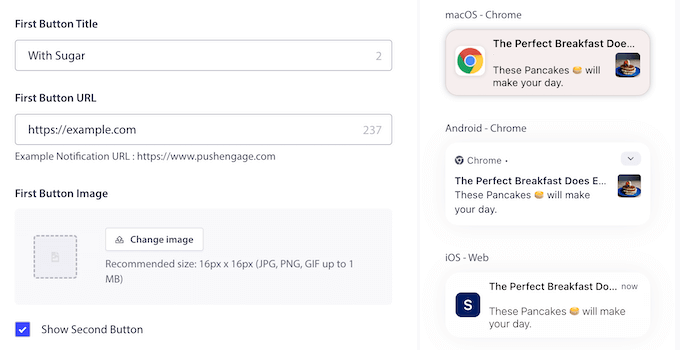
In this way, you can try different settings to see what you like the best.
2. Audience Groups and Segmentation
No matter whether you’re running an online store, personal blog, or enterprise website, you’ll often have different groups of users with specific interests. If you send the same general push notification to everyone, then you’re unlikely to get the best click-through rates.
People tend to respond more positively to content that feels tailored to them.
To start, PushEngage can send notifications to subscribers based on date range, location, language, time zone, device type, and more. This is an easy way to show personalized content to different users.
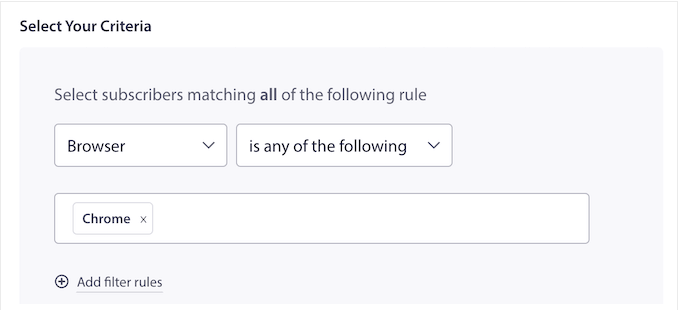
PushEngage can also automatically segment users based on the page they subscribed from, and the pages they viewed on your website. It can then send personalized push notifications to these different lists.
For example, let’s imagine you create a segment for a category or tag on your WordPress blog. If a visitor subscribes to your notifications from a page that has the Technology category, then PushEngage can add them to a special list and notify them every time you publish a new Technology blog.
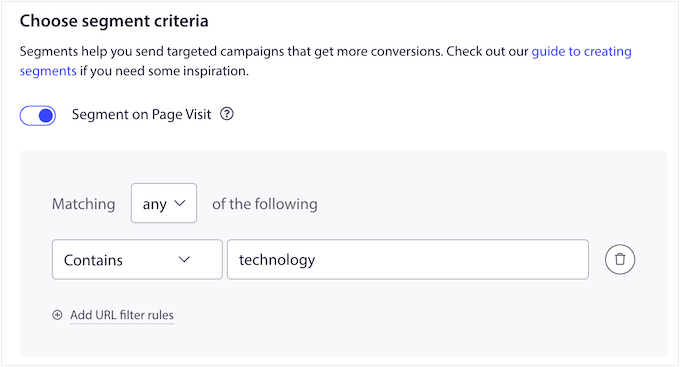
It also has a PushEngage Attributes API that allows you to show custom information to each user. For example, you might add the person’s name, or postal address to the push messages.
This is a great way to catch the subscriber’s attention with dynamic content, although you will need to write some code to use this advanced feature.
3. Triggered Notifications
You can also create campaigns that are triggered by specific user behavior. This is particularly useful if you run an online marketplace, as you can send personalized push notifications about products the shopper has left in their cart. You can even offer them a coupon if they complete the checkout process.
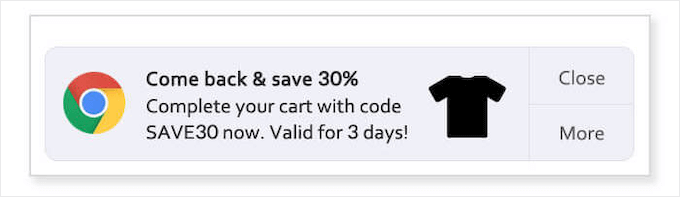
In this way, you can recover abandoned cart sales.
Even better, you can customize these notifications to include information about the abandoned cart. This can encourage customers to revisit their cart, by reminding them about all the great products they were going to buy.
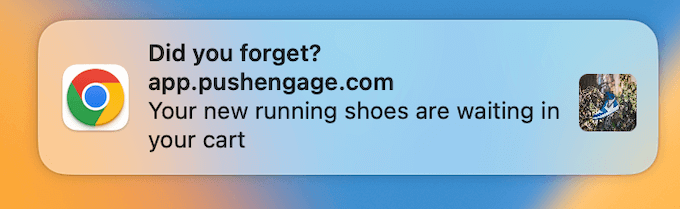
Another option is to set up triggered notifications when someone visits a page without converting. This might be a particular product page, a landing page, your email newsletter signup page, or any other important page on your website.
4. Automatic Drip Campaigns
Drip notifications are automated messages that are sent to your subscribers. They’re great for welcoming new users, or guiding subscribers on a specific journey.
PushEngage lets you create all kinds of automated drip notifications. For example, you might create a welcome campaign for new subscribers, or promote products based on the customer’s purchasing history.
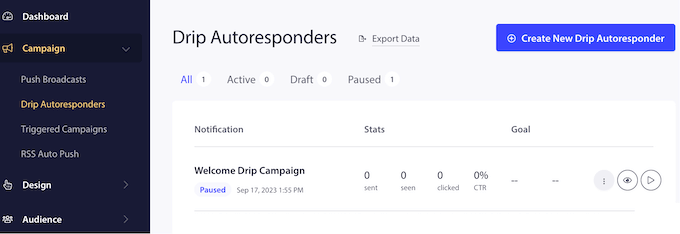
Simply set up a campaign and PushEngage will automatically send the messages to users who match your criteria. Similar to automated emails, this can keep subscribers engaged without requiring lots of extra work from you.
To start, you can create each drip message in exactly the same way you create a regular notifIcation. Simply enter a title, message, image, and any other information you want to include in the notification.
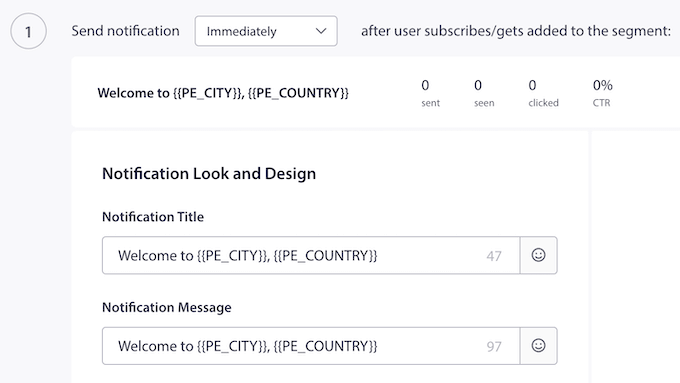
You can then choose when to send the message.
For example, you may want to send it immediately after the user subscribers to your WordPress notifications.
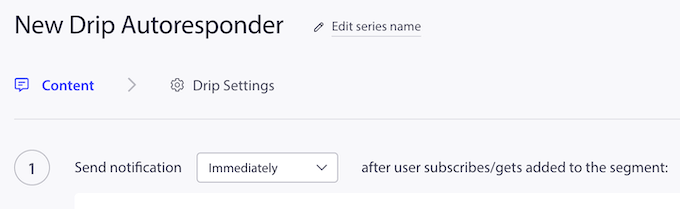
You can add as many messages to the drip campaign as you want.
When you’re happy with the sequence you’ve created, you can choose to target subscribers based on location, browser, device, or any audience segments you’ve created.
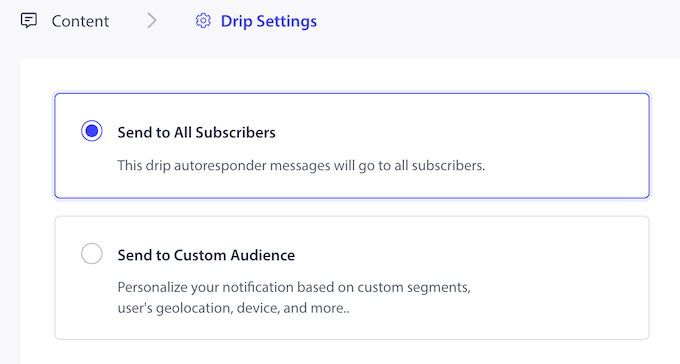
5. Multi-Action Notifications
When creating a push notification, you can add an optional call to action button by enabling the multi-action option.
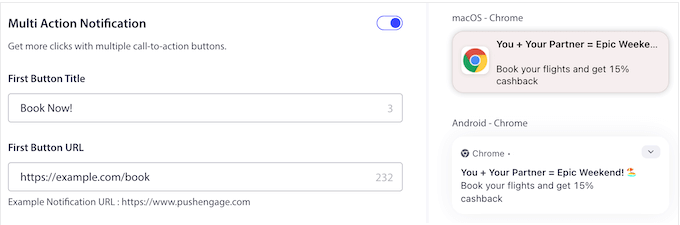
By including call to actions, you can often boost your engagement and drive more people back to your website.
You can either add a single button, or two call to action buttons. Just be aware these buttons may look different, depending on the subscriber’s operating system and web browser.
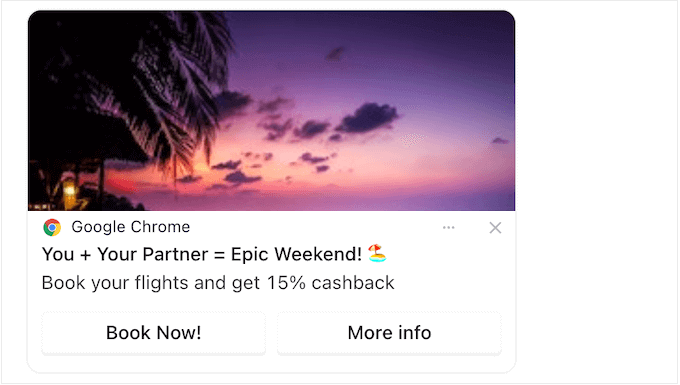
For subscribers using Windows 10 with the Google Chrome browser, these buttons will replace the default ‘Close’ button.
However, macOS users on Chrome will see an ‘Options’ button, and the call to actions appear as items in a dropdown menu.
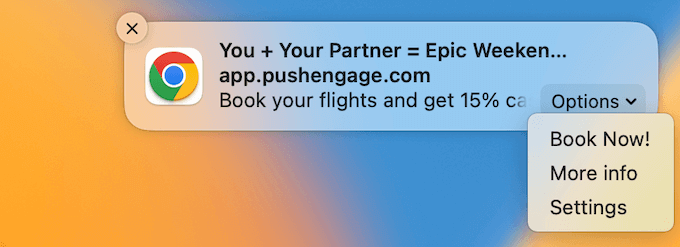
6. Offline Notifications
With PushEngage, you can can send notifications even when the subscriber is offline. PushEngage will simply store these messages until that person is back online, and then show it automatically.
Offline notifications can improve your deliverability and engagement rates. However, they can become annoying, as a subscriber may return from a vacation and immediately receive dozens of outdated notifications. This is annoying, and encourages people to unsubscribe.
To avoid this problem, PushEngage lets you set a notification duration, which is a time limit when the message will expire.
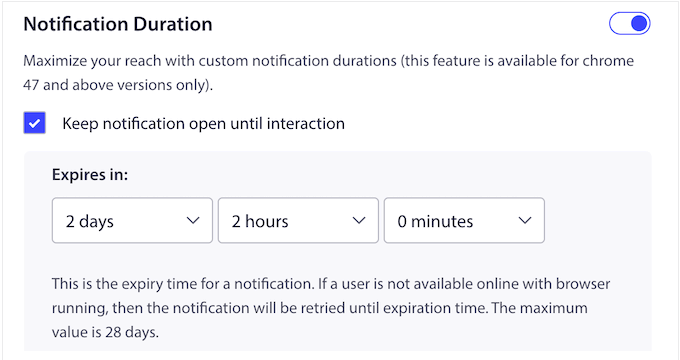
Once a notification expires, it’ll no longer be delivered to the subscriber.
7. A/B Notifications Test
A/B split testing helps you understand how small changes in content and design affect user behavior. For example, many website owners create different versions of a sales page to see which one converts the best.
When creating a notification, you can set up A/B split testing with the click of a button.
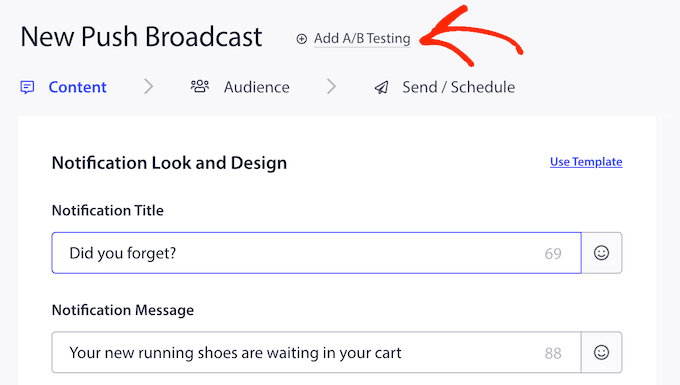
PushEngage will then add a new tab where you can configure the second notification.
Simply type in a title, message, URL, add an image, and more, in exactly the same way you set up any PushEngage notification.
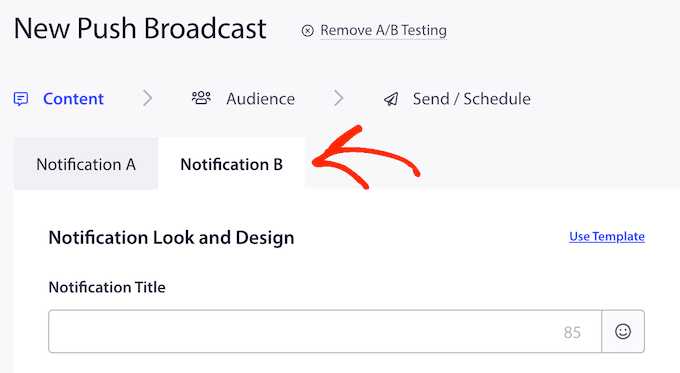
After creating these notifications, PushEngage has an Intelligent AB Test option. This allows you to set the sample size and duration for the A/B test.
When the test is complete, PushEngage will automatically identity the notification that got the highest click-through rate, and send it to your remaining subscribers.
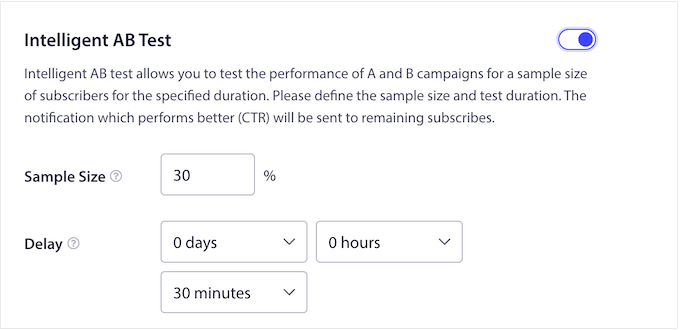
8. Notification Scheduling
If you run lots of campaigns, then it may make sense to create and schedule your notifications in advance. For example, you might set up push messages for an upcoming Black Friday sale, Thanksgiving discount, a giveaway you’re running in WordPress, or similar campaign.
With PushEngage, you can set your notifications immediately or schedule them in advance. By creating an automated workflow, your messages will always get sent on time, no matter how busy you get.
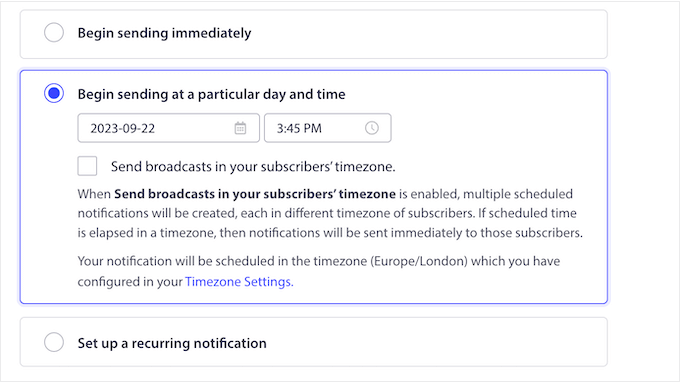
You can even combine the scheduling features with PushEngage’s audience segmentation and personalization. For example, you might schedule a Christmas buy one get one free notification for the US and schedule a Diwali sale in India.
By default, PushEngage sends your messages in the timezone you defined in its settings. However, you can also schedule notifications based on the subscriber’s timezone, when they’re most likely to be online and ready to engage with your content.
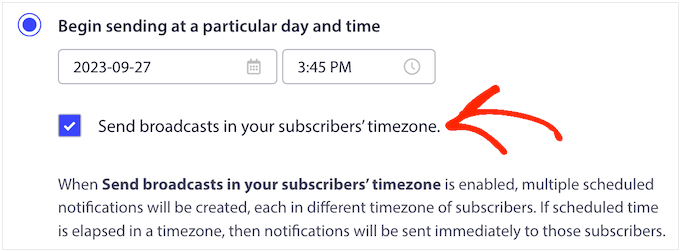
Another option is to set up recurring notifications.
This works particularly well if you run Zoom webinars, online sermons, sales, or any other recurring events. You can simply schedule the messages in PushEngage, and subscribers will always get a reminder about these upcoming events.
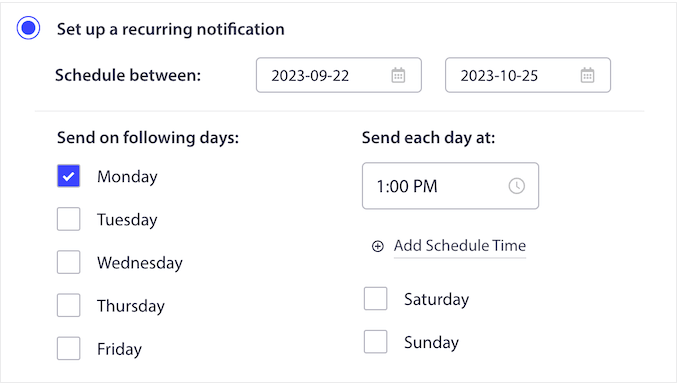
9. Custom Domains and Branding
People are less likely to click on a push message from a brand they don’t recognize. With that in mind, PushEngage makes it easy to set a custom branded domain for your notifications.
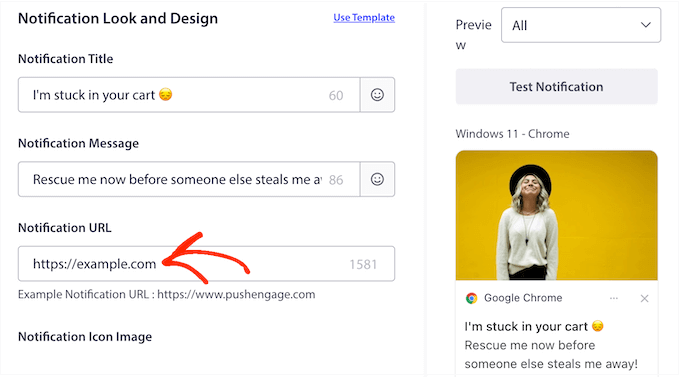
In this way, subscribers can immediately see who the message is from, which will often increase your clicks and engagement.
To further strengthen your branding, you may also want to remove the ‘Powered By PushEngage’ messaging from your notifications.
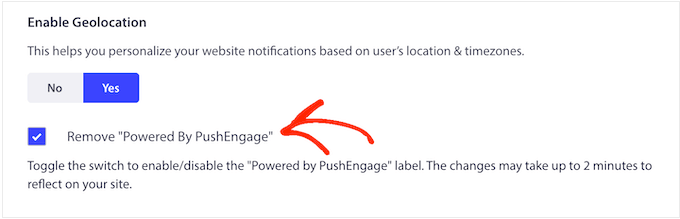
10. Built-in Analytics and Statistics
Analytics and conversion tracking allow you to see exactly how people are responding to your different campaigns.
By measuring important metrics like clicks and conversions, you can see what’s working and what isn’t. You can then use this insight to improve your future campaigns.
The good news is that PushEngage tracks your campaigns by default, and shows this information in an easy-to-understand graph.
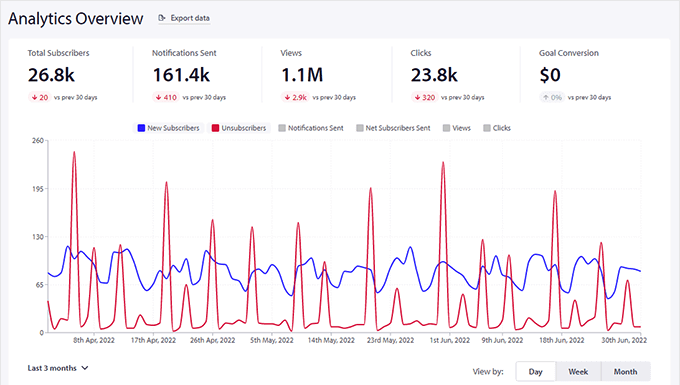
You can also track the number of people who subscribe and unsubscribe, so you can monitor how your audience changes over time.
There’s also an opt-in analytics section that shows a funnel view of visitors accepting or blocking web push notifications on your site.
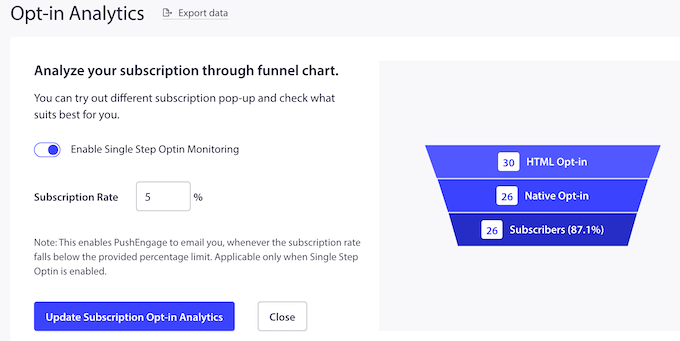
Even better, PushEngage can automatically notify you when the subscription rates drops below a certain percentage. In this way, you can spot serious problems early and take steps to improve your subscription rate.
Another option is to set goals for each campaign, such as joining your mailing list or buying a digital download. PushEngage can even connect with WooCommerce to track conversions.
Every time a subscriber takes the desired action, PushEngage will automatically add them to a goal counter.
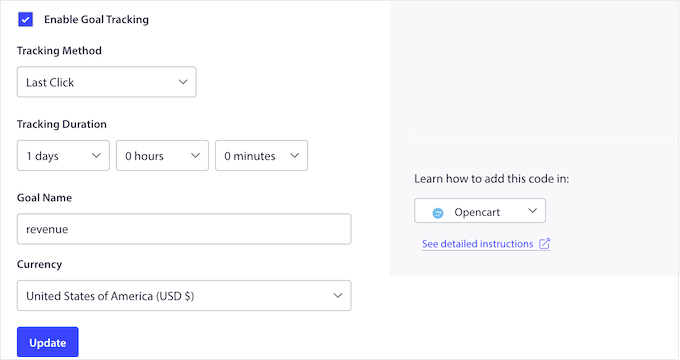
Similar to Google Analytics goals, this allows you to verify that you’re achieving the desired outcome. You can even calculate the Return On Investment (ROI) for each campaign.
Pro Tip: PushEngage’s built-in analytics are a great way to analyze and optimize your campaigns. However, for the best results we also recommend installing MonsterInsights. It is the best Google Analytics plugin for WordPress and allows you to easily install Google Analytics in WordPress, so you can see even more statistics and information.
11. Lots of Integrations
If you run a WordPress blog or website, then you can download the PushEngage plugin from the official WordPress repository. This plugin allows you to create powerful automated campaigns inside the WordPress dashboard.
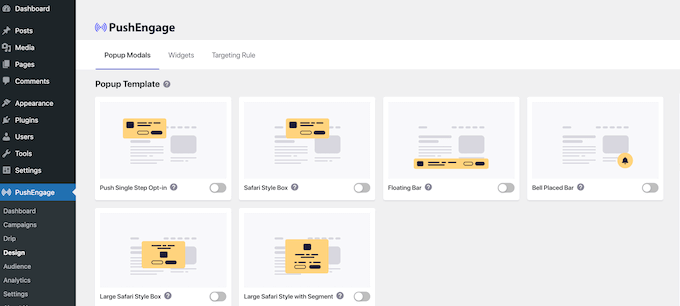
You can also see all your analytics without having to switch to a separate tab or log into your online PushEngage account.
If you run an online marketplace, then PushEngage integrates seamlessly with the WooCommerce eCommerce platform. This allows you to create abandoned cart notifications, sale alerts, product launch messages, and all kinds of notifications for your store.
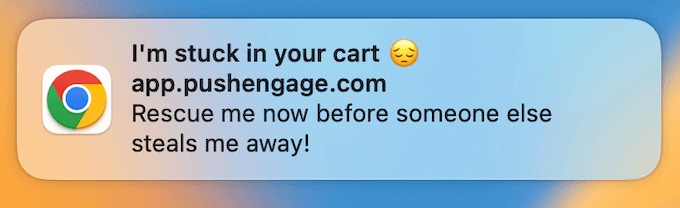
If you run a digital product marketplace, then PushEngage also integrates seamlessly with Easy Digital Downloads.
For example, you might notify subscribers when a new digital product like an ebook or audiobook is available for pre-order.
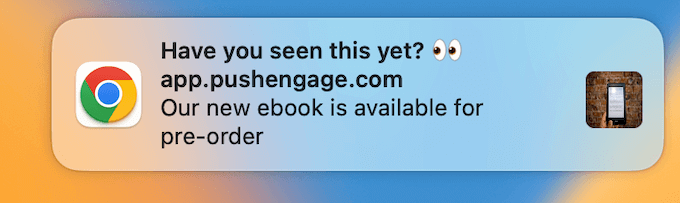
Beyond WordPress, PushEngage integrates with other popular website builders such as Weebly, Shopify, and BigCommerce.
No matter what website builder you’re using, PushEngage notifications will work on Chrome, Firefox, Safari, Edge, Opera, Samsung, and UC Browser. PushEngage also works on both Android and iOS devices.
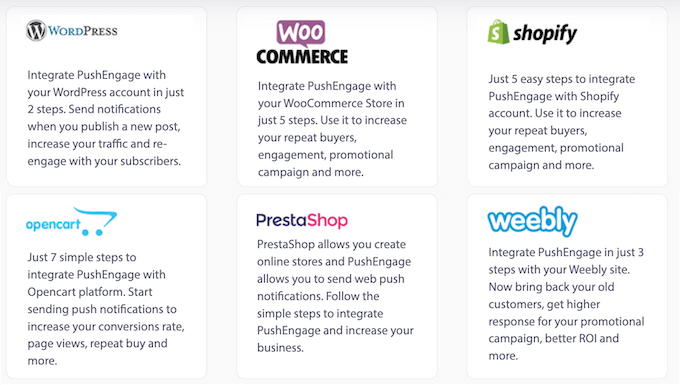
You can use PushEngage with all the best marketing tools including Zapier, Google Analytics, and ClickFunnels.
12. GDPR Compliant
General Data Protection Regulation (GDPR) is a European Union (EU) law that affects many websites and online businesses.
According to GDPR, you must obtain explicit consent before collecting or processing any personal information of an EU resident or citizen. This means visitors must give you permission to collect their data.
PushEngage is fully GDPR compliant, so you can safely use it on your site.
To start, users must explicitly opt into notifications before PushEngage adds them to its subscription list. Your subscribers can also unsubscribe from your messages at any point from inside their browser settings.
This is a great start, but PushEngage has extra tools that can help you remain GDPR compliant. For example, PushEngage can add various unsubscribe widgets to your website. This gives visitors a consistent way to unsubscribe, no matter what browser or operating system they’re using.
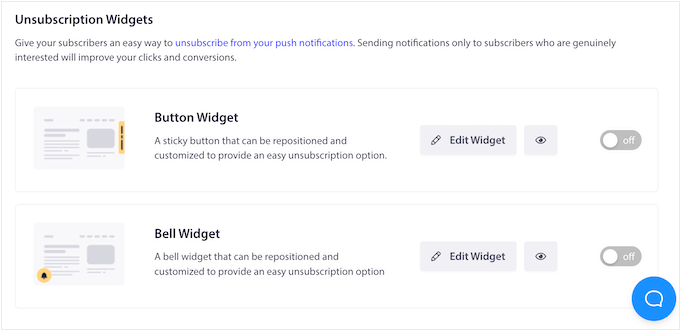
13. Professional and Community Support
PushEngage allows you to create targeted push messages with ease. However, sometimes you may need some extra help.
If you prefer to research yourself, then PushEngage has detailed online documentation.
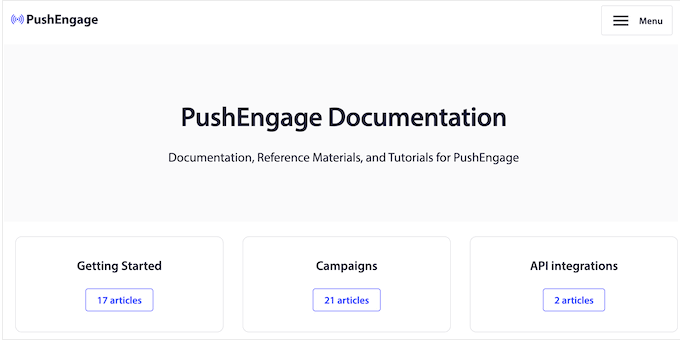
It also has a blog where you’ll find step-by-step guides covering everything from how to use the plugin’s specific features, right through to general advice such as how to increase your blog traffic.
Even better, you can access all these resources no matter whether you download the free PushEngage WordPress plugin, or upgrade to a premium license.
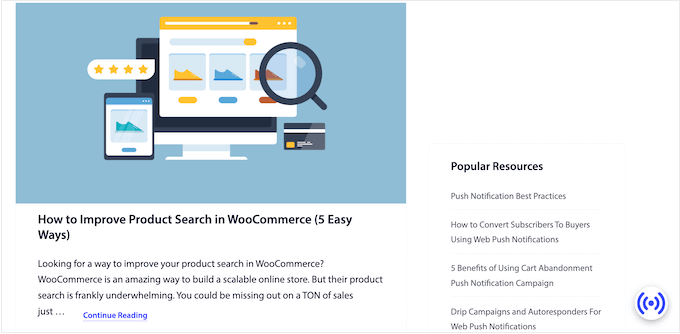
If you invest in the premium plugin, then you’ll get access to professional support.
Depending on your choice of plan, you may get email, live chat, or even onboarding support.
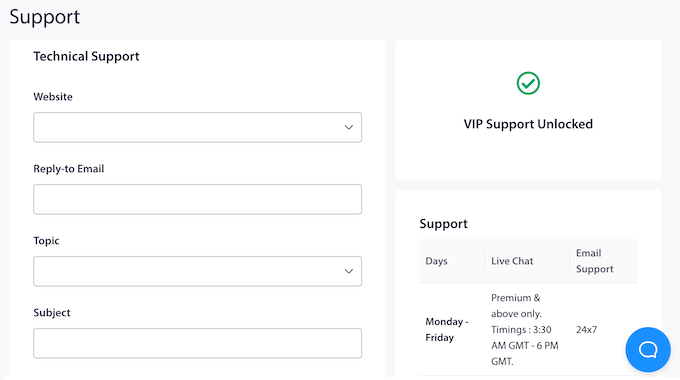
PushEngage Pricing and Plans
If you have a limited budget or want to try before you buy, then you can sign up for a free PushEngage account. This allows you to run 30 campaigns with up to 200 subscribers.
However, if you want to add more campaigns or subscribers, or unlock PushEngage’s advanced features then you’ll need to upgrade to a premium plan.
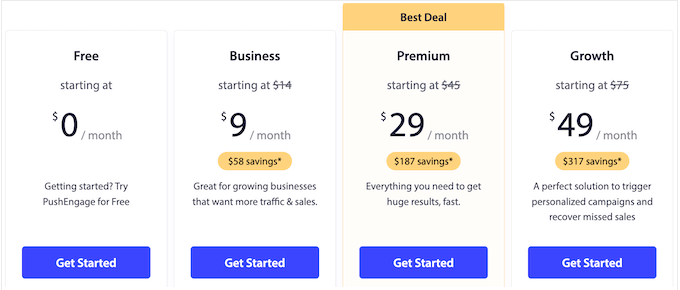
PushEngage has three premium plans you can choose from:
- Business. For $9 per month, you can create as many campaigns as you want for up to 50k subscribers. This an affordable plan that’s a great starting point for all kinds of sites, blogs, and business websites.
- Premium. Priced at $29 per month, the Premium plan allows you to target up to 100k subscribers. You can also use PushEngage on 2 websites, and use more advanced features such as A/B testing and goal tacking. These features make the Premium plan perfect for businesses who want to continuously refine and improve their campaigns.
- Growth. For $49 per month, you can create as many campaigns as you want, and target 250k subscribers. PushEngage Growth also unlocks all campaign types such as smart cart abandonment campaigns, price drop alerts, and custom triggered campaigns. With that being said, Growth is ideal for online stores, or any business that sells products and services online.
These three plans should be a good fit for most websites. However, if you want to use PushEngage with over 250k subscribers, then you can request a quote for PushEngage’s unlimited Enterprise plan.
How WPBeginner Uses PushEngage
At WPBeginner, we use PushEngage to notify subscribers every single time we publish a new blog post.
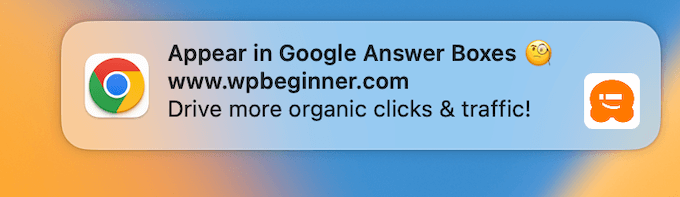
We get great engagement and click-through rates for these notifications. We’ve also seen a significant increase in the number of visitors we get to new posts since using PushEngage.
PushEngage’s web push notifications also help create a buzz around our latest posts. This translates to more comments, social media shares, and other types of engagement.
Conclusion: Is PushEngage the Right Web Push Notification Service For You?
We believe that PushEngage is the best web notification service. It’s easy to use and comes with tons of advanced features including automated drip campaigns, A/B split testing, goal tracking, and more.
If you want to try the service for free, then you can run 30 campaigns with up to 200 subscribers by creating a free PushEngage account. There’s also a PushEngage plugin for WordPress that allows you to build, run, and manage push campaigns directly in the WordPress dashboard.
However, if you want to create high-converting, engaging web push notifications for large audiences, then we recommend upgrading to one of PushEngage’s premium plans.
PushEngage Business is a great staring point for websites and businesses that have up to 50,000 subscribers. It also unlocks extra features such as the ability to schedule notifications and target subscribers based on their location or the pages they visit.
Meanwhile, if you want to continuously analyze and fine-tune your campaigns, then PushEngage Premium is a great choice. It has powerful goal tracking, conversion metrics, and performance threshold monitoring. You can also use PushEngage on two websites, with up to 100,000 subscribers.
Finally, if you want to schedule all your campaigns in advance, then PushEngage Growth unlocks all the automation features.
Many of these features are designed to get you more sales, such as smart cart abandonment, back in stock alerts, and price drop alerts. With that in mind, PushEngage Growth is also a good fit for online stores.
We hope this PushEngage review helped you decide whether it’s the right web push notification software for you. You can also check out our guide on how to allow user registration on your site, or see our expert pick of the best WordPress popup plugins.
If you liked this article, then please subscribe to our YouTube Channel for WordPress video tutorials. You can also find us on Twitter and Facebook.


Syed Balkhi says
Hey WPBeginner readers,
Did you know you can win exciting prizes by commenting on WPBeginner?
Every month, our top blog commenters will win HUGE rewards, including premium WordPress plugin licenses and cash prizes.
You can get more details about the contest from here.
Start sharing your thoughts below to stand a chance to win!