WordPress 6.3 Beta arrived a few days ago and is expected to be released on August 8th, 2023. This will be the second major release of 2023 and will come with significant new features and improvements.
We have closely monitored the development and tried new features on our test sites.
In this article, we will look into what features are coming in WordPress 6.3 with details and screenshots.
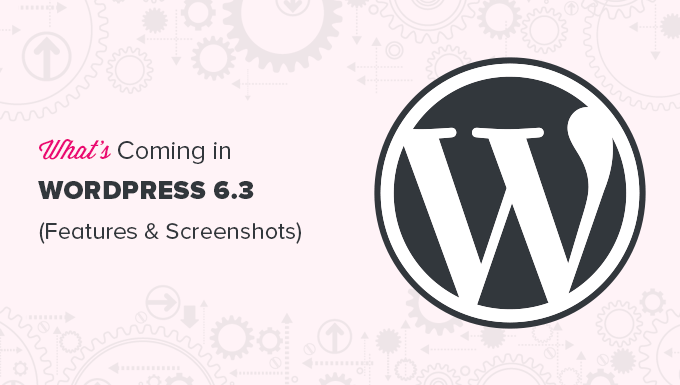
Note: You can try out the beta version on your computer or a staging environment by using the WordPress Beta Tester plugin. Please keep in mind that some of the features in the beta may not make it into the final release.
Here is a quick overview of changes coming in WordPress 6.3:
- Site Editor Enhancements in 6.3
- New Navigation in Site Editor
- Manage Patterns in Site Editor
- Quickly Edit Pages
- Preview Block Themes in Site Editor
- Style Revisions to Easily Undo Changes
- The New Command Tool in WordPress 6.3
- Block Editor Improvements
- Footnote and Details Blocks
- Improved Padding and Margin Controls
- Better Handling of Image Aspect Ratio
- Color and Layout Support for Cover Block
- Link Control Enhancements in 6.3
- Under the Hood Changes
Video List
If you’d prefer written instructions, just keep reading.
Site Editor Enhancements in 6.3
The site editor in WordPress came out of beta in 6.2. The upcoming 6.3 will improve the site editor with several new features and enhancements to improve user experience.
New Navigation in Site Editor
WordPress 6.2 introduced a new navigator to the site editor. This allowed users to choose the template or template part they wanted to edit.
WordPress 6.3 will bring improvements to this navigator, allowing users to select not just template or template parts but also pages, styles, patterns, and navigation menus.
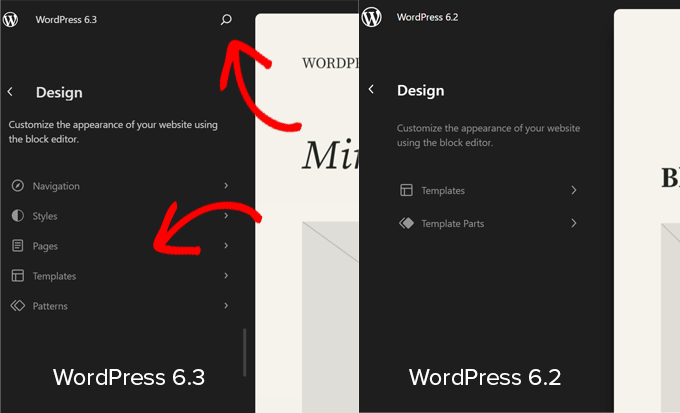
The search icon will open the command tool (more on this later), where you can look for the area you want to edit.
You can also quickly open your site in a new tab by clicking the ‘View Site’ button. The button only appears when you take your mouse to the site title and the search area.
Manage Patterns in Site Editor
WordPress 6.3 will also introduce a new and intuitive way to manage patterns. You can view all your patterns inside the site editor.
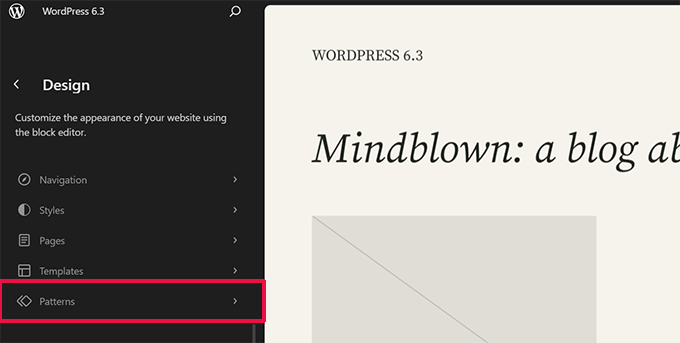
Clicking on ‘Patterns’ will show the patterns available on your site in categorized sections.
These will include both synced and unsynced patterns that you can use.
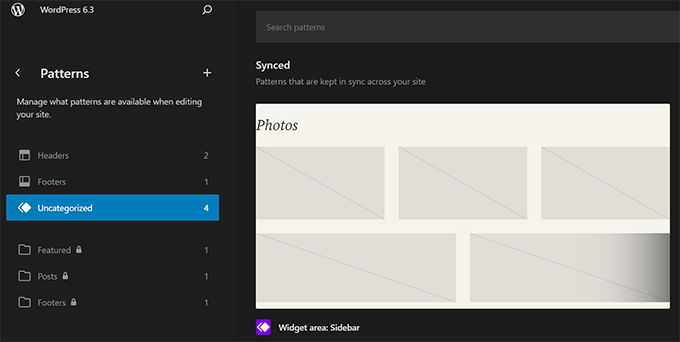
Unsynced patterns are standalone patterns that can be inserted at any time. After adding them, you can make changes, and those changes will not affect the original pattern.
Synced patterns can be used across your WordPress website. Changing them will affect the original pattern. They behave like reusable blocks, so all your reusable blocks will also appear here and now be called ‘Synced Patterns’.
At any time, you can click on the ‘+’ button in the Patterns menu to create a new pattern.
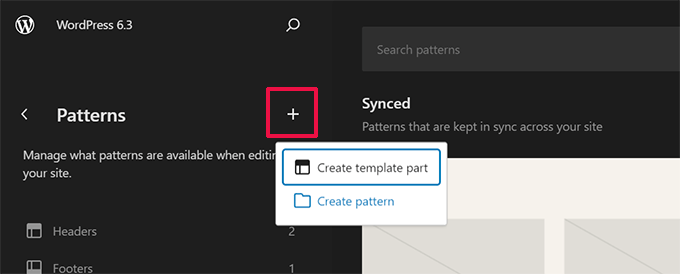
You can also manage your custom patterns by clicking on ‘Manage all of my patterns’ in the sidebar.
This will allow you to edit and manage your custom-made patterns and reusable blocks.
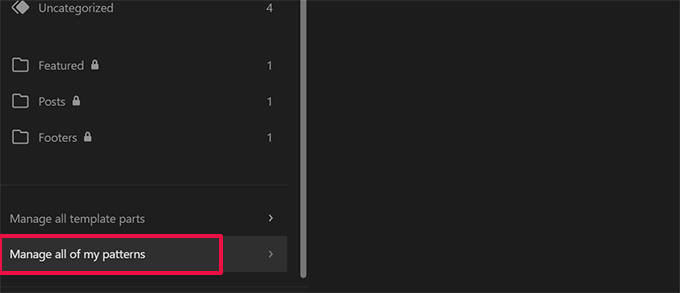
Quickly Edit Pages
The site editor will now allow you to easily select ‘Pages’ from the editor navigation menu.
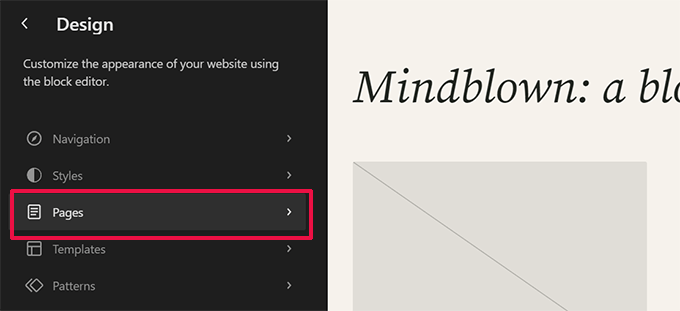
Clicking on this will also show you the pages you edited most recently, enabling you to quickly resume edits on a page you have been working on.
You can also click the ‘+’ button in the navigation menu to quickly create a new page and immediately edit it in the site editor.
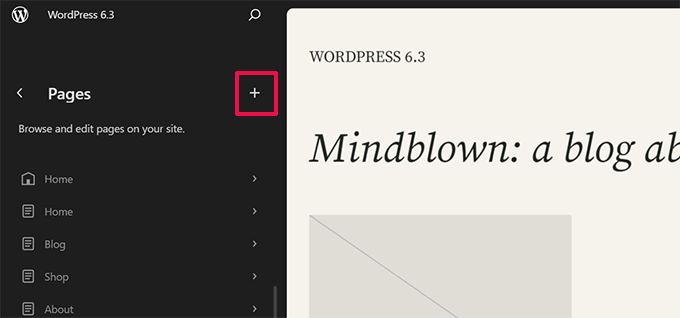
Preview Block Themes in Site Editor
When installing classic themes, you can already preview them without activating them on your site. This allows you to preview a WordPress theme without changing your live site.
WordPress 6.3 will also allow users to preview block themes inside the editor. This will help users test-drive a theme before activating it on their sites.
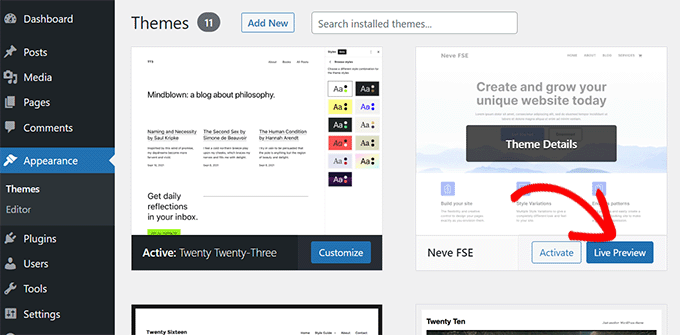
Note: This is an experimental feature that didn’t work well during beta testing on our test sites.
Style Revisions to Easily Undo Changes
WordPress makes it super easy to undo changes to posts and pages using a feature called Revisions.
The same feature will now be available for site editor styles. It will allow you to see the changes you made to your theme styles and undo them if needed.
Simply select a style or block that you want to edit in the Styles panel. Click on the ‘Revisions’ button and then select ‘Revision history’.
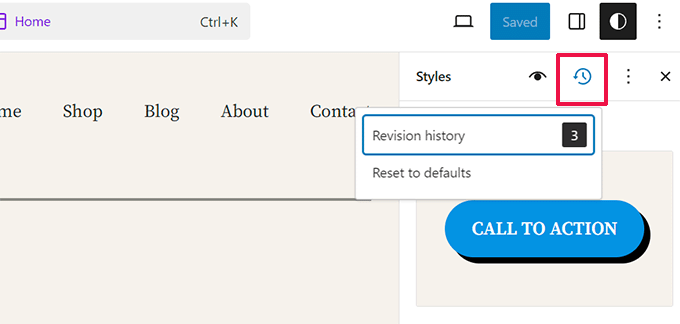
This will show you all the changes made to the style of the selected item.
You can then switch between different versions and click the ‘Apply’ button to undo a change and revert to a previous state.
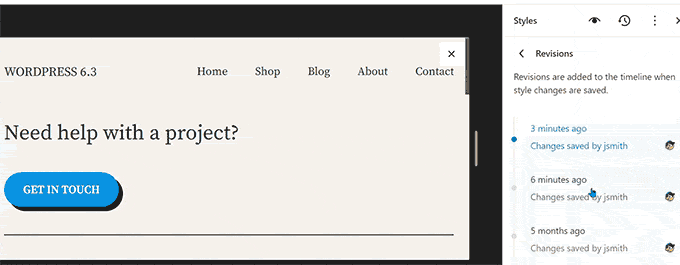
The New Command Tool in WordPress 6.3
WordPress 6.3 will also introduce the new command tool. It will allow users to perform actions quickly using the keyboard.
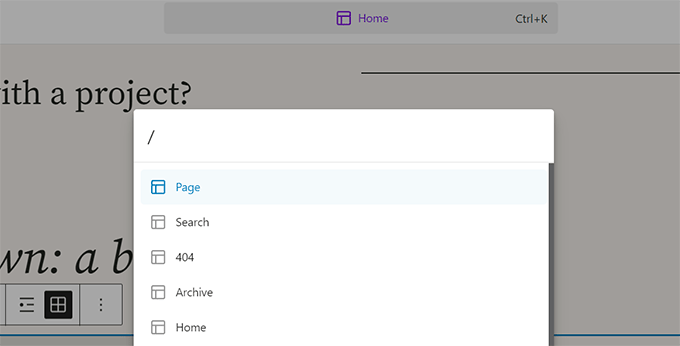
Simply press the CTRL + K or Command + K keys on your keyboard. This will bring up the command tool, where you can simply start typing to search.
It will then show you matching templates, template parts, patterns, blocks, posts and pages, and more. Selecting an item from the results will open it in the site editor.
Block Editor Improvements
WordPress 6.3 will also bring several new features and improvements to the block editor.
Footnote and Details Blocks
WordPress 6.3 will ship with two new blocks called Footnote and Details.
Footnote Block
Before, the block editor had no easy way to add footnotes to a post. Users had to create footnotes or use a third-party plugin.
With WordPress 6.3, users can simply select the ‘Footnote’ option using the three-dot menu in the toolbar.
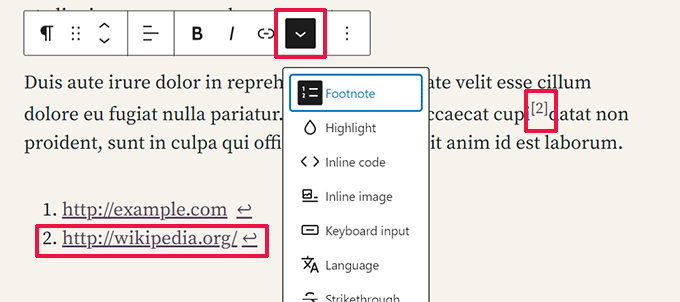
Details Block
Have you ever wanted a way for users to click on some text to reveal more information? The Details block lets you do just that.
Simply add the Details block and provide the text that will be visible to the users.
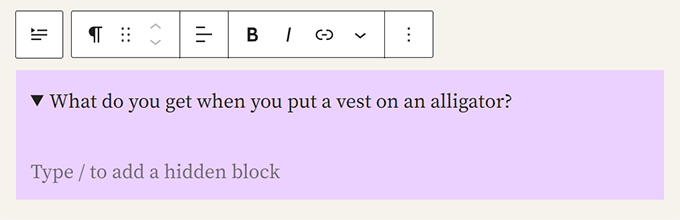
Below that, you can add the content you want to hide inside the hidden block.
This content could be text, images, media, and more.
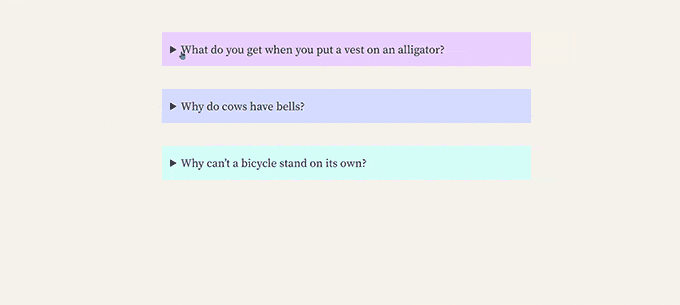
The Details block could be a handy replacement for accordions, which are commonly used to add FAQs or information in a compact style.
Improved Padding and Margin Controls
WordPress 6.3 will also introduce improved padding and margin controls.
Previously, if you unlinked padding and margin controls, they took up a lot of space in the right column.
In WordPress 6.3, padding and margin controls will be more compact and easy to use.
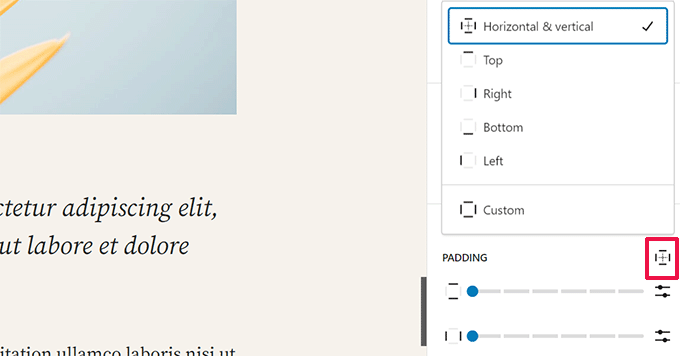
Better Handling of Image Aspect Ratio
WordPress 6.3 will allow users to choose the aspect ratio for an image. This will enable users to easily select the image size while maintaining the aspect ratio.
This ensures that the images will look good in all sizes.
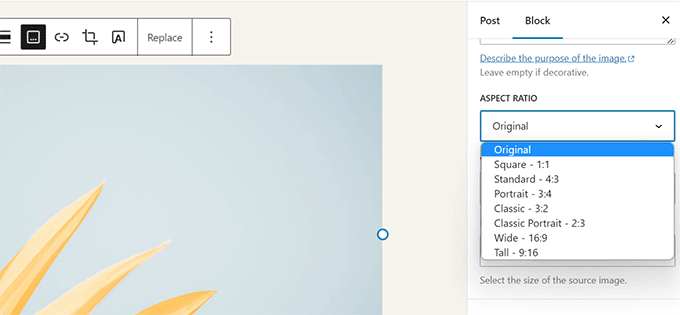
Color and Layout Support for Cover Block
The Cover block will get improvements in WordPress 6.3.
Users can now choose its layout options, similar to the Group block.
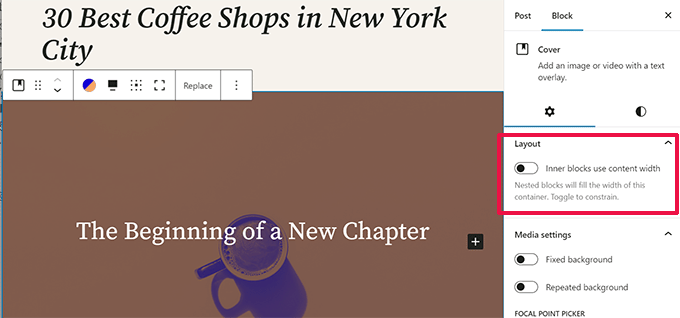
The Cover block will now support duotone filters.
Users will also find more design options for text inside the Cover block.
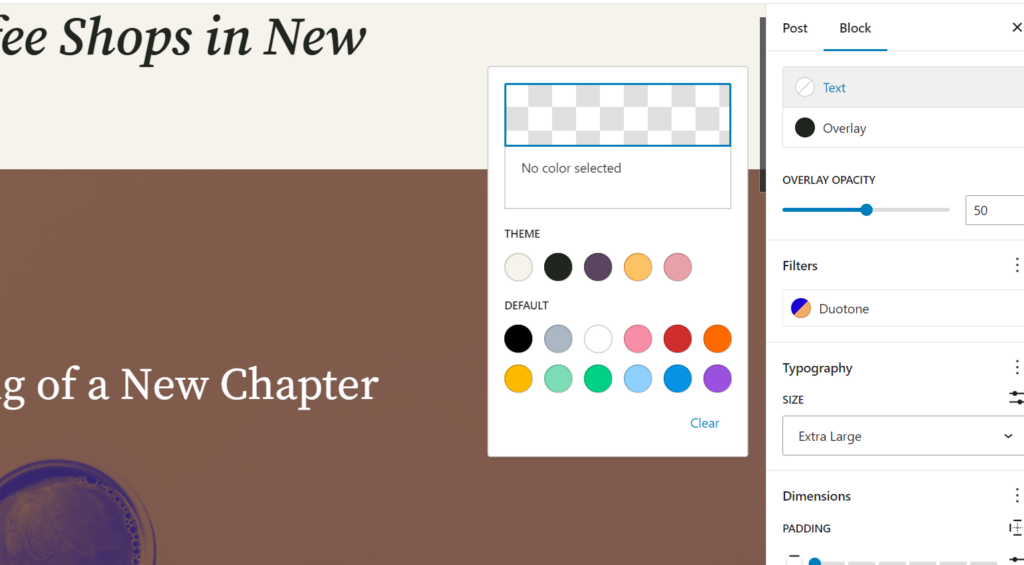
Link Control Enhancements in 6.3
Link control is the tool used by the block editor to add links. WordPress 6.3 will make some adjustments to improve it further.
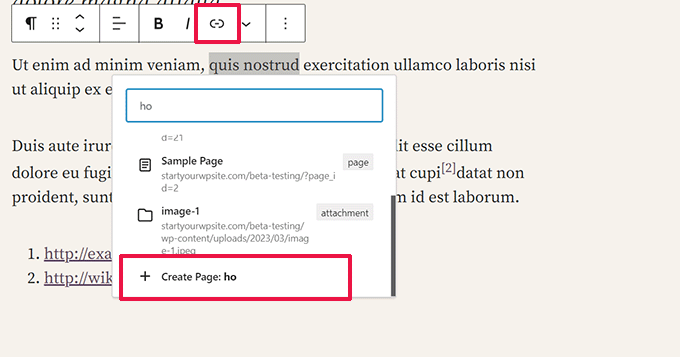
Users can create a new page directly using the ‘Create Page’ button within the link control tool.
The toggle to open a link in a new tab is also unavailable when adding a link. However, you can edit a link and find the option tucked away inside the ‘Advanced’ setting.
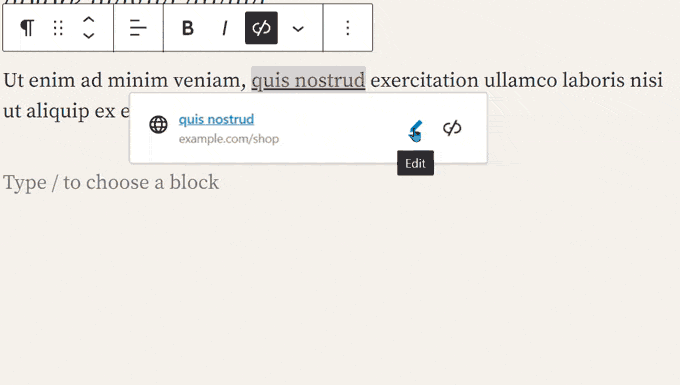
Under the Hood Changes
There are also a ton of changes in WordPress 6.3 intended for developers. Here are some of the new features that you will find in the update:
- Improved emoji loader to reduce the time spent on loading the emoji script. (#58472)
- Defer and async support added to the WP Scripts API. (#12009)
- Fetch priority support added for images. (#58235)
- Skipping lazy loading for images outside the loop in classic themes. (#58211)
- Attempt rollback for failed plugin and theme updates. (#51857)
- Merge get_posts() and get_pages(). (#12821)
We hope this article helped you get a sneak peek into what’s coming in WordPress 6.3.
Comment below to let us know what features you find interesting and what you’d like to see in a future WordPress release!
If you liked this article, then please subscribe to our YouTube Channel for WordPress video tutorials. You can also find us on Twitter and Facebook.




Syed Balkhi says
Hey WPBeginner readers,
Did you know you can win exciting prizes by commenting on WPBeginner?
Every month, our top blog commenters will win HUGE rewards, including premium WordPress plugin licenses and cash prizes.
You can get more details about the contest from here.
Start sharing your thoughts below to stand a chance to win!
Leah says
I upgraded to WordPress 6.3, using Generate Press Version: 3.3.1, and I don’t see the new Site Editor… Does it only show up when using the official twenty twenty three theme? Thanks.
WPBeginner Support says
The new editor would only display on themes that support using the full site editor, not all themes have support for it and some have custom editing tools.
Admin
Michal Fridrich says
This is bad. So much effort in Gutenberg stuff and not so much in core issues. Very bad.
WPBeginner Support says
It would depend on the core issue you are concerned about but we would recommend taking a look at our guide on feature suggestions for WordPress to help let other contributors know what you feel needs to be fixed:
https://www.wpbeginner.com/beginners-guide/how-to-make-new-feature-suggestions-for-wordpress-beginners-guide-to-using-trac/
Admin
Marlene A Hibbard says
wow! there are lots of changes coming in 6.3 WordPress.Is this tool box easy to understand and implement? I hope so.
WPBeginner Support says
We hope our guides and articles can help make things easy for you!
Admin
Tohidul islam Topu says
Which block theme do you recommend starting with? If you have already made or will make any relevant postings, it will be beneficial to us.
WPBeginner Support says
For some theme options with the full site editor, we would recommend taking a look at our list below!
https://www.wpbeginner.com/showcase/best-wordpress-full-site-editing-themes/
Admin
Susan Sikes says
I’m glad to know I’m not going crazy! I’ve been fighting to have my links open in a new page this week. I finally figured it out after hours of frustration by trial and error, but it doesn’t always work. This has been maddening! Plus, the extra steps add extra time.
Is there a chance of that feature coming back like it was?
WPBeginner Support says
There is a chance but not a guarantee at the moment for the feature to be moved.
Admin
Susan Sikes says
I am really struggling with this. I am not sure what I am doing wrong. I am adding the link, going back to the edit icon and clicking on Advanced, then checking the box for open link in a new tab. Some of the links are working that way, but the majority are not. I am spending too much time trying to get it correct, redoing the links multiple times until they work. Do you have any words of advice?
WPBeginner Support says
Ensure you clear any caching on your site as that is the most common reason changes don’t appear. You could also try disabling your plugins to see if you have a plugin that may be causing a conflict.