Are you looking for a SearchWP review to learn more about this popular WordPress plugin?
SearchWP lets you create a custom search algorithm for your WordPress website, just like search engines such as Google. It also allows you to search content that WordPress ignores by default.
In this SearchWP review, we’ll explore its pros, cons, features, and more, to help you decide whether it’s the right search plugin for you.
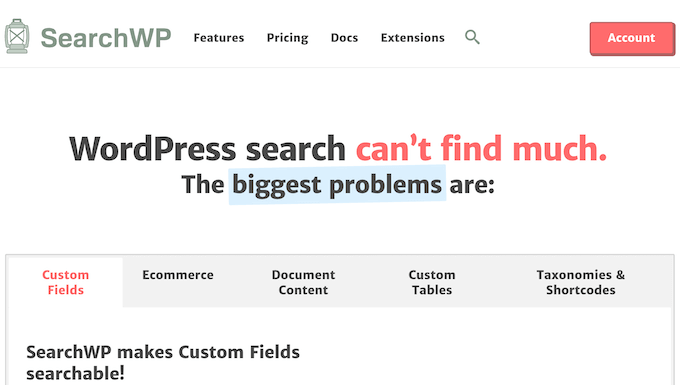
What is SearchWP?
SearchWP is one of the most popular search plugins for WordPress. It extends the built-in WordPress search to provide more accurate results, and includes content that WordPress ignores by default. For example, you can use SearchWP to search custom post types, comments, PDF files, and more.

It also integrates perfectly with WooCommerce, so you can improve your store’s product search and even customize the product search results page.
SearchWP is easy to set up, but it’s also fully customizable. In fact, you can create a completely custom search algorithm, similar to the algorithms used by search engines such as Google.
You can even assign a weight to each attribute, so content that matches an attribute with high relevancy appears higher in your website’s search results.
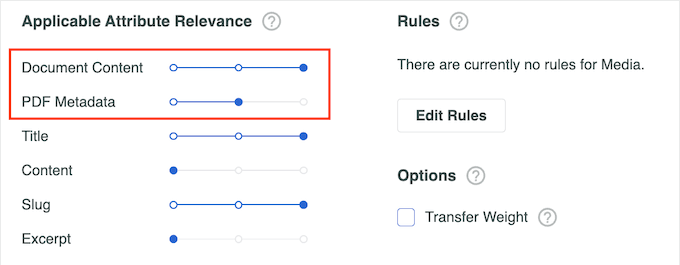
If you’re just getting started or working with a smaller budget, then the SearchWP team has released two free plugins that can improve the built-in WordPress search.
SearchWP Live Ajax search adds live search to your site so visitors can see relevant and accurate results as they’re typing.
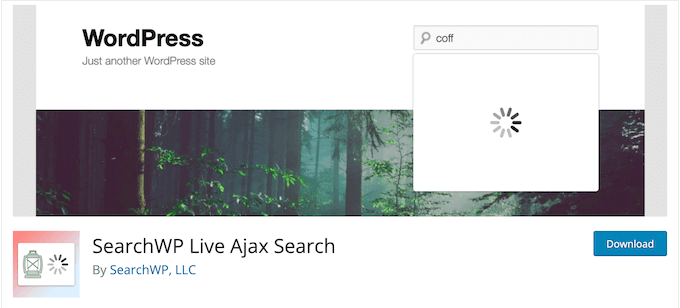
This is similar to the autocomplete feature used by Google.
There’s also a free SearchWP Modal Search Form plugin, which adds a modal search form to your website.
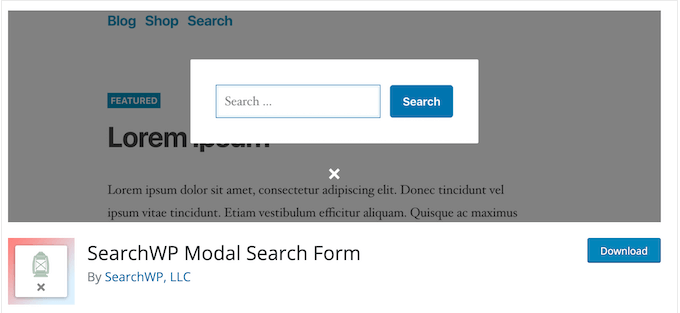
You can use both of these plugins without buying the premium SearchWP plugin, although they will use SearchWP if it’s available.
SearchWP Review: Is It the Right Search Plugin for You?
No matter whether you run an online store, business website, or personal WordPress blog, the right search plugin can help visitors find what they’re looking for.
With that being said, let’s see whether SearchWP really is the best WordPress search plugin.
1. Search Everything
The default WordPress search doesn’t look at all your content, which can stop visitors from finding interesting pages, posts, and products.
SearchWP can search content that WordPress ignores by default, including:
- Custom post types
- WooCommerce products
- Comments
- The contents of PDF files, Office documents, and other document types
- Custom fields
- Taxonomy terms
- Custom database table content
- Content generated by shortcodes
In this way, you can show more helpful and accurate results to the people who visit your website. For example, if you run a restaurant website then you might upload your menu as a PDF file.
SearchWP can look for matching terms inside the PDF menu, to help potential customers find specific dishes.
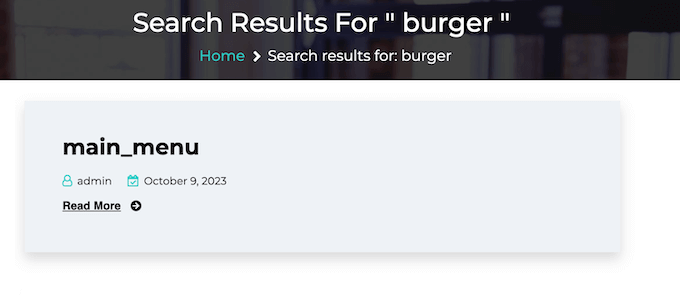
This can improve the visitor experience and potentially get you more customers.
For detailed step-by-step instructions, please see our guide on how to add PDF indexing and searching in WordPress.
2. Create Custom Search Engines
There’s no way to customize the built-in WordPress search, which can be a problem for website owners. For example, if you’re running an online store, then you may want to exclude certain pages from the search results such as your account page, checkout page, thank you page, and more.
Similarly, if you sell online courses, then you’ll want to stop subscriber-only content from showing up in public search results.
With SearchWP, it’s easy to exclude content from the search results. You can exclude entire content types, such as posts, pages, or comments, simply by unchecking a box.
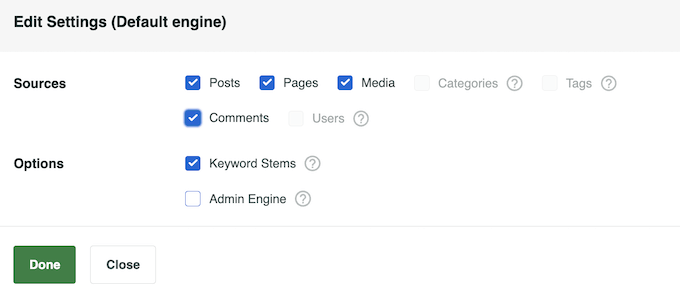
If you prefer, then you can exclude specific pages and posts, by checking a box in the WordPress content editor.
For detailed step-by-step instructions, please see our guide on how to exclude pages from WordPress search results.
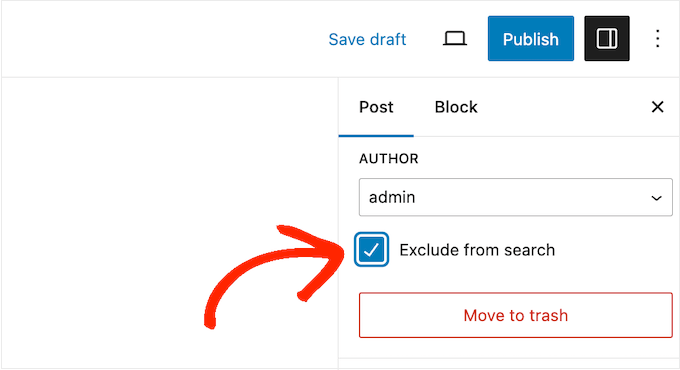
You can also exclude specific categories, tags, and other custom taxonomies from the WordPress search results.
For example, there might be some author tags you use to organize and manage content in your multi-author WordPress blog. Since these tags are just for your team’s reference, it’s important to exclude them from the search results.
You can do this by creating inclusion and exclusion rules.
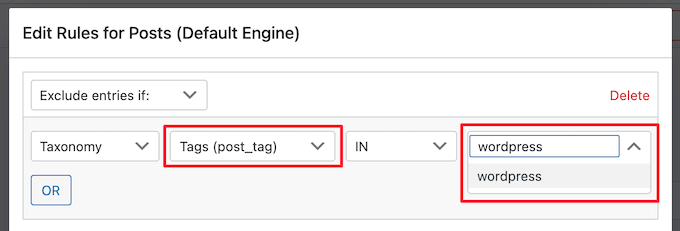
To learn more, please see our guide on how to exclude specific pages, authors, and more from WordPress search.
3. Prioritize Certain Results and Attributes
SearchWP can weight different results based on what matters to your visitors.
For example, if you run a news website the you may want to priortize your latest posts in the search results, since you’re writing time-sensitive content. With SearchWP, you can create a rule that shows only posts newer than a certain date.
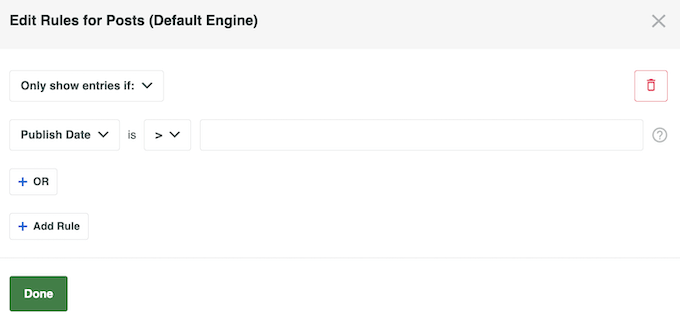
SearchWP can also weight certain attributes differently.
Content that matches an attribute with high relevancy will appear higher in the search results. By contrast, content that matches an attribute that has less relevancy will appear lower in the user’s search results.
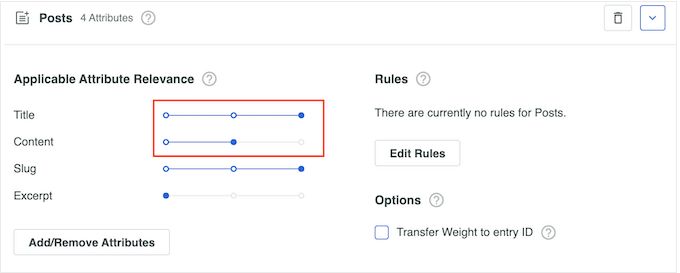
4. Multiple Search Engines
SearchWP lets you create supplemental engines and search forms that have unique settings and rules.
You can then place these search forms on different areas of your website. For example, if you run an online marketplace then you might create a separate page where visitors can search all your coupons.
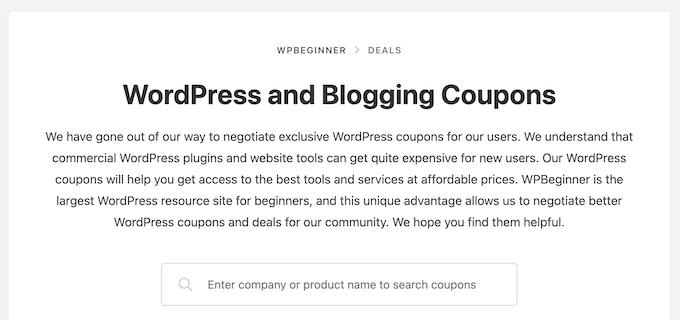
You might also create a smart WooCommerce product search that searches for products, and ignores all other content.
By using different search forms in different locations across your site, you can help visitors get accurate and helpful search results, no matter how much content you publish. This will improve the visitor experience and reduce the bounce rate.
SearchWP has detailed settings that allow you to create completely custom search forms, or you can save time by using one of the ready-made search form themes.
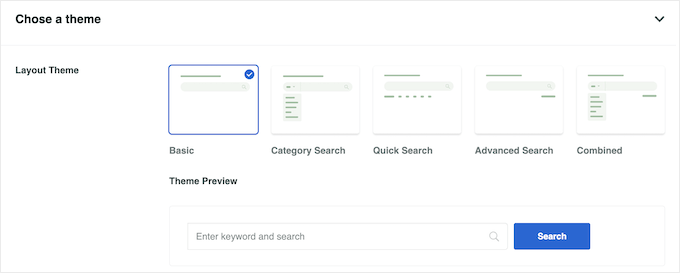
For more information, please see our guide on how to use multiple search forms.
5. Search By Category
Adding a category-specific search to your website can help visitors find what they’re looking for, even if you publish lots of different content. For example, if you have a knowledge base, then a category search form allows visitors to limit the search to a specific product.
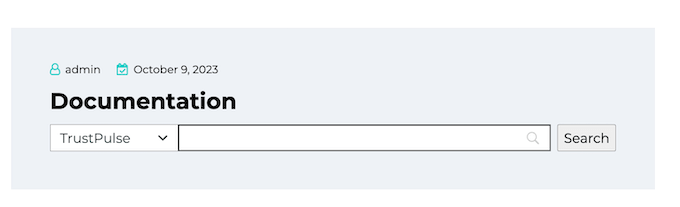
This improves the customer experience, and is much less confusing and frustrating for users.
With SearchWP, it’s easy to create a category search. You can then place this search form on a specific page, post, or widget-ready area.
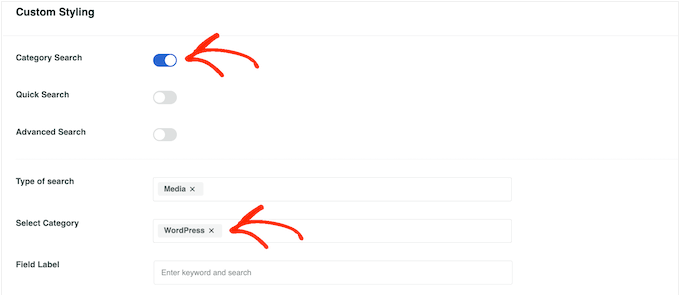
To learn more, please see our guide on how to search by category in WordPress.
6. Create a Smart WooCommerce Product Search
Do you run a WooCommerce store?
WooCommerce has a built-in search feature, but it’s very limited. By default, it does not look for matches in product attributes, reviews, custom fields, or the product description. This can stop shoppers from finding products they want to buy, so you’ll struggle to convert WooCommerce visitors into customers.
It’s also very slow, so impatient shoppers may leave your online store.
With SearchWP, you can include product metadata and product reviews in the search results. For example, in the following image we’ve added ‘color’ and ‘size’ as searchable custom fields, and added product tags and categories in the taxonomies field.
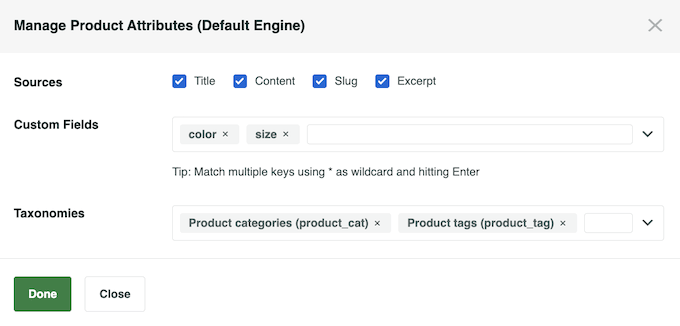
This smarter WooCommerce product search can help visitors find products they want to buy, so you’ll get more sales.
You can even specify what products SearchWP will include in its results. For example, you might only show products that come with free shipping, which can further improve your conversion rates.
7. Synonym Recognition and Keyword Stemming
SearchWP recognizes synonyms, which are words that mean the same thing. This makes your search results less dependent on correct spelling and syntax. It can also help international or regional visitors, who may use slightly different terms for the same object or concept.
To set up synonyms, simply enter a source search term and then type in all the synonyms you want to use.
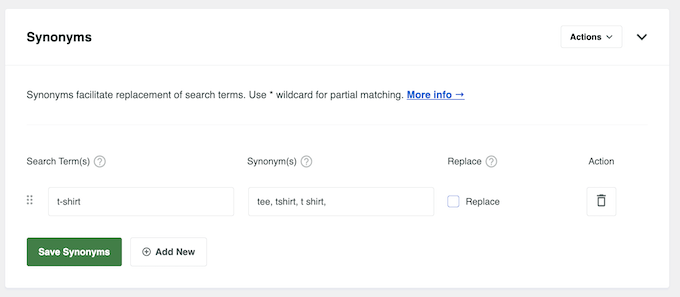
SearchWP also supports keyword stemming, so it’ll include relevant results that don’t have the exact same ending as the search term. For example, if a visitor searches for ‘run’ then keyword stemming will include ‘running,’ and ‘runners’ in the search results.
You can also customize the level of partial matching used on your site. For example, you might enable fuzzy search in WordPress.

8. Place Search Forms Anywhere
If your WordPress theme has a built-in search form, then it will use SearchWP by default so you don’t need to configure anything.
However, you can also create an unlimited number of SearchWP forms and then add them to any page, post, or widget-ready area. For example, you might add a specific search form to your FAQ page, documentation, help desk, knowledge base, or similar.
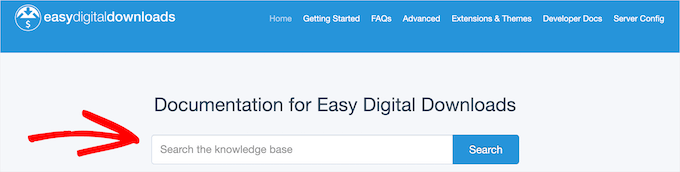
To do this, simply add the Search Form block inside the WordPress content editor.
You can then choose the search form you want to show.
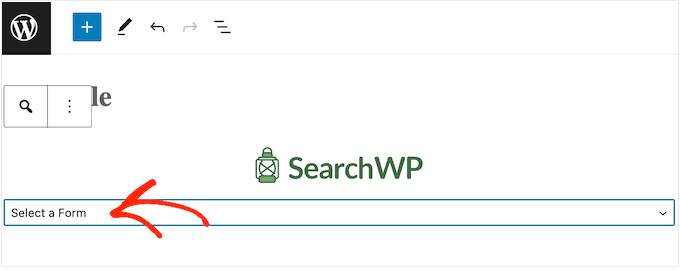
If you’re using a block WordPress theme, then you can use this block with the full-site editor.
In this way, you can add a search form to areas that you can’t edit using the standard WordPress content editor. For example, you can add a search form to your 404 template in WordPress or archive page.
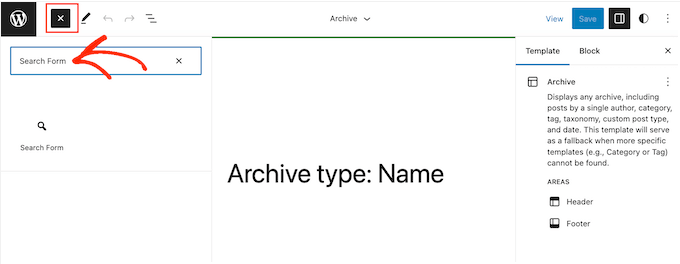
Another option is to add a search form using its shortcode. This may be an easier option if you’re adding the same form to multiple pages, posts, or widget-ready areas.
SearchWP creates a shortcode for each form automatically, so you can simply paste the same code into multiple locations.
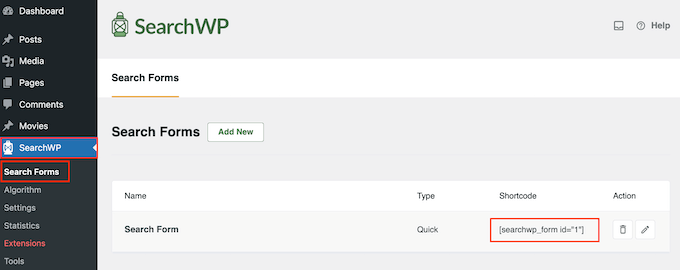
9. Search Statistics and Insights
It’s a good idea to monitor how visitors are using your onsite search. In this way, you can see what’s working and what’s not working on your WordPress blog or website. You can then use this insight to continuously refine your site’s search, so it’s always improving.
The good news is that SearchWP logs what your visitors are searching for, so you can track and analyze onsite search activity with ease.
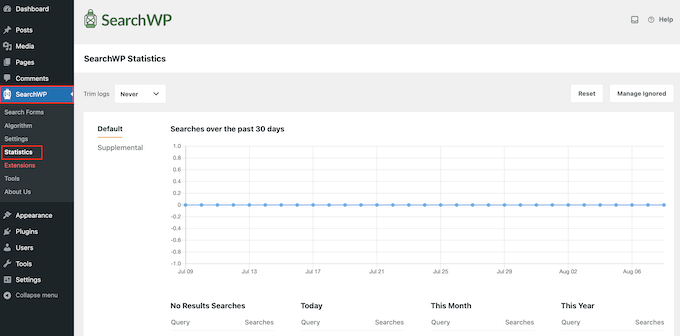
SearchWP will show detailed information from the past 30 days, the last year, or the entire history of your site. It’ll also show the search terms per user, and clicks per search.
You can use this information to identify what visitors aren’t finding in your search results, and then refine the settings to help them discover that content.
SearchWP will even show searches that return no results. This is a great way to generate blog post ideas and fill in content gaps, so your audience doesn’t go elsewhere for this content.
10. Helpful Extensions
Out-of-the-box, SearchWP is already a powerful custom search plugin, but you can extend it with other addons and plugins.
To start, we recommend installing the SearchWP Ajax Live plugin. This works perfectly with SearchWP, but it’s also compatible with any WordPress search form that uses the built-in WordPress template tags.
This plugin adds live ajax search to your website, so relevant and accurate results appear as the user is typing.
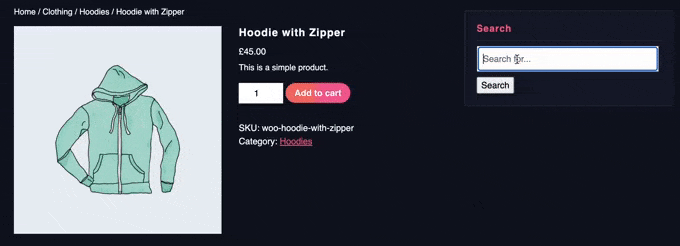
This can improve the search experience for all visitors, but it’s particularly useful if you’re selling online courses, membership subscriptions, and other digital products. By helping visitors find relevant content faster, you can often get more sales.
Next, there’s a Modal Search Form extension, which adds a lightweight popup form to your site. This plugin has no settings to configure, so it’s very easy to use.
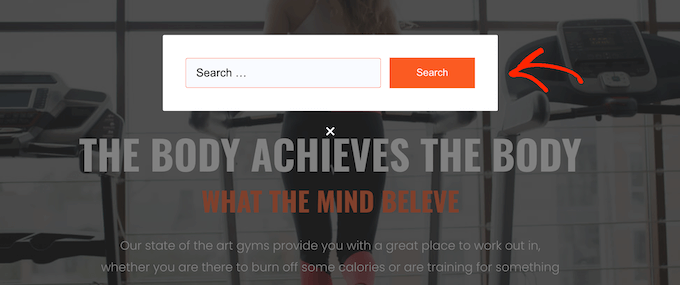
There’s also a Redirects extension that automatically redirects the visitor when they perform a particular search.
For example, if someone types in ‘contact’ then you might redirect them to your site’s contact form automatically. This can help them get the information they need, fast.

You can see the full list of extensions by visiting the official SearchWP website.
11. Powerful Integrations
SearchWP integrates perfectly with many of the must-have WordPress plugins and tools you may already be using. For example, if you have an international audience then SearchWP integrates with popular translation plugins Polylang and WPLM to only show results in the visitor’s language.
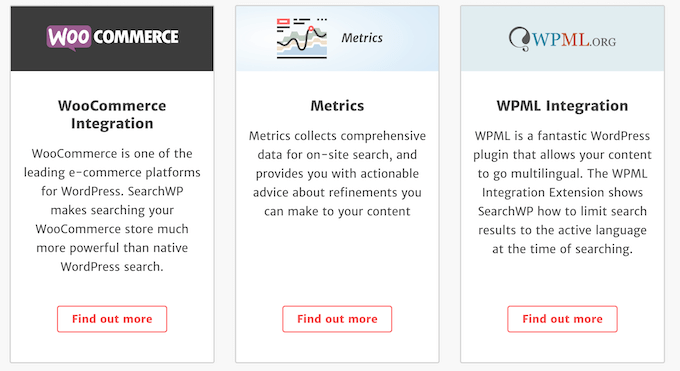
SearchWP also integrates with popular eCommerce platforms including WooCommerce, Easy Digital Downloads, and BigCommerce.
For a complete list of integrations, please see the official SearchWP website.
12. Community and Professional Support
With SearchWP, you can create a custom algorithm and improve the default WordPress search without any specialist skills or coding knowledge. However, sometimes you may have questions, or need some extra help.
If you prefer to find answers yourself, then SearchWP has user-friendly online documentation and a detailed technical knowledge base.
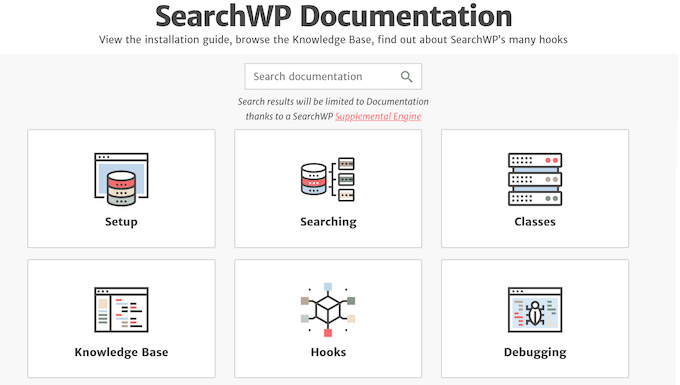
There’s also the SearchWP blog where you’ll find detailed guides on how to use the plugin’s specific features.
The SearchWP team also regularly publishes general best practices and advice on how to improve WordPress search.
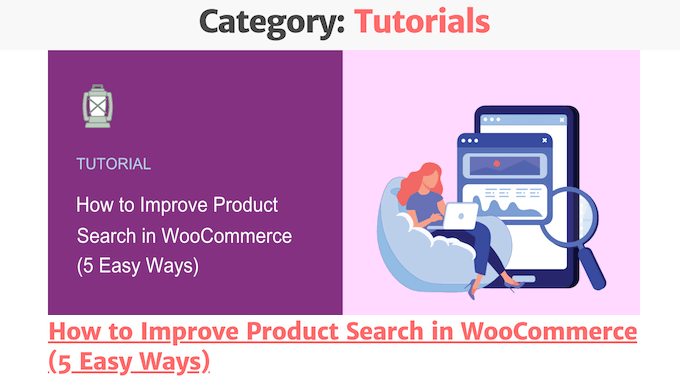
The premium SearchWP plugin also includes professional support.
Simply log into your SearchWP account and fill in a quick form, and the SearchWP team will get back to you as soon as possible.
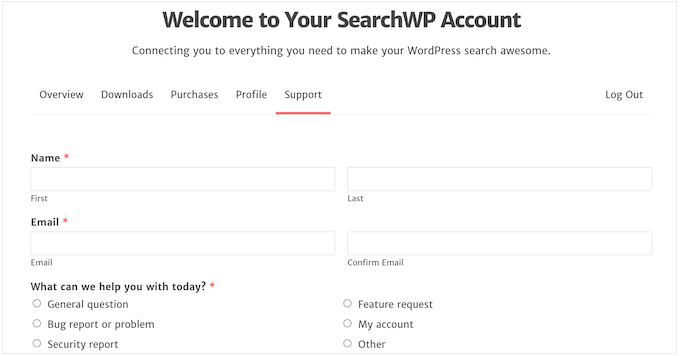
Pricing Plans
No matter what plan you choose, SearchWP allows you to create unlimited search engines and run as many search queries as you want. It also searches all the content that WordPress ignores by default, so you can make blog comments searchable, search by product SKU in WooCommerce, and more.
With that being said, there are some differences between the SearchWP pricing plans.
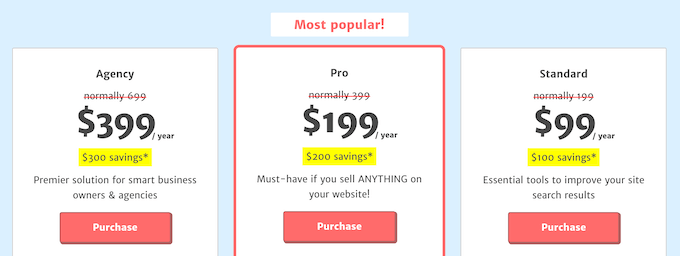
- Standard. Priced at $99 per year, the Standard subscription has everything you need to improve the default WordPress search. It also adds live Ajax search to your site, so visitors can find interesting blogs, products, and more without having to reload the page. This makes the Standard plan a great choice for bloggers, small business websites, and anyone who wants a quick and easy way to improve the built in WordPress search.
- Pro. If you run a digital product marketplace or online store, then SearchWP Pro integrates with WooCommerce, BigCommerce, GiveWP, and Easy Digital Downloads. It also indexes product data such as sizes, pricing options, shipping information, and more. With that in mind, the $199 per year Pro plan is ideal for online store owners.
- Agency. For $399 per year, Agency allows you to use SearchWP on an unlimited number of websites. This is perfect if you have a portfolio of websites, or you’re a marketer or WordPress development agency who works with lots of clients. If you run an agency, then this plan comes with built-in client management so you can easily manage license key access for everyone you work with.
Conclusion: Is SearchWP the Right WordPress Custom Search Plugin for You?
After looking at the features, support options, and more, we’re confident that SearchWP is the best custom search plugin for WordPress. It allows you to search content that WordPress ignores by default, so it’s perfect if the default WordPress search isn’t working for your site.
It also gives you complete control over your site’s search algorithm, and allows you to add a multilingual search in WordPress.
If you run a blog or business website, then SearchWP’s Standard plan has everything you need to instantly improve the built-in search. With its live Ajax search, your site will show relevant content to visitors without them having to reload the page. It also supports WordPress multisite.
For online store owners, we highly recommend the Pro plan as it integrates with WooCommerce, BigCommerce, GiveWP, and Easy Digital Downloads. It also indexes all your store’s product information, to help shoppers find items they’re interested in buying. This can get you more sales and help grow your eCommerce platform.
Do you run a marketing or web development agency? For $399 per year, the Agency plan allows you to use SearchWP on an unlimited number of websites. This makes it an affordable and easy way to improve the on-site search across all the sites you own or manage.
We hope this SearchWP review helped you decide whether it’s the right custom search plugin for you. You can also check out our guide on how to make money online blogging with WordPress, or see our expert pick of the best SEO plugins and tools.
If you liked this article, then please subscribe to our YouTube Channel for WordPress video tutorials. You can also find us on Twitter and Facebook.


Syed Balkhi says
Hey WPBeginner readers,
Did you know you can win exciting prizes by commenting on WPBeginner?
Every month, our top blog commenters will win HUGE rewards, including premium WordPress plugin licenses and cash prizes.
You can get more details about the contest from here.
Start sharing your thoughts below to stand a chance to win!